Editing a configuration policy manager, Editing a configuration policy manager 0, Editing a configuration – Brocade Network Advisor SAN + IP User Manual v12.3.0 User Manual
Page 1952: Policy manager, Configuring a monthly configuration policy, Manager schedule
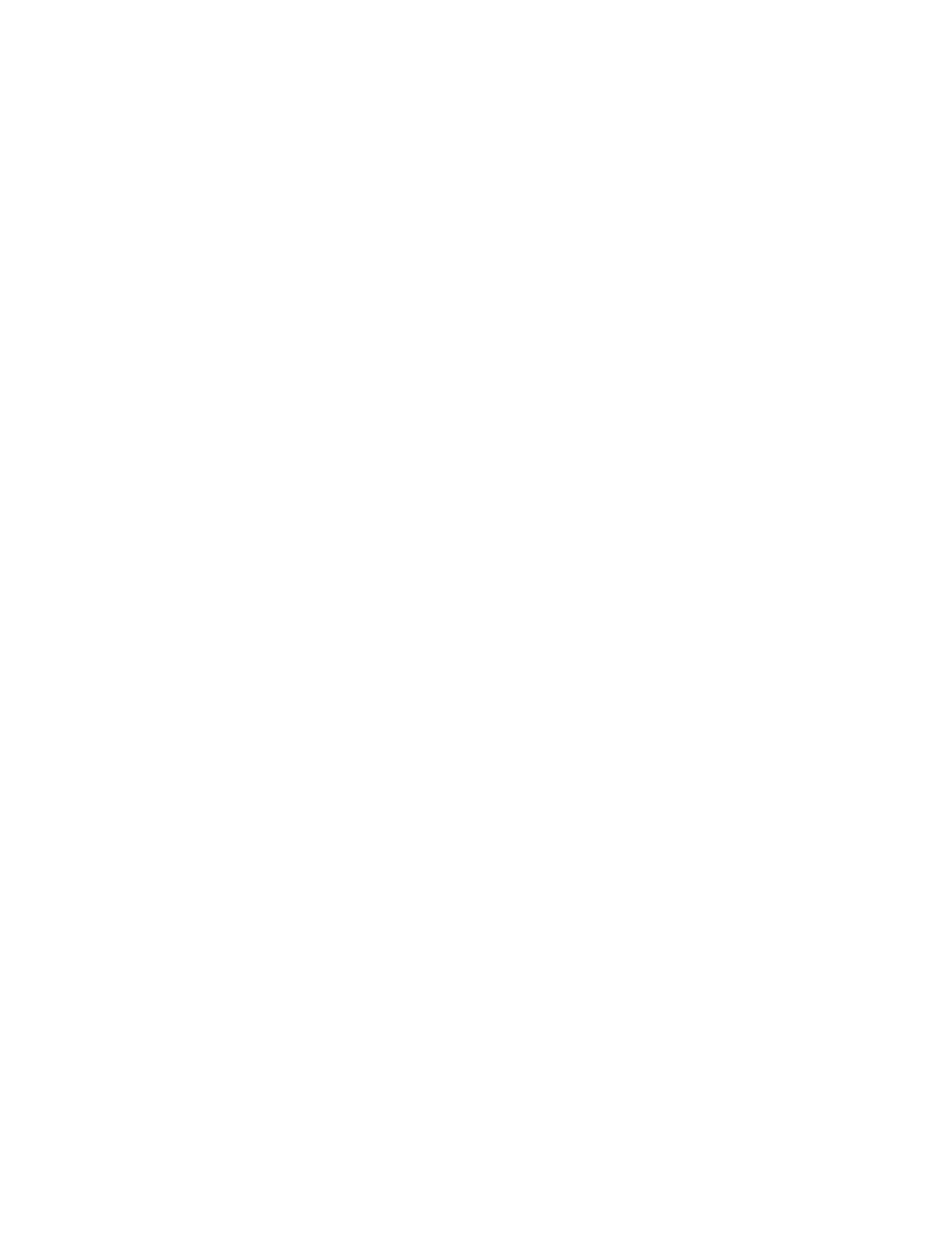
1880
Brocade Network Advisor SAN + IP User Manual
53-1003155-01
Editing a configuration policy manager
47
4. Click OK on the Schedule Properties dialog box.
To finish configuring the configuration policy manager, return to
Configuring a monthly configuration policy manager schedule
To configure a monthly schedule, complete the following steps.
1. Select Monthly from the Frequency list.
2. Select the time of day you want deployment to run from the Time (hh:mm) lists.
Where the hour value is from 1 through 12, the minute value is from 00 through 59, and the
day or night value is AM or PM.
3. Select the day you want deployment to run from the Day of the Month list (1 through 31).
4. Click OK on the Schedule Properties dialog box.
To finish configuring the configuration policy manager, return to
Editing a configuration policy manager
To edit an existing configuration policy manager, complete the following steps.
1. Select Monitor > Configuration Policy Manager.
The Configuration Policy Manager dialog box displays.
2. Select the policy you want to edit in the Monitors list and click Edit.
The Edit Configuration Policy Manager dialog box displays. The Edit Configuration Policy
Manager dialog box has the same fields and components as the Add Configuration Policy
Manager dialog box.
3. Change the user-defined name for the policy in the Name field.
The name must be unique. It cannot be over 64 characters, nor can the field be empty. It
cannot include asterisks.
4. Change the description of the policy in the Description field.
The description cannot be over 128 characters. It cannot include asterisks.
5. To edit the configuration policy manager checks, repeat
6. Click OK on the Edit Monitor dialog box.
The updated configuration policy manager displays in the Monitors list of the Configuration
Policy Manager dialog box.
7. Click Close on the Configuration Policy Manager dialog box.
