Resetting your display – Brocade Network Advisor SAN + IP User Manual v12.3.0 User Manual
Page 239
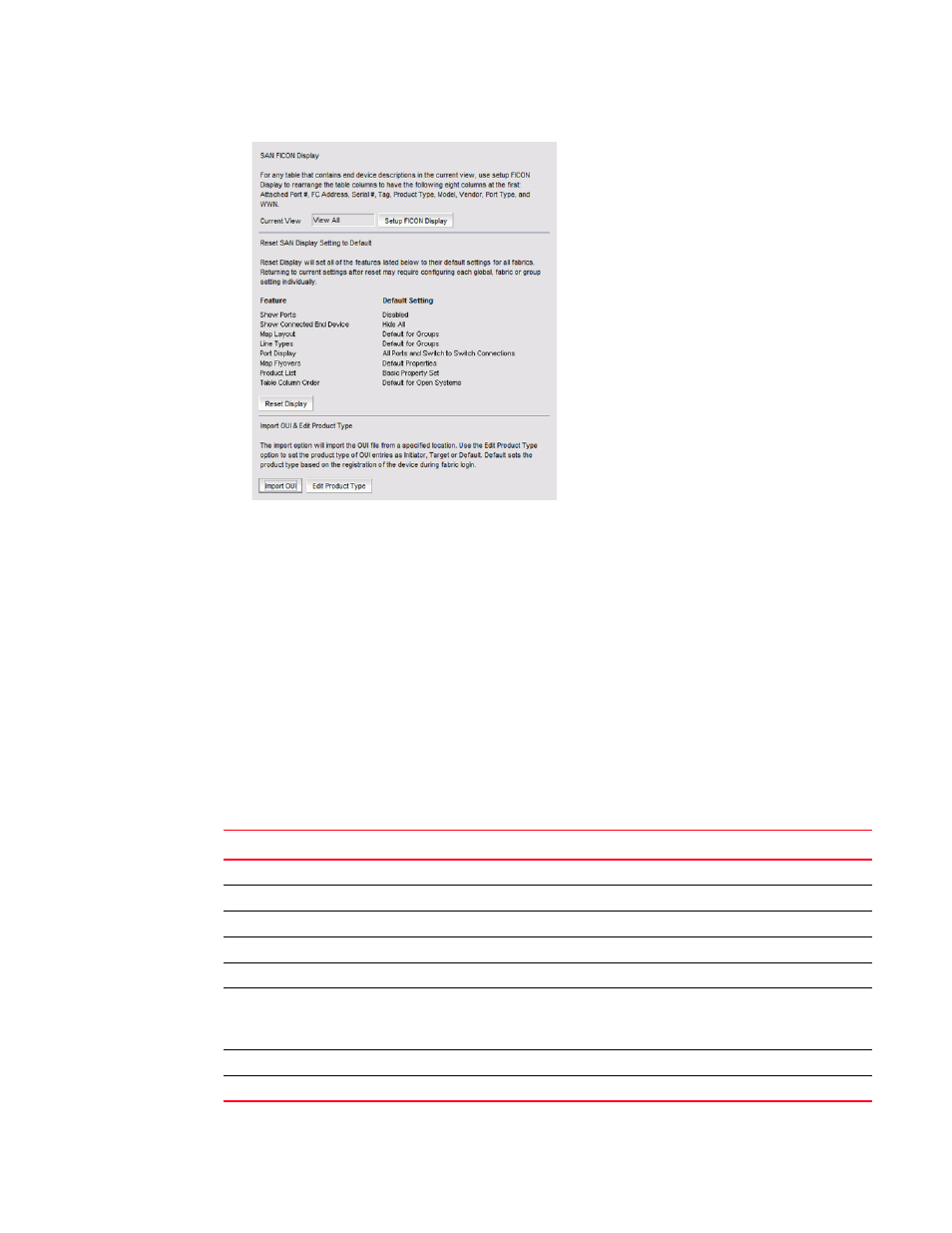
Brocade Network Advisor SAN + IP User Manual
169
53-1003155-01
SAN display settings
5
FIGURE 62
Options dialog box (SAN Display pane)
3. Click Set Up FICON Display.
Any table that contains end device descriptions move the following nine columns to the
beginning of the table: Attached Port #, FC Address, Serial #, Tag, Device Type, Model, Vendor,
Port Type, and WWN.
4. Click Apply or OK to save your work.
Resetting your display
You can reset your system to display the default display settings for all fabrics. Note that returning
to current settings after a reset may require configuring each global fabric or group setting
individually. The following table details the settings that change with reset and the associated
default state.
TABLE 24
Default display settings
Settings
Default State
Show Ports
Disabled
Show Connected End Device Hide All
Map Layout
Default for Groups
Line Types
Default for Groups
Port Display
All Ports and Switch to Switch Connections
Map Flyovers
Default Properties — includes the following properties:
•
Product Display — Name, Device Type, WWN, IP Address, and Domain ID.
•
Connection Display — Name (port), Address, Node WWN, Port WWN, and Port #.
Product List
Basic Poperty Set
Table Column Order
Default for Open System
