Port health violations widget – Brocade Network Advisor SAN + IP User Manual v12.3.0 User Manual
Page 472
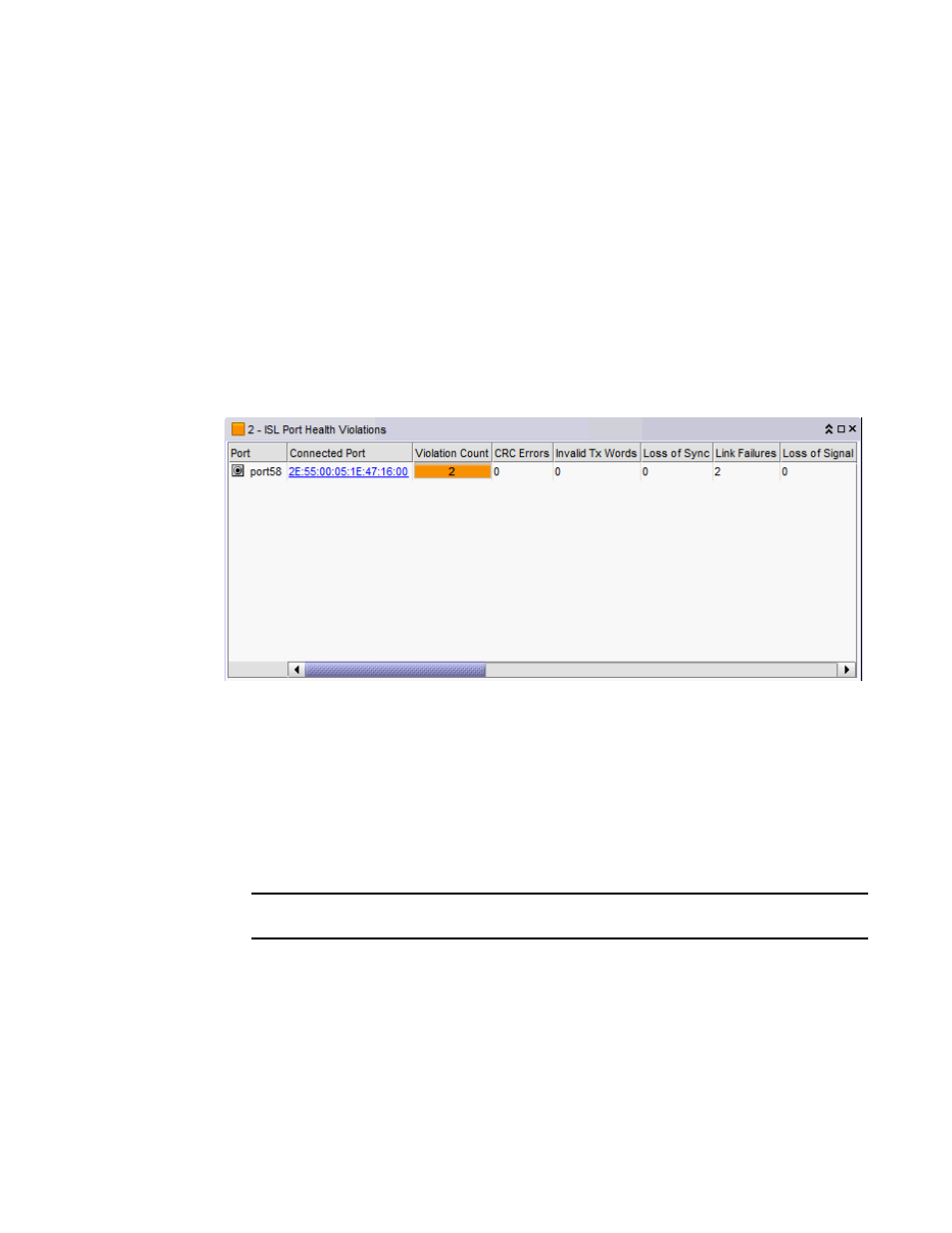
400
Brocade Network Advisor SAN + IP User Manual
53-1003155-01
Monitoring and Alerting Policy Suite/Fabric Watch widgets
8
•
Double-click the Port Health category row (or right-click and select Port Health Violations) to
navigate to the Port Health Violations widget. For more information, refer to
•
Double-click the Virtual Machine Violations category row to navigate to the VM Alarms widget.
For more information, refer to the
•
Double-click any category row, other than Port Health and Virtual Machine Violations, to
navigate to the Violations dialog box.
Port Health Violations widget
The Port Health Violations widget (
) displays the number of violations for each product
based on the selected fabric and a specified time range. There are four port health violation
widgets: All, ISL, Initiator, and Target.
FIGURE 173
Port Health Violations widget
The Port Health Violations widget displays the following data for each product:
•
Severity icon/port count/widget title — The color of the worst severity and the number of
products with that severity displays before the widget title.
•
Product — A product label such as product name, IP address, node WWN, domain ID, or zone
alias.
•
Port — A port identifier such as port name, number, address, WWN, user port number, or zone
alias.
NOTE
All non-FC ports display either the MAC address or the port name instead of WWN.
•
Connected_Port_Link (where Connected_Port_Link is Connected Port, Initiator, or Target) —
Displays one of the following:
-
Connected Port — The ISL or IFL port on the connected device. Click to launch the switch
port properties dialog box.
-
Initiator — The initiator port on the connected device. Click to launch the device properties
dialog box.
-
Target — The target port on the connected device. Click to launch the device properties
dialog box.
