Configuring traffic isolation zoning – Brocade Network Advisor SAN + IP User Manual v12.3.0 User Manual
Page 1271
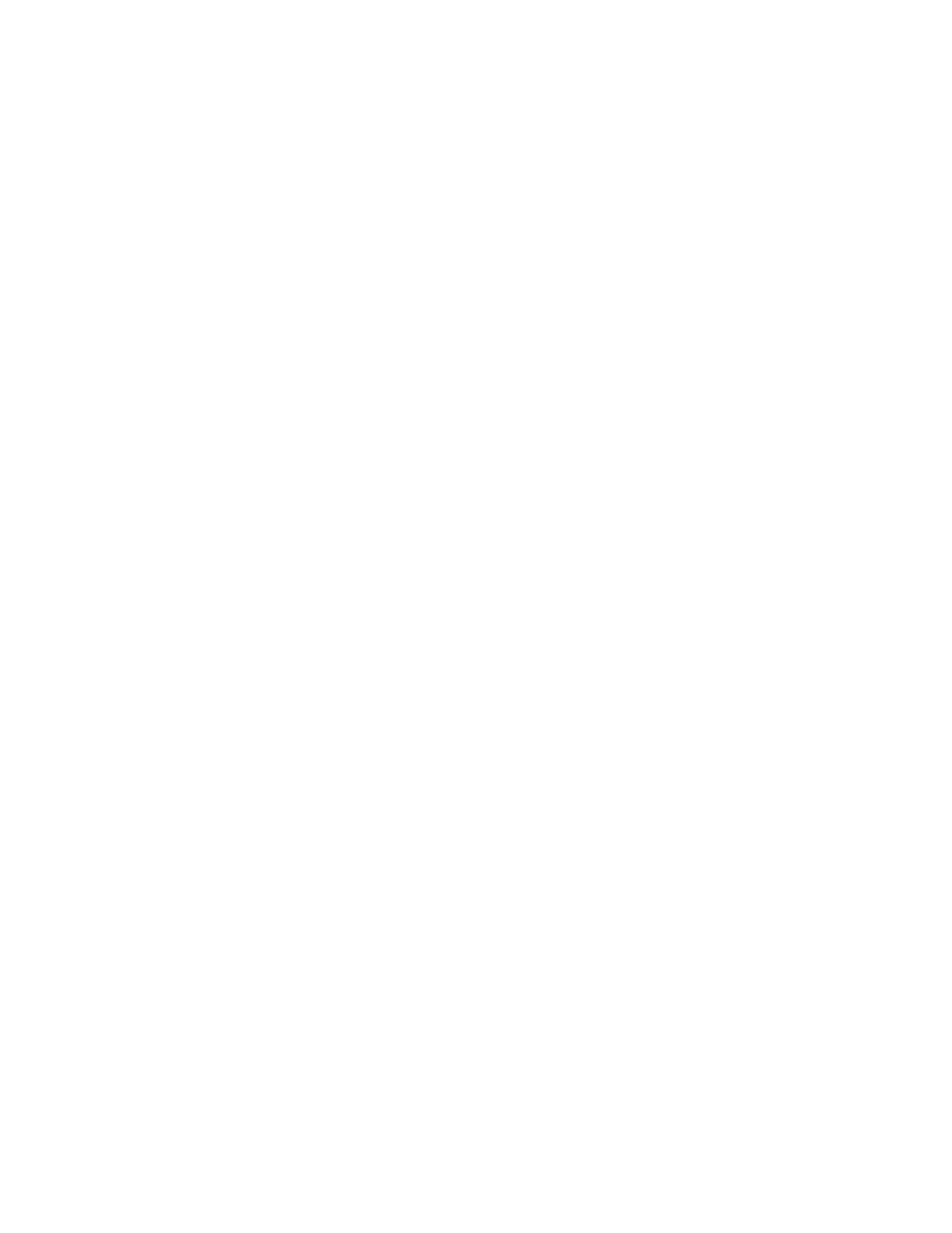
Brocade Network Advisor SAN + IP User Manual
1199
53-1003155-01
Traffic Isolation zones
26
•
40-port, 8 Gbps FC Switch (Brocade 5100)
•
80-port, 8 Gbps FC Switch (Brocade 5300)
•
48-port, 16 Gbps FC Switch (Brocade 6510)
•
8 Gbps 12-port Embedded Switch (Brocade 5410)
•
8 Gbps 24-port Embedded Switch (Brocade 5424, 5450, 5460)
•
8 Gbps 16-port Embedded Switch (Brocade 5470)
•
8 Gbps 24-port Embedded Switch (Brocade 5480)
•
8 Gbps Extension Switch (Brocade 7800)
•
8 Gbps 8-FC port, 10 GbE 24-DCB port Switch (Brocade 8000)
•
8 Gbps 40-port Switch (Brocade VA-40FC)
•
16 Gbps 4-slot Backbone Chassis (Brocade DCX 8510-4)
•
16 Gbps 8-slot Backbone Chassis (Brocade DCX 8510-8)
•
8-slot Backbone Chassis (Brocade DCX)
•
4-slot Backbone Chassis (Brocade DCX-4S)
•
8 Gbps Encryption Switch (Brocade Encryption Switch)
Enhanced TI zones are supported only if the following conditions are met:
•
Every switch must be one of the previously listed supported platforms.
•
Every switch must be running Fabric OS 6.4.0 or later.
If the fabric contains a switch running an earlier version of Fabric OS, you cannot create an
enhanced TI zone.
The failover mode must be the same for each enhanced TI zone to which a port belongs.
You cannot merge a down-level switch into a fabric containing enhanced TI zones, and you cannot
merge a switch with enhanced TI zones defined into a fabric containing switches that do not
support ETIZ.
Configuring Traffic Isolation zoning
The following procedure provides an overview of the steps you must perform to configure Traffic
Isolation zoning.
Note that for any zoning-related procedure, changes to a zone database are not saved until you
click OK or Apply on the Zoning dialog box. If you click Cancel or the close button (X), no changes
are saved.
1. Select Configure > Zoning > Fabric.
The Zoning dialog box displays.
2. Click the Zone DB tab if that tab is not automatically displayed.
3. Select a fabric from the Zoning Scope list.
This identifies the target entity for all subsequent zoning actions and displays the zoning
database for the selected entity.
4. Select Domain, Port Index from the Type list.
