Adding a port to port mirroring, Editing a port in port mirroring, Deleting a port from port mirroring – Brocade Network Advisor SAN + IP User Manual v12.3.0 User Manual
Page 1415
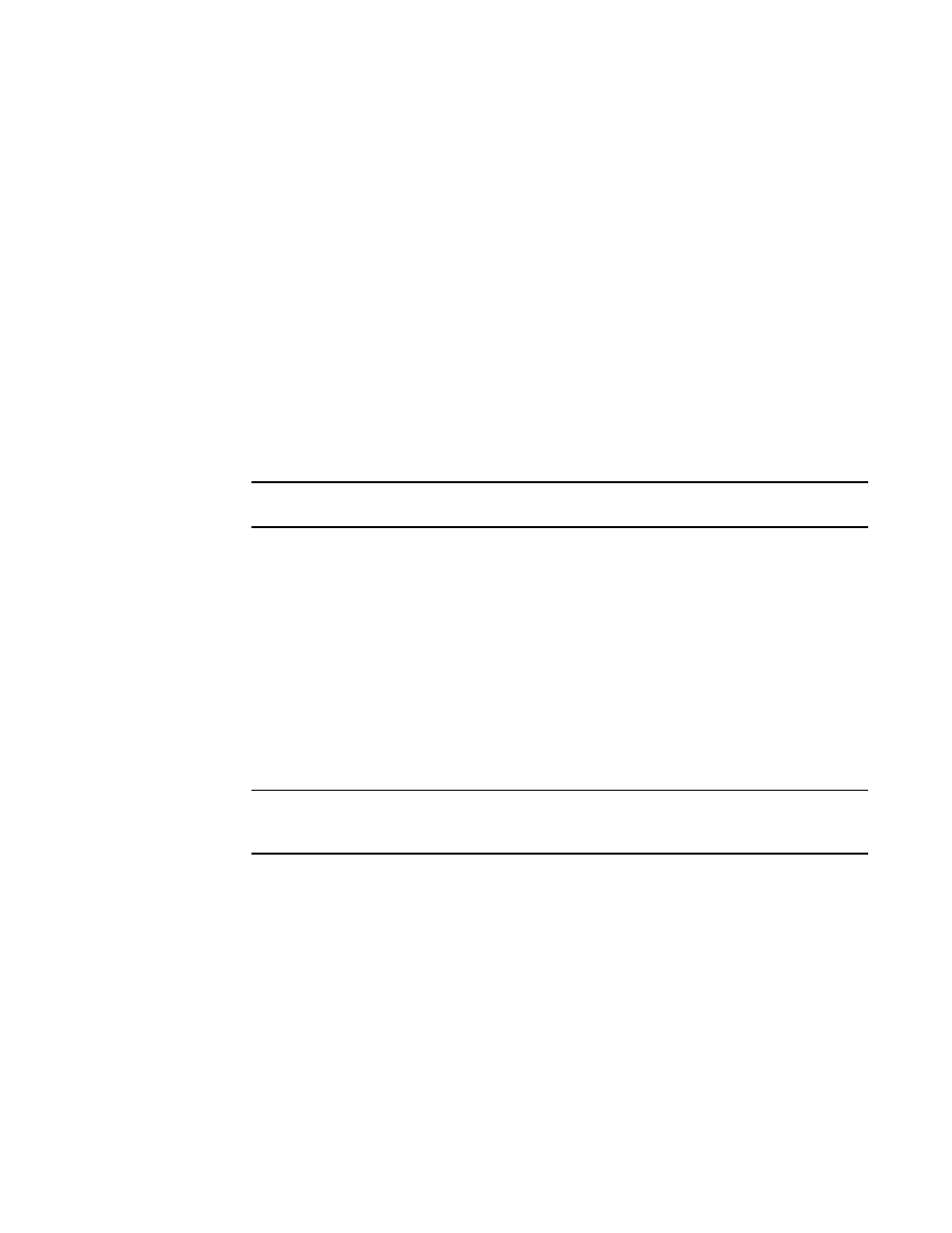
Brocade Network Advisor SAN + IP User Manual
1343
53-1003155-01
Port mirroring
31
•
Right pane (Monitored Ports) — Displays the monitored ports of a device.
-
Identifier — Displays the ports where traffic must be monitored.
-
Mode — Displays if the traffic is inbound (TX), outbound (RX), or both.
-
Add — Adds monitored ports.
-
Edit — Edits the monitored ports.
-
Delete — Deletes the monitored ports.
Adding a port to port mirroring
To add mirror ports in a device, perform the following steps.
1. Select Configure > Port Mirroring.
The Port Mirroring dialog box is displayed.
2. In the Mirror Ports pane, click Add (Mirror Port). Select a port from the list to act as a mirror
port. You can configure multiple monitoring ports to a specific mirror port to monitor traffic.
NOTE
An error message is displayed if the monitored port is being mirrored in Rx and Tx.
3. Select Mode from the list based on whether to monitor inbound traffic, outbound traffic, or
both.
Editing a port in port mirroring
To edit monitored ports in a device, perform the following steps.
1. Select Configure > Port Mirroring.
The Port Mirroring dialog box is displayed.
2. Select a port in the Mirror Ports pane.
3. In the Monitored Ports pane, click Edit. Select a port from the list to edit the monitor port.
NOTE
An error message is displayed if the monitored port is being mirrored by some other mirror
port.
4. Select Mode from the list based on whether to monitor inbound traffic, outbound traffic, or
both.
Deleting a port from port mirroring
To delete mirror ports in a device, perform the following steps.
1. Select Configure > Port Mirroring.
The Port Mirroring dialog box is displayed.
2. Select a port in the Mirror Ports pane.
3. In the Monitored Ports pane, click Delete. Select a port from the list to delete the monitor port.
