Brocade Network Advisor SAN + IP User Manual v12.3.0 User Manual
Page 1220
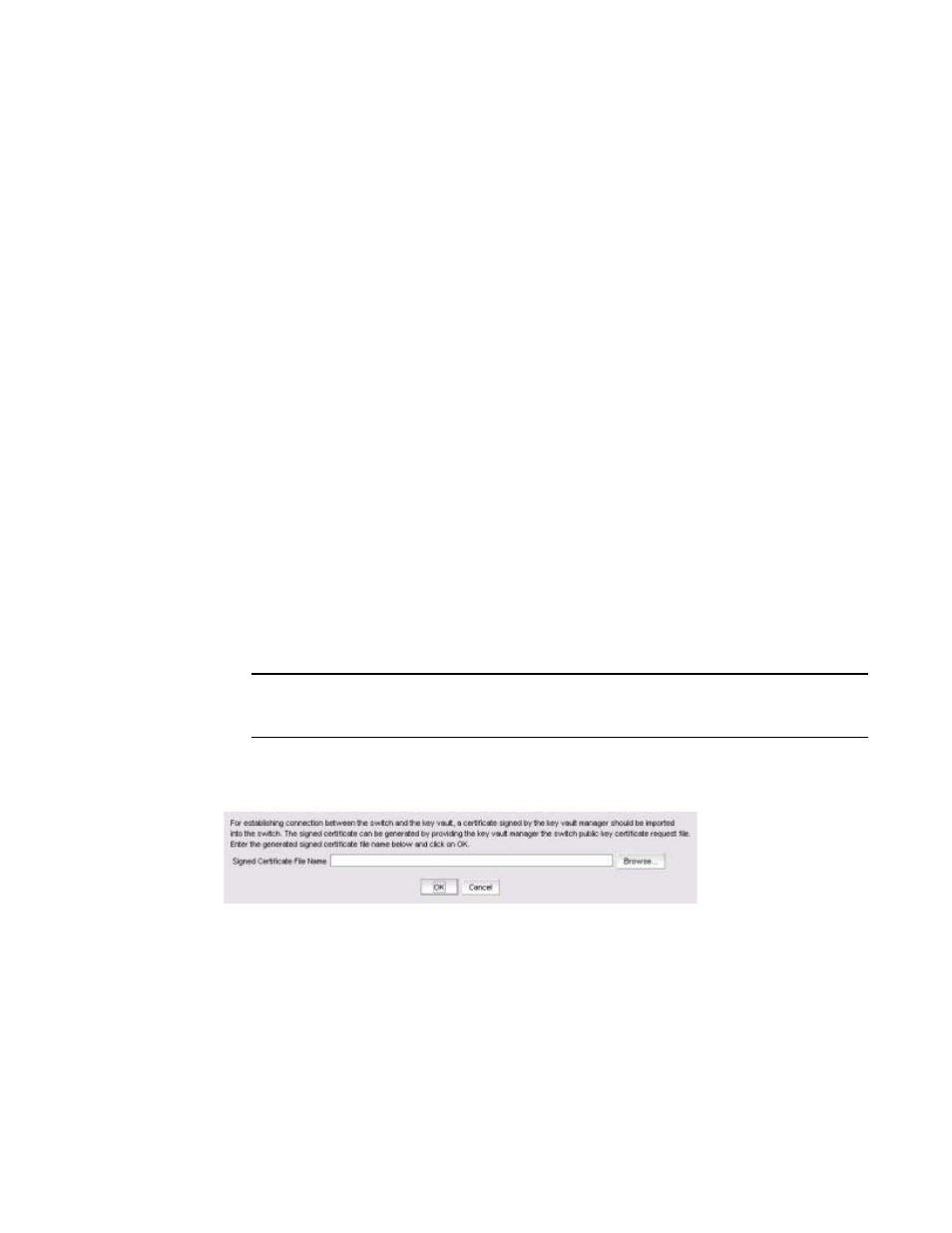
1148
Brocade Network Advisor SAN + IP User Manual
53-1003155-01
Viewing and editing switch encryption properties
25
•
Re-Balance Recommended: Indicates if LUN rebalancing is recommended for an
encryption engine that is hosting both disk and tape LUNs. Options are Yes and No.
•
System Card Status: The current status of system card information for the encryption
engine. Options are Enabled and Disabled.
Exporting the public key certificate signing request
from properties
To export the certificate signing request (CSR) under Public Key Certificate Request, complete the
following steps.
1. Click Export, then browse to the location where you want to save the certificate and click Save.
Alternatively, you may also copy the CSR and paste it to a file.
2. Submit the CSR to a certificate authority (CA) for signing. CA signing requirements and
procedures differ per key manager appliance.
Importing a signed public key certificate from properties
To import a signed public key certificate, complete the following steps.
1. Select Configure > Encryption from the menu task bar to display the Encryption Center
dialog box. (Refer to
Figure 376
on page 976.)
2. Select an encryption engine from the Encryption Center Devices table, then select Engine >
Properties from the menu task bar, or right-click a switch or encryption engine and select
Properties.
NOTE
You can also select a an engine from the Encryption Center Devices table, then click the
Targets icon.
3. Click Import.
The Import Signed Certificate dialog box displays. (Refer to
Figure 520
.)
FIGURE 520
Import Signed Certificate dialog box
4. Enter or browse to the file containing the signed certificate, then click OK.
The file is imported onto the switch.
