Interpreting the snmp monitor report, Exporting an snmp monitor report – Brocade Network Advisor SAN + IP User Manual v12.3.0 User Manual
Page 1759
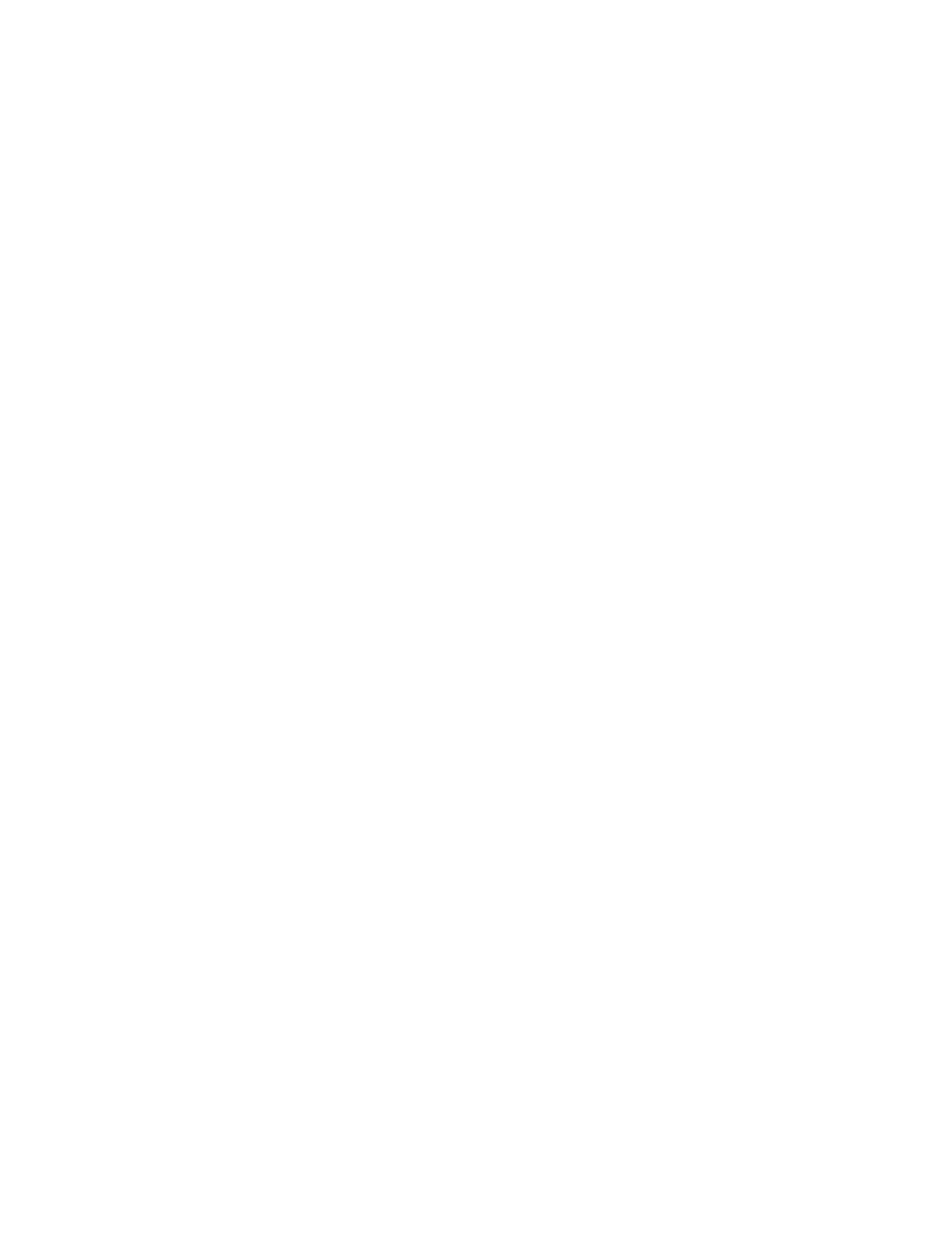
Brocade Network Advisor SAN + IP User Manual
1687
53-1003155-01
IP Custom performance reports
43
12. Select the user accounts that will be able to view and run this definition in the Available Users
list and click the right arrow button to move those user accounts into the Selected Roles box.
Click the left arrow button to move the user accounts back to the Available Users list.
You can share this definition with specific Management application users. If you selected the
Share this definition (read only) option, a list of Management application user accounts
appears in this list.
13. Choose one of the following options:
•
To save your entries, click OK.
•
To run the report immediately, click Run.
The Management application generates the HTML report first, then generates a CSV file.
The HTML report launches in a browser immediately after the report is complete.
Click Abort to stop the report generation.
Interpreting the SNMP Monitor report
An SNMP Monitor report displays the information such as the following:
•
Report title - Title of the report as defined in the SNMP Monitor report definition.
•
Day, date and time - Time range when data was collected.
•
Graph - Graph of the collection activity.
•
Legend - Legend to help interpret the data on the graph. Each collectible is indicated by a
different color.
•
Details table - Details for each collectible included in the report.
•
Records Per Page - The number of records displayed on each page of the report is controlled at
the bottom of the reports page. You can select the number of records from the drop-down list.
Exporting an SNMP Monitor report
To export an SNMP Monitor report to a .csv file, press the Export button on the report and save the
displayed report to a .csv file.
