Disabling connection utilization, Changing connection utilization percentages, Ip performance monitoring and traffic analysis – Brocade Network Advisor SAN + IP User Manual v12.3.0 User Manual
Page 1720: Ip performance monitoring and traffic analysis 8
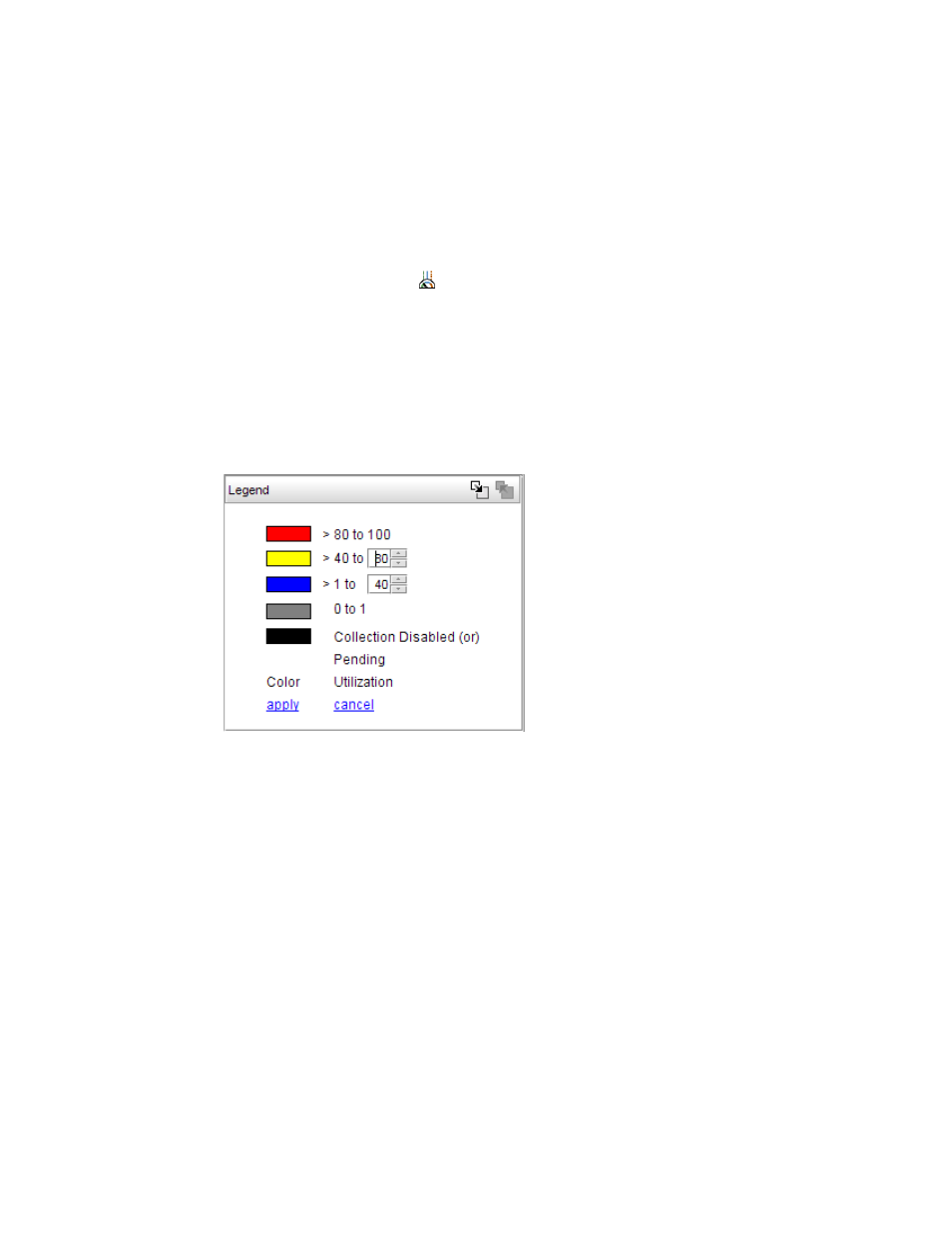
1648
Brocade Network Advisor SAN + IP User Manual
53-1003155-01
IP performance monitoring and traffic analysis
43
Disabling connection utilization
To turn off the connection utilization, choose one of the following options while connection
utilization is enabled:
•
Select Monitor > Performance > View Utilization.
•
Press CTRL + U.
•
Click the Utilization icon (
).
The Utilization Legend is removed from the main interface window.
Changing connection utilization percentages
You can change the utilization percentages.
To change the utilization percentages, complete the following steps.
1. Click the change link in the Utilization Legend, as shown in
FIGURE 742
Utilization Legend in edit mode
2. Enter or select the end percentage you want for the blue line.
When you make a change to the end percentage of a utilization line, you also change the start
percentage for the utilization line immediately above the one you changed when you click
apply. For example, if you change the blue line end percentage to 60 the yellow line start
percentage changes to 60 when you click apply.
3. Enter or select the end percentage you want for the yellow line.
4. Click the apply link.
The new values appear in the Utilization Legend.
IP performance monitoring and traffic analysis
Use information in the following sections to monitor IP performance and analyze IP traffic.
•
IP configuration requirements . . . . . . . . . . . . . . . . . . . . . . . . . . . . . . . . . 1649
•
IP real-time performance monitoring . . . . . . . . . . . . . . . . . . . . . . . . . . . . 1650
