Steps for connecting to an lkm/sskm appliance, Steps for connecting to an lkm/sskm appliance 0 – Brocade Network Advisor SAN + IP User Manual v12.3.0 User Manual
Page 1072
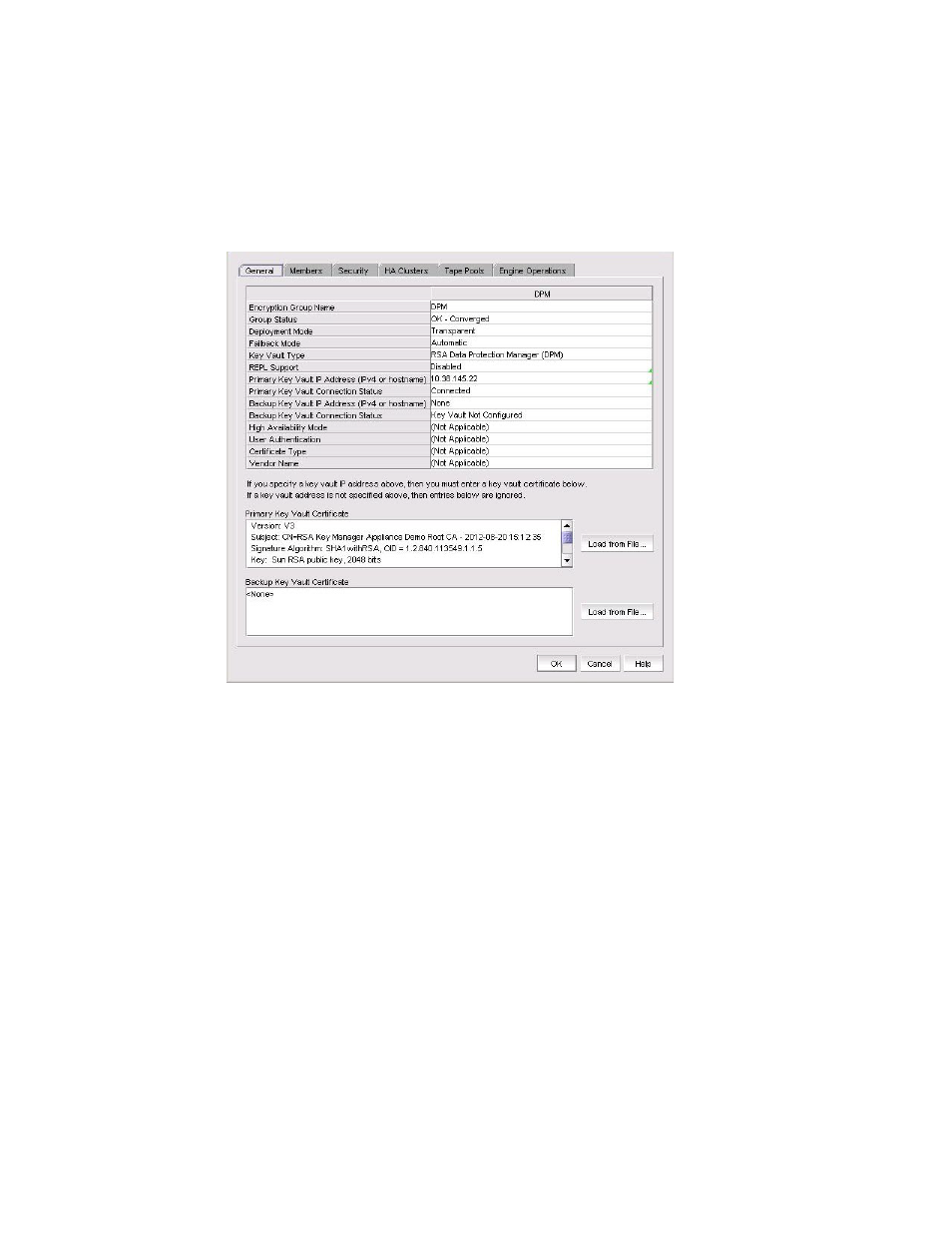
1000
Brocade Network Advisor SAN + IP User Manual
53-1003155-01
Steps for connecting to an LKM/SSKM appliance
25
1. From the Encryption Center, select a group from the Encryption Center Devices table, then
select Group > Properties from the menu task bar to display the Encryption Group Properties
dialog box. The General tab is selected. (Refer to
Figure 386
.)
If groups are not visible in the Encryption Devices table, select View > Groups from the menu
bar.
.
FIGURE 386
Encryption Group Properties with Key Vault Certificate
2. Select Load from File and browse to the location on your client PC that contains the
downloaded CA certificate in .pem format.
Steps for connecting to an LKM/SSKM appliance
The NetApp Lifetime Key Manager (LKM) resides on an FIPS 140-2 Level 3-compliant network
appliance. The encryption engine and LKM appliance communicate over a trusted link. A trusted
link is a secure connection established between the Brocade Encryption Switchswitch or blade and
the NetApp LKM/SSKM appliance, using a shared secret called a link key.
The following configuration steps are performed from the NetApp DataFort Management Console
(DMC) and from BNAthe Management application:
•
Install and launch the NetApp DataFort Management Console. Refer to
•
Establish the trusted link. Refer to
“Establishing the trusted link”
•
