Configuring mstp on a product – Brocade Network Advisor SAN + IP User Manual v12.3.0 User Manual
Page 1530
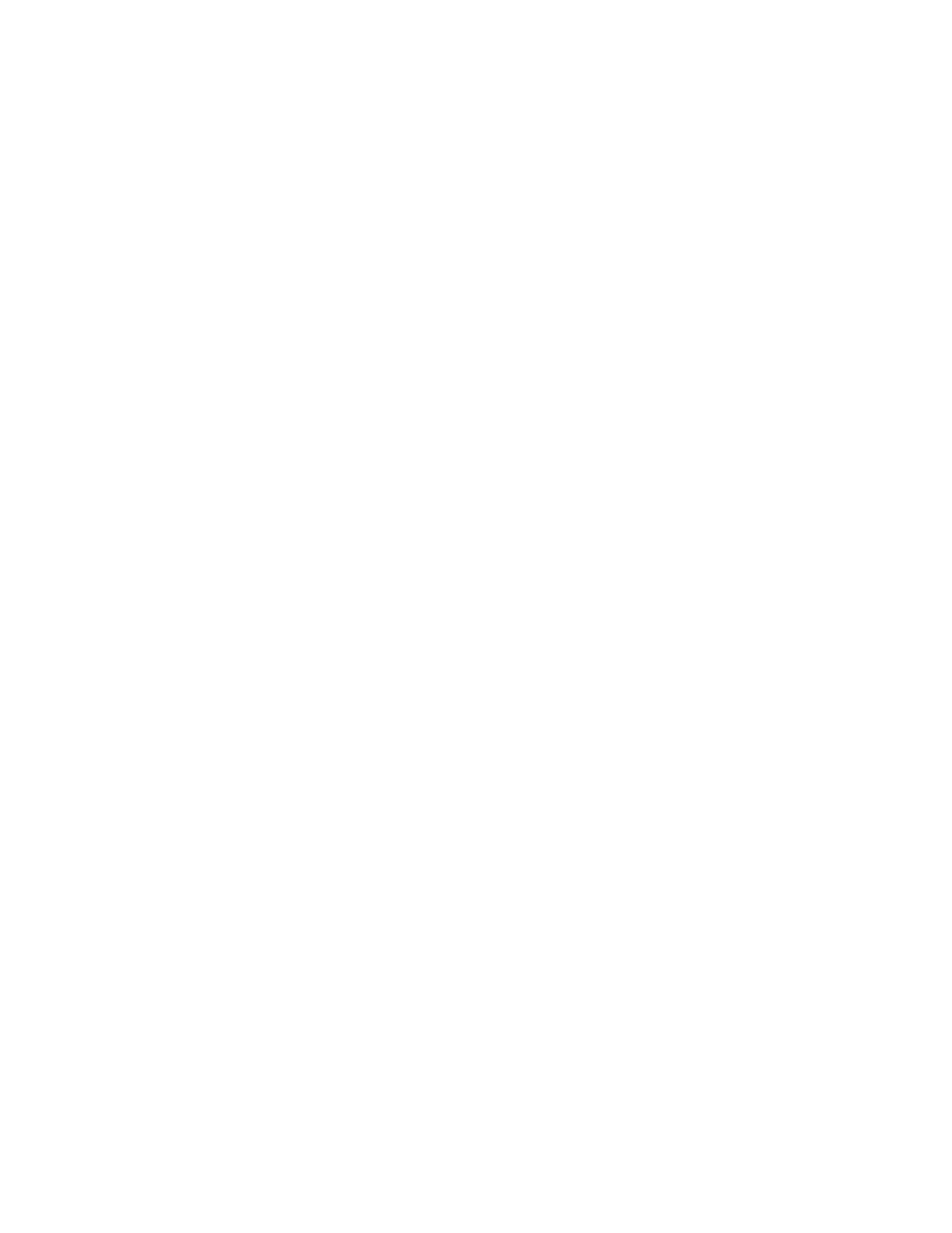
1458
Brocade Network Advisor SAN + IP User Manual
53-1003155-01
Spanning Tree Protocol configuration
36
1. Select a deployment option:
•
Click the Deploy now option if you want to deploy the STP configuration.
•
Click the Save deployment only option if you want to save the STP configuration without
scheduling its deployment.
•
Click the Schedule option if you want to schedule the deployment of the STP configuration.
2. Select a Save Configuration option:
•
Click the Save to running option to save the configuration while the system is running.
•
Click the Save to running and startup option to save the configuration both while the
system is running and when the system starts up.
•
Click the Save to running and startup then reboot option to save the configuration both
while the system is running and when the system starts up, and then automatically reboot.
3. Enter a name in the Name field that will be used to identify the configured VLAN.
4. Click the Schedules check box, which is available if you selected Schedule as a deployment
option, to select a frequency.
5. Click the Snapshots check box if you want the Management application to run and save a
report after this configuration is deployed to the device.
6. Click OK to launch the Deployment Status dialog box.
7. Click Start on the Deployment Status dialog box to save the changes to the selected products.
8. After the deployment has successfully completed, click Close to close the Deployment Status
dialog box.
Configuring MSTP on a product
You can configure MSTP attributes from the VLAN View tab or the Product View tab on the VLAN
Manager dialog box.
1. Perform one of the following tasks to select the VLAN on which MSTP will be configured:
•
On the VLAN View tab, expand the list of VLANs and select one or multiple VLANs on which
MSTP will be configured.
•
On the Product View tab, expand the product, product group, or IP subnet folder that
contains the products on which the VLAN you want is configured. Then expand the entry to
display its VLAN and select the VLAN where MSTP will be configured. You can select more
than one VLAN from this tab.
Either of these methods enables the STP button on the VLAN Manager dialog box. For either
view, you can use the Search tool to look for the VLAN on which MSTP will be configured.
2. Click the STP button on the VLAN Manager dialog box to display the STP Configuration dialog
box.
3. Select the target switch, VLAN, or port from the Target Context list.
4. Select MSTP from the Spanning Tree list.
The products on which the VLAN is configured appear on the STP Configuration dialog box
(
Figure 654
).
