Brocade Network Advisor SAN + IP User Manual v12.3.0 User Manual
Page 1688
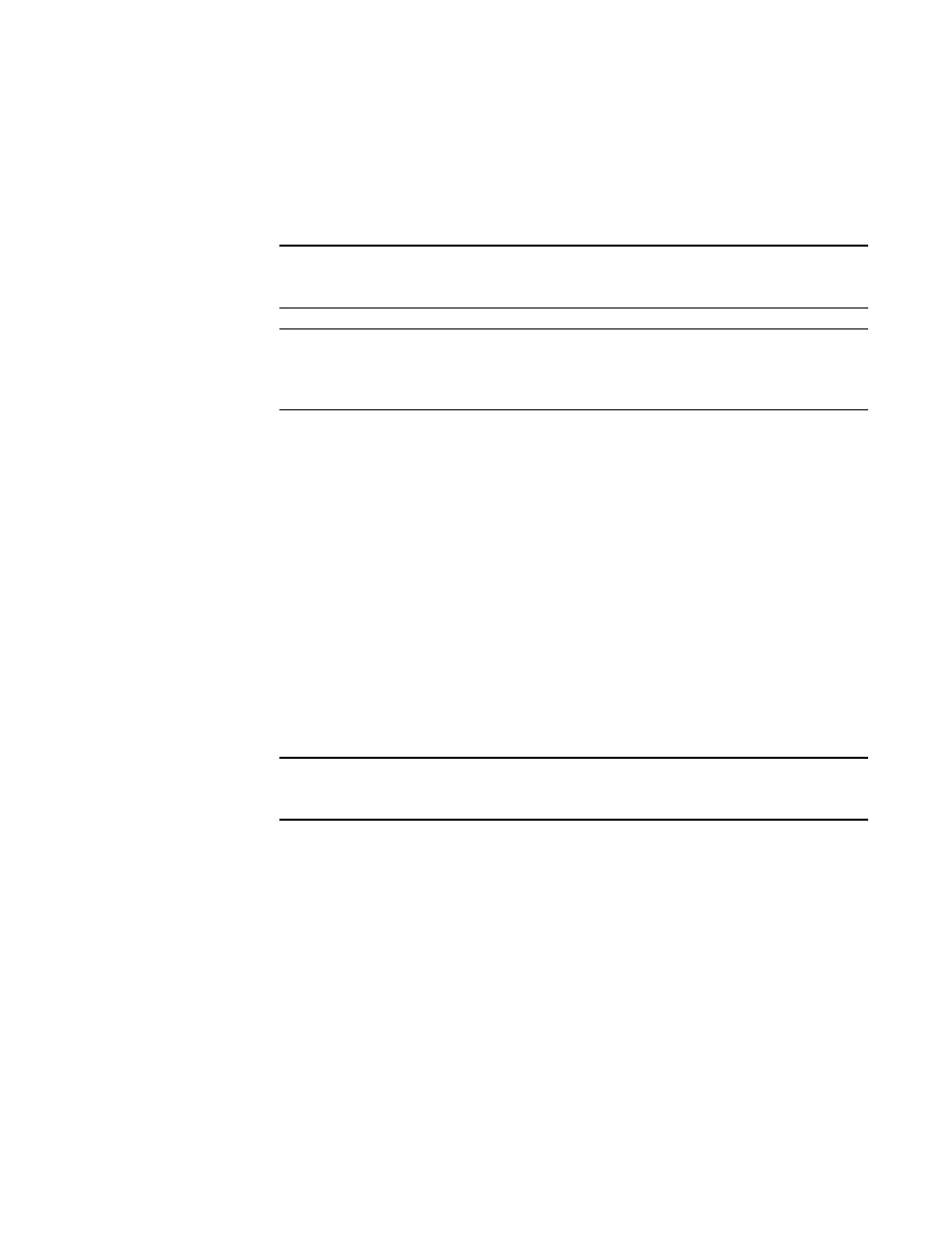
1616
Brocade Network Advisor SAN + IP User Manual
53-1003155-01
SAN historical performance data
43
3. Select a default or custom-saved port and time from the Favorites list or filter the historical
data by completing the following steps.
a. Select the number of results to display from the Display list.
b. Select the type of port from which you want to gather performance data from the From list.
NOTE
Devices with 10GE ports must be running Fabric OS 6.4.1 or later to obtain the correct
TE port statistics (TX/RX).
NOTE
Devices with 10GE ports must have the RMON MIB enabled on the switch. For more
information about the rmon collection command, refer to the Fabric OS Converged
Enhanced Ethernet Command Reference.
If you select Custom, the Custom Port Selector dialog box displays where you can save
selected ports as a favorite.
If you select Custom, refer to
c. Select the historical period for which you want to gather performance data from the For
list.
If you select Custom, you can save selected time as a favorite.
If you select Custom, refer to
d. Select the granularity at which you want to gather performance data from the Granularity
list.
•
5 minutes for last 8 days
•
30 minutes granularity for last 14days
•
2 hour granularity for last 30 days
•
1 day granularity for last 730 days
NOTE
The graph will not update dynamically if the granularity is 30 Minutes, 2 Hours, or 1 day. To
update, click Apply. The graph will update dynamically when 5 Minutes is selected.
e. Select the measure by which you want to gather performance data from the Measures list.
To select more than one measure, click the Additional Measures expand arrows and select
the check box for each additional measure.
f.
If selecting Tx % Utilization or Rx % Utilization from the Measures list, enter a percentage in
Reference Line.
g. Select Plot Events to plot advanced monitoring service (AMS) violation events received
during the chart time range and Master Log events logged on the same product as the
measure being plotted.
h. Move the Row Height slider to the left to make the row height smaller or to the right to
make it larger.
i.
Select the Display tabular data only check box at the bottom of the graph to show only text
with no graphs or icons.
