Deleting a group, Viewing all groups on a fabric or device – Brocade Network Advisor SAN + IP User Manual v12.3.0 User Manual
Page 2099
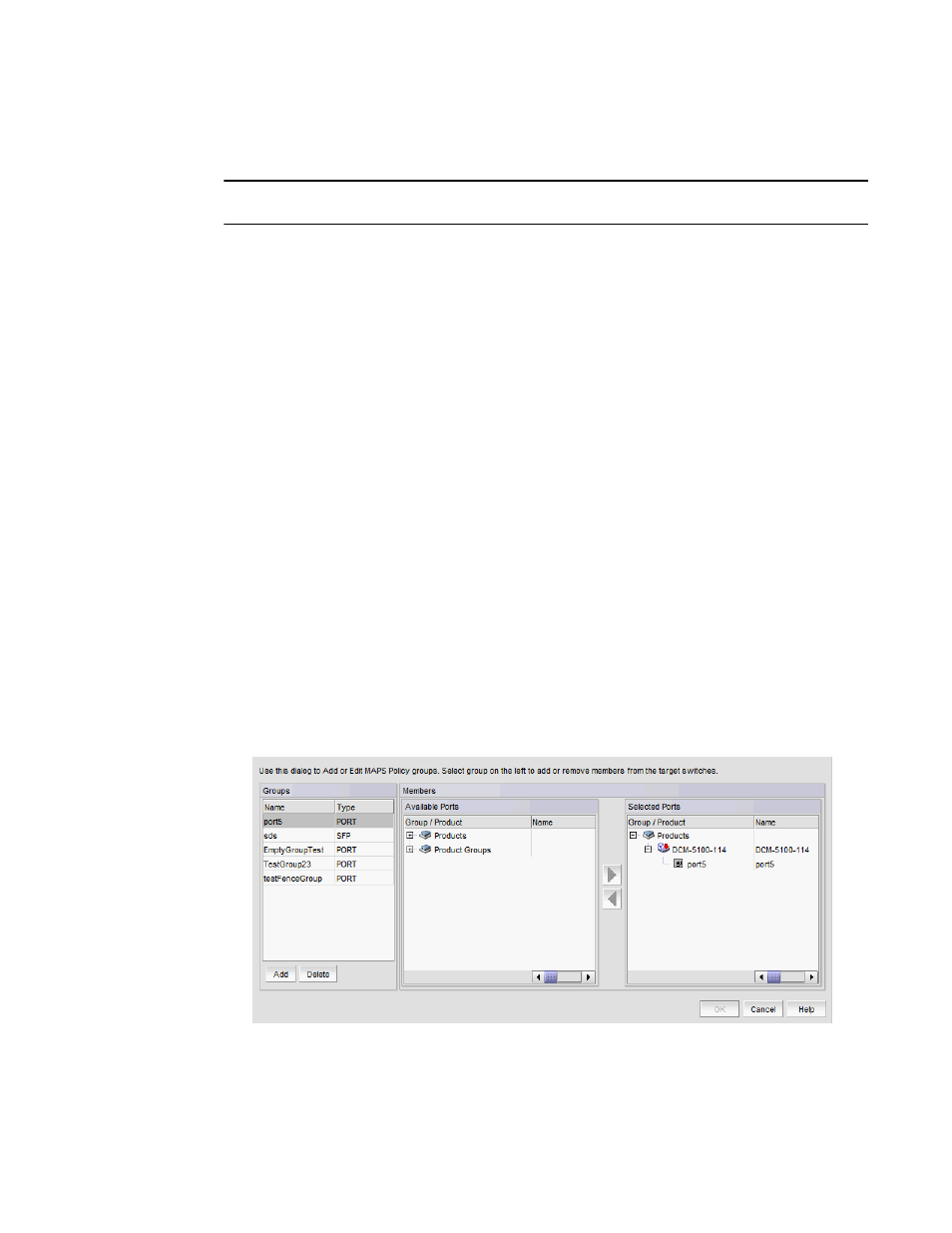
Brocade Network Advisor SAN + IP User Manual
2027
53-1003155-01
MAPS groups
50
Deleting a group
NOTE
You cannot delete a default group or any group that contains a rule.
1. Right-click a device in the Product List or Connectivity Map and select Fabric Vision > MAPS >
Configure.
The MAPS Configuration dialog box displays.
2. Select the policy associated with the group you want to delete and click Edit.
The Edit Policy dialog box displays.
3. Select the Port or FCIP tab (depending on the type of group you want to delete).
4. Select the custom group you want to delete in the Rules area and click Delete in the Custom
Groups area.
5. Click Yes on the confirmation message.
6. Click OK on the Edit Policy dialog box.
7. Click Close on the MAPS Configuration dialog box.
Viewing all groups on a fabric or device
1. Right-click a device in the Product List or Connectivity Map and select Fabric Vision > MAPS >
Configure.
The MAPS Configuration dialog box displays.
2. Select a fabric or device in the SAN/Fabric/Switch list and click Manage.
a. The Fabric/Device _Name - Manage MAPS Groups dialog box displays (
Figure 893
) with a
list of all configured SFP, or FCIP groups on the selected fabric or device in the Groups
area.
FIGURE 893
Fabric/Device_Name
- Manage MAPS Groups dialog box
