Finding the physical chassis for a logical switch, Finding the logical switch from a physical chassis – Brocade Network Advisor SAN + IP User Manual v12.3.0 User Manual
Page 1038
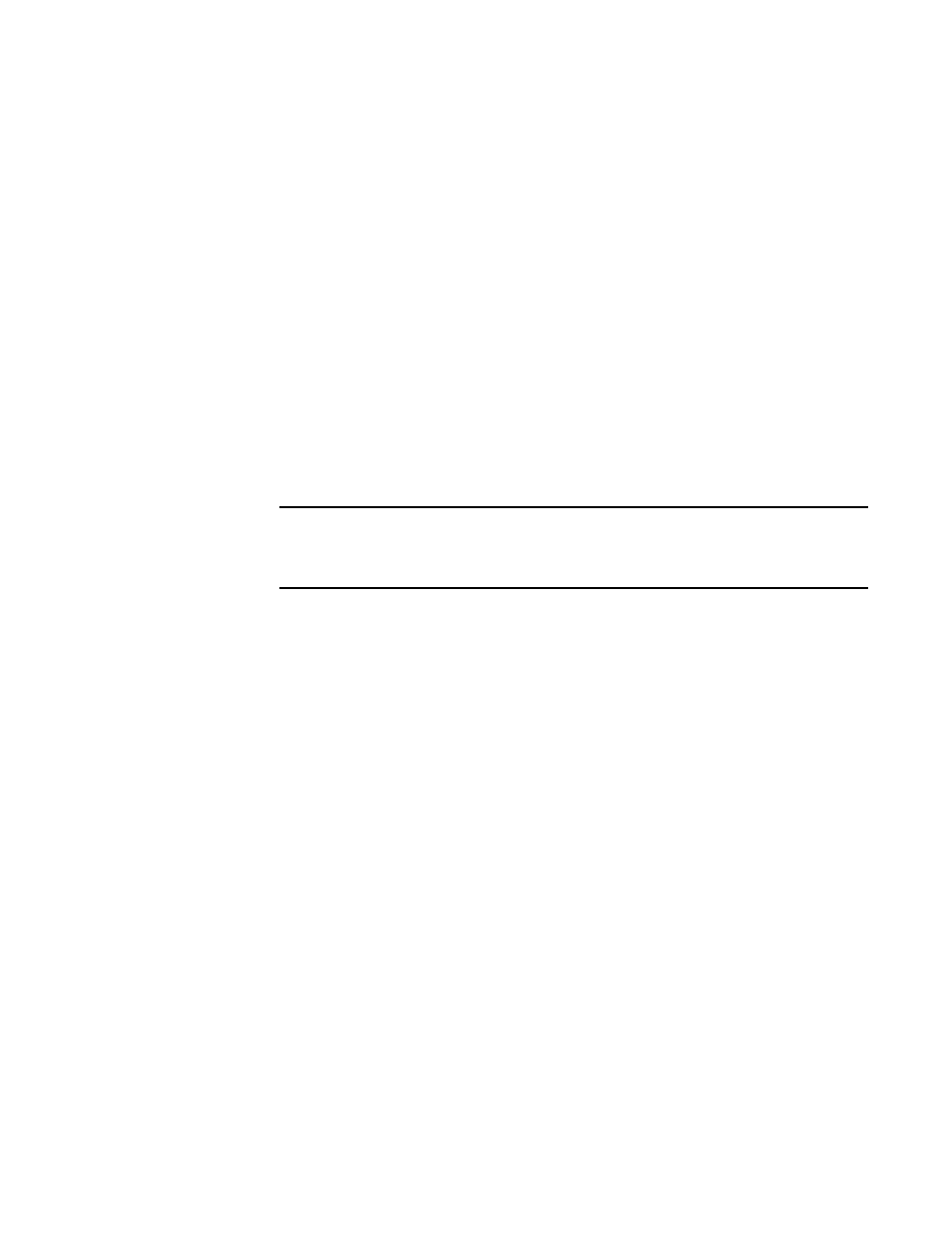
966
Brocade Network Advisor SAN + IP User Manual
53-1003155-01
Configuring Virtual Fabrics
24
The Base Fabric for Transport check box is not relevant for base switches because all base
switches can use XISLs.
e. (Optional) For Backbone Chassis only, select an option in the 256 Area Limit list to use
256-area addressing mode (zero-based or port-based) or to disable this mode (default).
The 256-area addressing mode can be used in FICON environments, which have strict
requirements for 8-bit area FC addresses.
6. Click the Switch tab and enter switch parameters.
a. Enter a name for the logical switch in the Name field.
b. Select either Decimal or Hex and enter a preferred domain ID for the logical switch.
In a FICON environment, select a domain ID that is not in use by the default or another
logical switch in the same chassis.
c. (Optional) Select the Insistent check box to not allow the domain ID to be changed when a
duplicate domain ID exists.
If you select this check box and a duplicate domain ID exists, the switch will segment from
the fabric instead of changing the domain ID.
NOTE
If you disable the Insistent Domain ID (IDID) on the FMS-enabled switches, the following
error message displays:
The operation cannot be performed. Disable HIF mode and try again.
7. Click OK on the New Logical Switch dialog box.
The new logical switch displays in the Existing Logical Switches list (already highlighted). This
logical switch has no ports.
The newly created logical switch has no ports. To assign ports to the logical switch, refer to
“Assigning ports to a logical switch”
If the newly created logical switch is not part of a discovered fabric, then you must undiscover and
rediscover the switch.
•
To undiscover the physical chassis, refer to
on page 47 for instructions.
•
To rediscover the physical chassis, refer to
on page 40 for instructions.
When entering the IP address, use the IP address of the physical fabric.
Finding the physical chassis for a logical switch
The Management application enables you to locate the physical chassis in the Product List from
which the logical switch was created.
To find the physical chassis for a logical switch, right-click the logical switch in the Connectivity Map
or Product List and select Virtual Fabric > Chassis.
The physical chassis is highlighted in the Product List.
Finding the logical switch from a physical chassis
The Management application enables you to locate the logical switch from the physical chassis.
