Brocade Network Advisor SAN + IP User Manual v12.3.0 User Manual
Page 1562
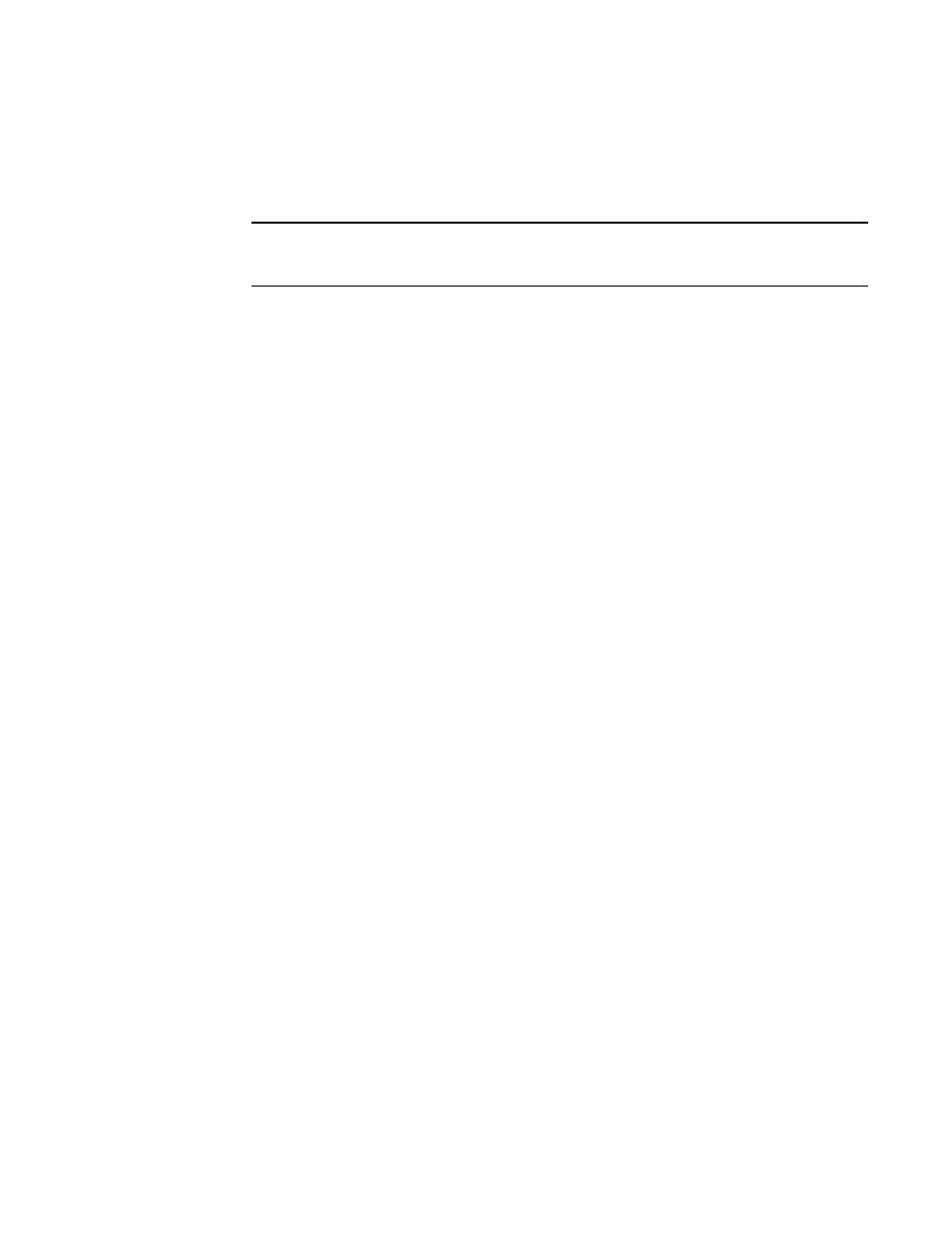
1490
Brocade Network Advisor SAN + IP User Manual
53-1003155-01
VLL manager
37
3. You can filter output by name or by VCID by using the selector next to the VLL field.
-
You can use an Asterisk (*), as a wildcard character if you select By Name.
-
You can enter individual VCIDs or a range of VCIDs if you select By VCID.
NOTE
If you choose By VCID you can search only for remote VLLs (VLLs whose endpoints are on two
different products), but not for local VLLs (VLLs whose endpoints are on the same product).
4. Enter a product name or click the Select button to launch the Select Products dialog box to
select a product.
5. Select Type to filter VLLs by type. The choices are All (all VLLS matching the name or VCID
criteria), Local-VLL, and Remote VLL.
6. Click the Get button to begin the search for the VLL name.
VLLs that match the filter criteria display under VLL Settings and Endpoint Settings.
The table shows the following information:
-
VCID of the VLL. This cell is blank for a local VLL.
-
Name of the VLL.
-
Status of the VLL:
•
All peers are up
•
All peers are down
•
Some peers are down
•
Undefined
-
Conflict - Indicates if there are conflicts with VLL endpoint instances. Conflicts can arise,
especially with VLLs configured using the product CLI. If there are conflicts, this column
also indicates they type of conflict that exists:
•
Name mismatch - Name of the VLL in the two products are not the same
•
No endpoint - The VLL has no endpoint defined
•
Duplicate VCID - Another VLL is using the VCID
•
Peer is missing - A VLL peer is missing
•
VLL mode mismatch - VLL mode type between the two products are not the same
-
A Endpoint - The first endpoint of the VLL. It displays the product name, IP address where
the endpoint is configured, and the port name.
-
Z Endpoint - The second endpoint of the VLL. It displays the product name, IP address
where the endpoint is configured, and the port name.
7. Select a row in the table to display details for the selected VLL in the Details area.
VLL settings display the following information about a selected VLL in the fields below:
•
Name - The name of the VLL.
•
VLL Mode -
•
Tagged: A VLAN ID tag is added to the packets on the ingress router. When the packet
arrives at the egress router, the tag is stripped off and the packet is forwarded.
•
Raw: The ingress router does not add a VLAN ID to the packets.
•
Local VLL - Both VLL endpoints are on the same device.
•
Status -
