Brocade Network Advisor SAN + IP User Manual v12.3.0 User Manual
Page 1037
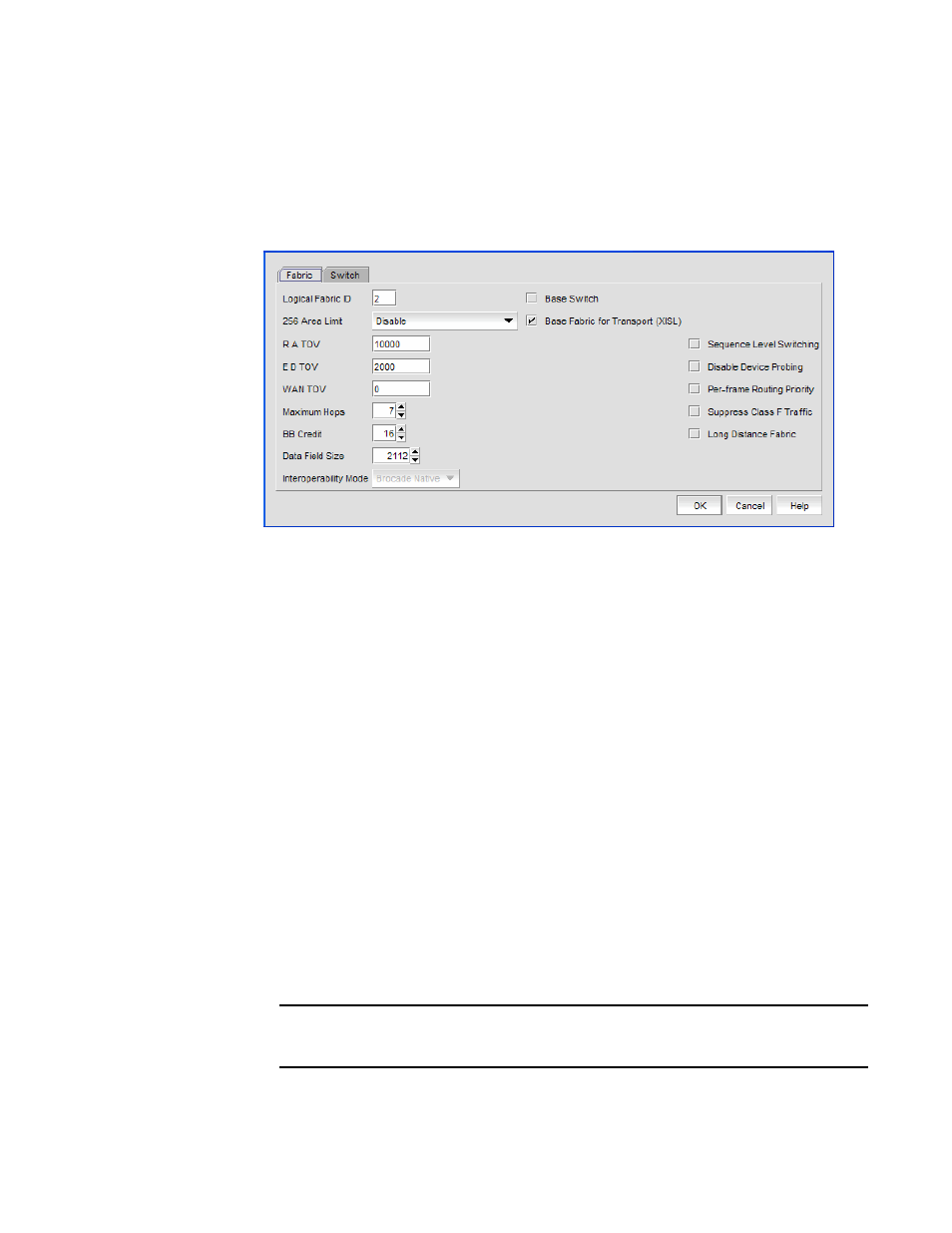
Brocade Network Advisor SAN + IP User Manual
965
53-1003155-01
Configuring Virtual Fabrics
24
If you select a physical chassis or the Undiscovered Logical Switches node, the fabric-wide
settings for the logical switch are the default settings.
4. Click New Switch.
The New Logical Switch dialog box displays.
FIGURE 375
New Logical Switch dialog box
5. Click the Fabric tab and enter fabric-wide parameters.
a. Enter a fabric identifier in the Logical Fabric ID field.
This assigns the new logical switch to a logical fabric.
If the logical fabric does not exist, this creates a new logical fabric as well as assigning the
new logical switch.
b. Enter new values for the fabric-wide parameters or leave the parameters unchanged to
accept the current values.
Click the Help button for detailed information on each parameter.
c. (Optional) To configure the switch to use XISLs, select the Base Fabric for Transport check
box.
In the following cases, make sure the Base Fabric for Transport check box is cleared,
because XISL use is not supported:
•
FICON logical fabrics, for switches running Fabric OS 7.0.1 or earlier
•
Logical switches in an edge fabric connected to an FC router
•
A logical switch in InteropMode 2 or InteropMode 3
•
The logical switch has VE_Ports and is running Fabric OS 6.4.x or earlier
•
The logical switch has lossless DLS and is running Fabric OS 7.0.x or earlier
NOTE
For switches running Fabric OS 7.0.0 or later, VE_Ports on the 8 Gbps Extension Blade are
supported on logical switches that use XISLs.
d. (Optional) To make the logical switch a base switch, clear the Base Fabric for Transport
check box and select the Base Switch check box.
