Editing an fcoe login group, Rs. see – Brocade Network Advisor SAN + IP User Manual v12.3.0 User Manual
Page 928
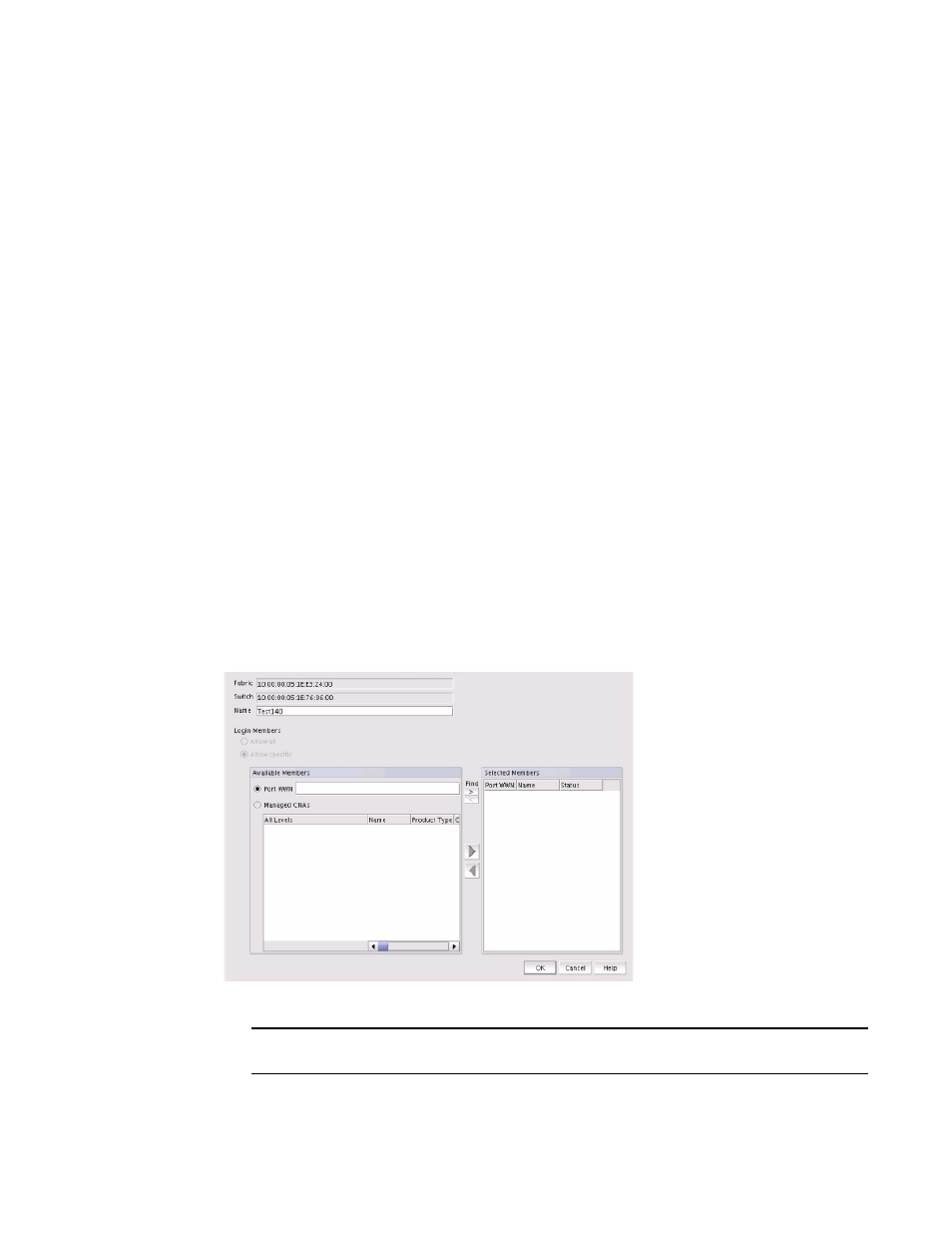
856
Brocade Network Advisor SAN + IP User Manual
53-1003155-01
FCoE login groups
20
•
Port WWN — Click to enter the world wide name (WWN) of the port to associate with the
selected switch. The member port WWN text field allows a maximum of 16 digits.
•
Managed CNAs — Click to show a list of products and ports which can be selected as login
group members.
6. Select available members from the Products/Ports list and click the right arrow button to move
the available members to the Selected Members list.
7. Click OK.
The FCoE Login Group Confirmation and Status dialog displays.
8. Review the changes carefully before you accept them.
9. Click Start to apply the changes, or click Close to abort the operation.
On closing the FCoE Login Group Confirmation and Status dialog box, the FCoE Configuration
Dialog refreshes the data and the latest information is displayed.
•
Editing an FCoE login group
Complete the following steps to edit the name of a login group. You can manually add ports by
entering the world wide name (WWN) or select available managed CNAs from all discovered hosts.
Only directly-connected devices are supported.
1. Select Configure > FCoE from the menu bar.
2. Select a group from the Login Groups list and click Edit.
The Edit Login Group dialog box displays, as shown in
Figure 317
.
FIGURE 332
Edit Login Group dialog box
NOTE
The Fabric field and the Switch field are read-only fields.
3. Perform one of the following editing tasks:
