Resetting flow statistics – Brocade Network Advisor SAN + IP User Manual v12.3.0 User Manual
Page 1807
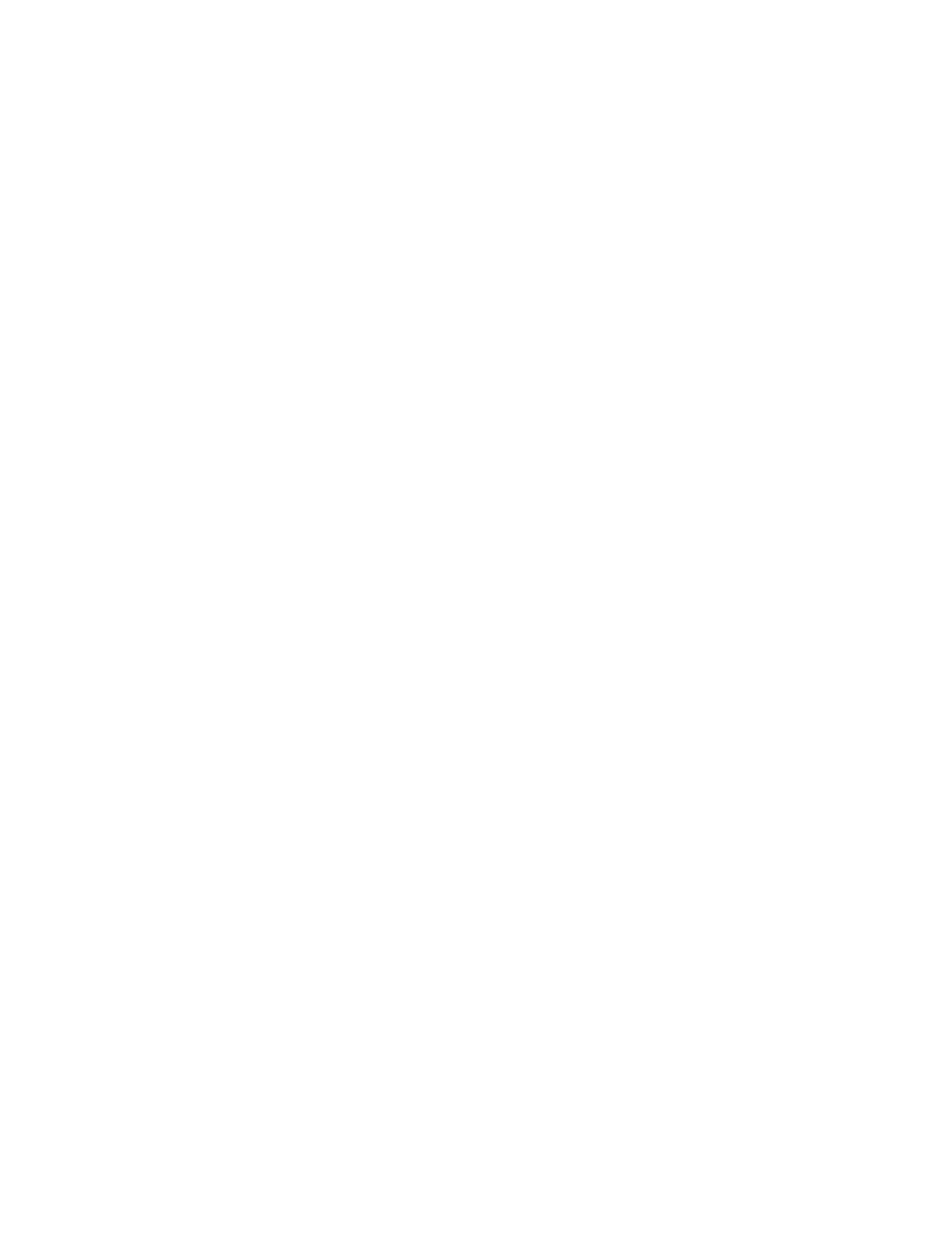
Brocade Network Advisor SAN + IP User Manual
1735
53-1003155-01
Flow Vision flows
44
For step-by-step instructions, refer to
5. Delete a flow by selecting the flow that you want to delete and selecting Flow > Delete.
For step-by-step instructions, refer to
6. Configure a MAPS monitor for a flow by selecting the flow and selecting Flow > MAPS >
Configure.
For step-by-step instructions, refer to
7. View MAPS viloations for a flow by selecting the flow and selecting Flow > MAPS > Violations.
For step-by-step instructions, refer to
8. Customize the payload and pattern for a Generator flow by selecting the Generator flow and
selecting Feature > Generator > Configure.
For step-by-step instructions, refer to
“Customizing Flow Generator flows”
9. Activate a flow by selecting one or more inactive flows and selecting Feature > feature_name >
Activate (where feature_name is Monitor, Generator, or Mirror).
10. Deactivate a flow by selecting one or more active flows and selecting Feature > feature_name
> Deactivate (where feature_name is Monitor, Generator, or Mirror).
11. Reset a flow by selecting one or more flows and selecting Feature > feature_name > Reset
(where feature_name is Monitor, Generator, or Mirror).
12. Set the time interval for monitoring the flow in the Time duration list.
Possible values are 30 minutes, 1 hour, 6 hours, 12 hours, 1 day, 3 days, 1 week, and 1
month.
13. Search for a flow definiton by entering text in the search field and pressing Enter.
For more information about searching for content, refer to
14. Highlights system-defined flows in light blue colour in the Flow Definitions table and diplays the
Predefined Flow Definition legend at the bottom of the Flow Vision dialog box.
15. Select the flow that you want to monitor in the Flow Definitions table.
16. Click the right arrow button to display the selected flow in the Flows table.
For more information about the summary data that displays for each flow type, refer to
“Monitoring a Flow Monitor flow”
“Monitoring a Flow Generator flow”
“Monitoring a Flow Mirror flow”
Resetting flow statistics
Flow Vision allows you to clear (reset) the flow statistics record for any defined flow.
To clear all statistics for a flow, complete the following steps.
1. Select the device on which you defined the flow and select Monitor > Fabric Vision > Flow >
Monitor.
The Flow Vision dialog box displays pre-populated with a list of all defined flows in the Flow
Definitions table.
2. Select the flow that you want to reset in the Flow Definitions table.
3. Select Reset from the Flow list.
