Dashboard integration with flow vision, Monitoring flows from the dashboard – Brocade Network Advisor SAN + IP User Manual v12.3.0 User Manual
Page 1889
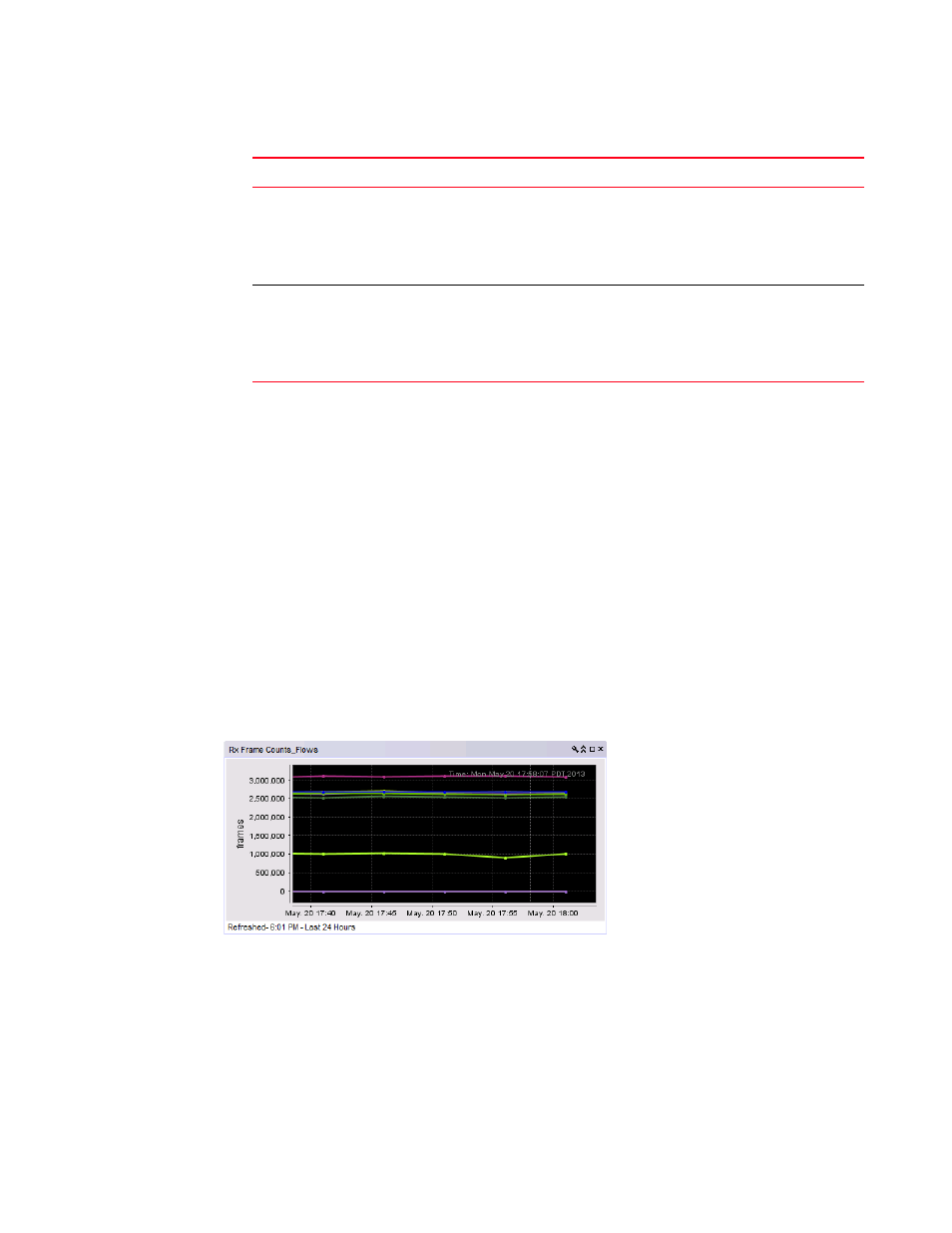
Brocade Network Advisor SAN + IP User Manual
1817
53-1003155-01
Flow Vision interoperability with other features
44
3. Complete the flow definition using one of the following procedures:
•
“Creating a Flow Monitor flow definition”
•
“Creating a Flow Generator flow definition”
•
“Creating a Flow Mirror flow definition”
Dashboard integration with Flow Vision
You can use the Dashboard to monitor flows.
Monitoring flows from the Dashboard
You can create a flow monitor from a performance graph (
“Monitoring flows using a performance
on page 1818") or by creating a user-defined performance monitor (
user-defined traffic flow performance monitor”
Figure 816
shows a flow performance monitor.
FIGURE 816
Flow performance monitor
Target
Target Switch = Selected port's connected switch
Source Device = * if port is on a 16-Gbps switch, otherwise empty
Destination Device = Target port ID
Ingress Port = Selected port's connected switch port number
Direction = Bidirectional
Row other than the first or last row Target Switch = Selected switch
Source Device = * if port is on a 16-Gbps switch, otherwise empty
Destination Device = * if port is on a 16-Gbps switch, otherwise empty
Ingress Port = Selected port number
Direction = Bidirectional
TABLE 164
Add Flow Definition dialog box options populated per port connectivity row selection
Row selected
Options populated
