Editing the list of ip addresses and weights, Controller configuration, Controller configuration 4 – Brocade Network Advisor SAN + IP User Manual v12.3.0 User Manual
Page 1626
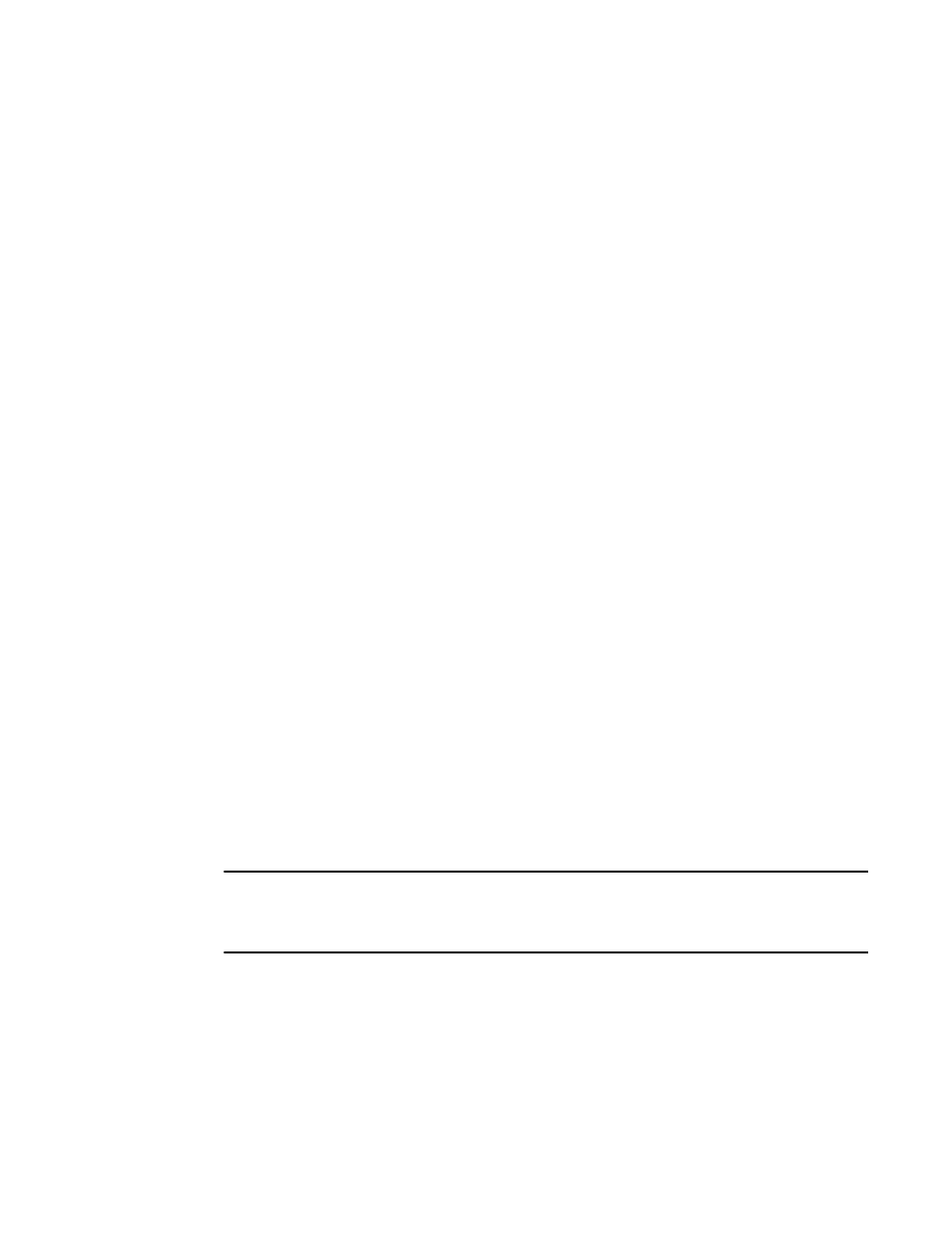
1554
Brocade Network Advisor SAN + IP User Manual
53-1003155-01
Controller configuration
39
1. Select the zone you want to delete from the Hosts list of the Zone Configuration dialog box.
2. Click Delete.
3. When the confirmation dialog box appears, click Yes.
Editing the list of IP addresses and weights
The List of IP Addresses and Weights dialog box allows you to import a list of IP addresses and
weights by overwriting existing entries or appending to existing entries.
1. Select Configure > Application Delivery > GSLB.
2. Click the Zone Configuration tab.
3. Click Add.
The Zone Configuration dialog box displays.
4. Click Add.
The Add Hosts dialog box displays.
5. Click Add in the IP Weights list.
The List of IP Addresses and Weights dialog box displays.
6. Enter a list of IP addresses into the List of IP Addresses and Weights text box. If a zone has IP
weights, you can change the IP weights for a single host in a zone. Each entry must be on a
separate line, separated by a comma.
7. Click the Overwrite option to select the option to overwrite existing IP addresses and weights.
8. Click the Append option to add new IP addresses and weights to the current list.
•
Controller configuration
Once policies, sites, and zones are configured, you can assign and deploy a policy to a ServerIron
ADX product that is the GSLB controller.
The Controller Configuration tab on the GSLB dialog box allows you to assign and deploy a policy to
a ServerIron product that is the GSLB controller, after policies, sites, and zones are configured.
NOTE
All configuration options on the Controller Configuration tab are deployed to the selected GSLB
controller. To site ServerIron ADX products, however, only the GSLB Communication Port and Enable
Logging options are deployed.
1. Select Configure > Application Delivery > GSLB.
2. Click the Controller Configuration tab to view the controller definitions that have been defined
for the system.
The Controller Configuration tab displays.
3. Perform one of the following tasks:
