Configuring a user-defined port performance, Monitor – Brocade Network Advisor SAN + IP User Manual v12.3.0 User Manual
Page 516
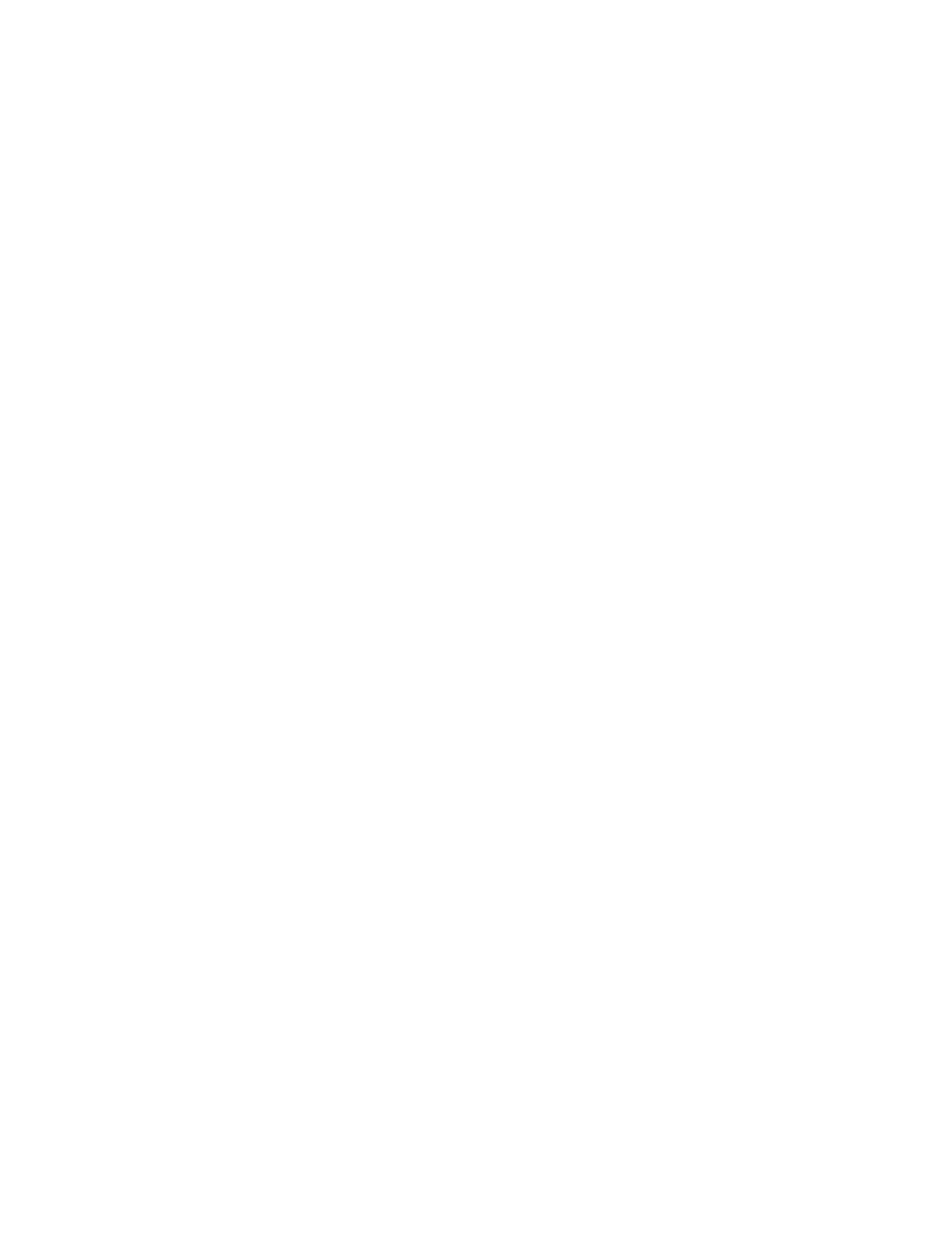
444
Brocade Network Advisor SAN + IP User Manual
53-1003155-01
User-defined performance monitors
8
The Performance Dashboard Monitor Targets dialog box displays.
Depending on the type of measure you select, you can add IP products/ports, SAN
products/ports, and FCIP tunnels to the list of targets.
If you selected a product measure, continue with
.
If you selected a SAN or IP port measure, continue with
If you selected a FC IP port measure, go to
8. Click the SAN tab.
9. Select SAN targets from the Available SAN Sources list.
10. Click the right arrow button to move the targets to the Selected Sources list.
11. Click the IP tab.
12. Select IP targets from the Available IP Sources list.
13. Click the right arrow button to move the targets to the Selected Sources list.
14. Select FCIP targets from the Available list.
15. Click the right arrow button to move the targets to the Selected Sources list.
16. Click OK on the Performance Dashboard Monitor Targets dialog box.
The targets display in the Targets list of the Add Performance Dashboard Monitor dialog box.
17. Click OK on the Add Performance Dashboard Monitor dialog box.
The Customize Dashboard dialog box displays with the new monitor in the Performance
Monitors list.
18. Click OK on the Customize Dashboard dialog box.
The performance monitors display at the bottom of the dashboard.
Configuring a user-defined port performance monitor
For creating a user-defined dashboard, refer to
“Creating a user-defined dashboard”
and perform the following steps to configure a user-defined port performance monitor.
1. Click the Customize Dashboard icon.
The Customize Dashboard dialog box displays.
2. Click the Performance tab.
3. Click Add.
The Add Performance Dashboard Monitor dialog box displays.
4. Select the type of monitor you are creating from the Monitor Type - Port area:
•
Top N — Select to monitor the top N (number) ports affected by the selected measure.
•
Bottom N — Select to monitor the bottom N (number) ports affected by the selected
measure.
•
Distribution — Select to monitor the selected measure for five defined distribution
percentages.
