Importing a configuration, Comparing switch configurations, Importing a – Brocade Network Advisor SAN + IP User Manual v12.3.0 User Manual
Page 717: Configuration
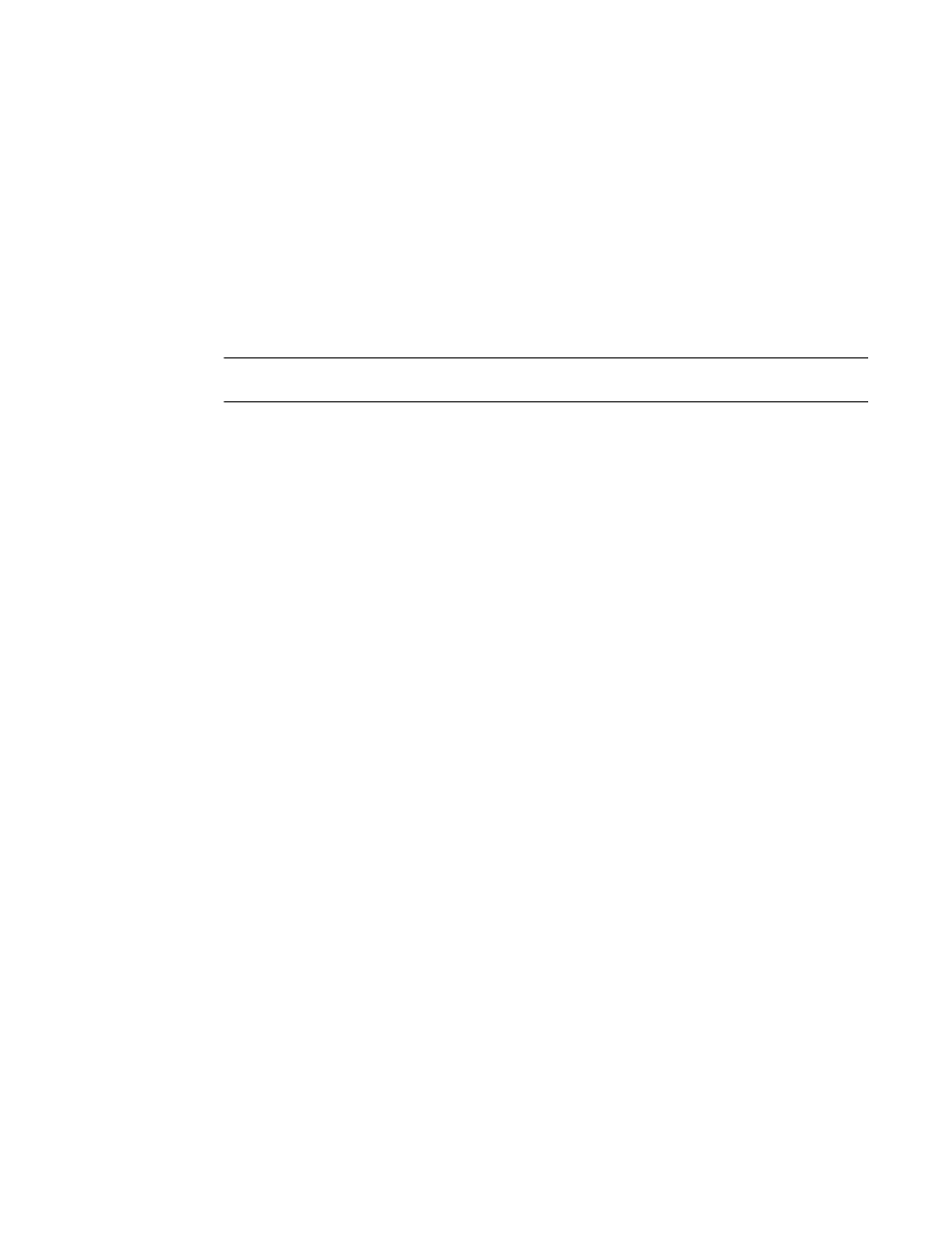
Brocade Network Advisor SAN + IP User Manual
645
53-1003155-01
Configuration file management
14
2. Select the configuration you want to export, and click Export.
The file appropriate to your operating system displays.
3. Click the file to select the location into which you want to export the configuration.
4. Click Export.
The configuration is automatically named (cfg_Switch_name_Date_and_Time) and exported to
the location you selected.
Importing a configuration
NOTE
This feature requires a Trial or Licensed version.
1. Right-click a device in the Product List or the Connectivity Map, and select Configuration File >
Configuration File Manager.
The Configuration File Manager dialog box displays.
2. Click Import.
The file appropriate to your operating system displays.
3. Click the file to select the file from which you want to import the configuration, and click
Import.
The imported configuration will be saved under Available Resources > Other Configuration >
Imported Configurations.
Comparing switch configurations
The Compare dialog box allows you to display the contents of two configurations side-by-side. To
compare two configurations, perform the following steps.
1. Click the SAN tab.
2. Select Configure > Configuration > Configuration File Manager.
The Configuration File Manager dialog box displays.
3. Click the Switch Configurations tab.
4. Select a switch to view the configurations.
5. Select two configurations and click Compare.
The Compare dialog box displays, as shown in
.
