Saving a master key to a key vault – Brocade Network Advisor SAN + IP User Manual v12.3.0 User Manual
Page 1197
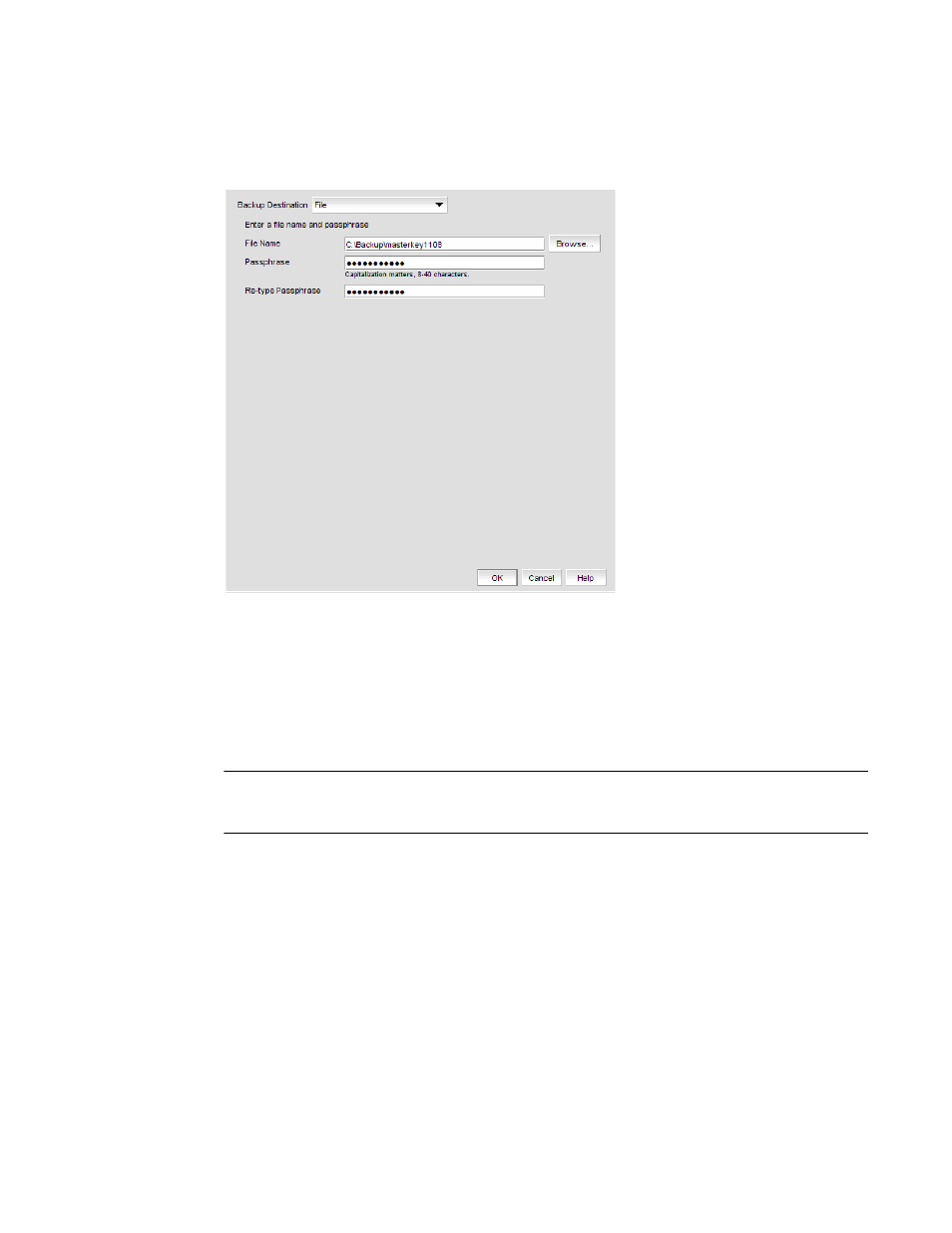
Brocade Network Advisor SAN + IP User Manual
1125
53-1003155-01
Master keys
25
The Master Key Backup dialog box displays, but only if the master key has already been
generated. (Refer to
Figure 505
.)
FIGURE 505
Master Key Backup dialog box - Backup Destination to file
4. Select File as the Backup Destination.
5. Enter a file name, or browse to the desired location.
6. Enter the passphrase, which is required for restoring the master key. The passphrase can be
between eight and 40 characters, and any character is allowed.
7. Re-enter the passphrase for verification, then click OK.
ATTENTION
Save the passphrase. This passphrase is required if you ever need to restore the master key from
the file.
Saving a master key to a key vault
Use the following procedure to save the master key to a key vault.
1. Select Configure > Encryption from the menu task bar to display the Encryption Center
dialog box. (Refer to
Figure 376
on page 976.)
2. Select a group from the Encryption Center Devices table, then select Group > Security from the
menu task bar.
The Encryption Group Properties dialog box displays with the Security tab selected.
3. Select Backup Master Key as the Master Key Action.
The Backup Master Key for Encryption Group dialog box displays. (Refer to
Figure 506
.)
