Creating a storage array, Adding storage ports to a storage array – Brocade Network Advisor SAN + IP User Manual v12.3.0 User Manual
Page 790
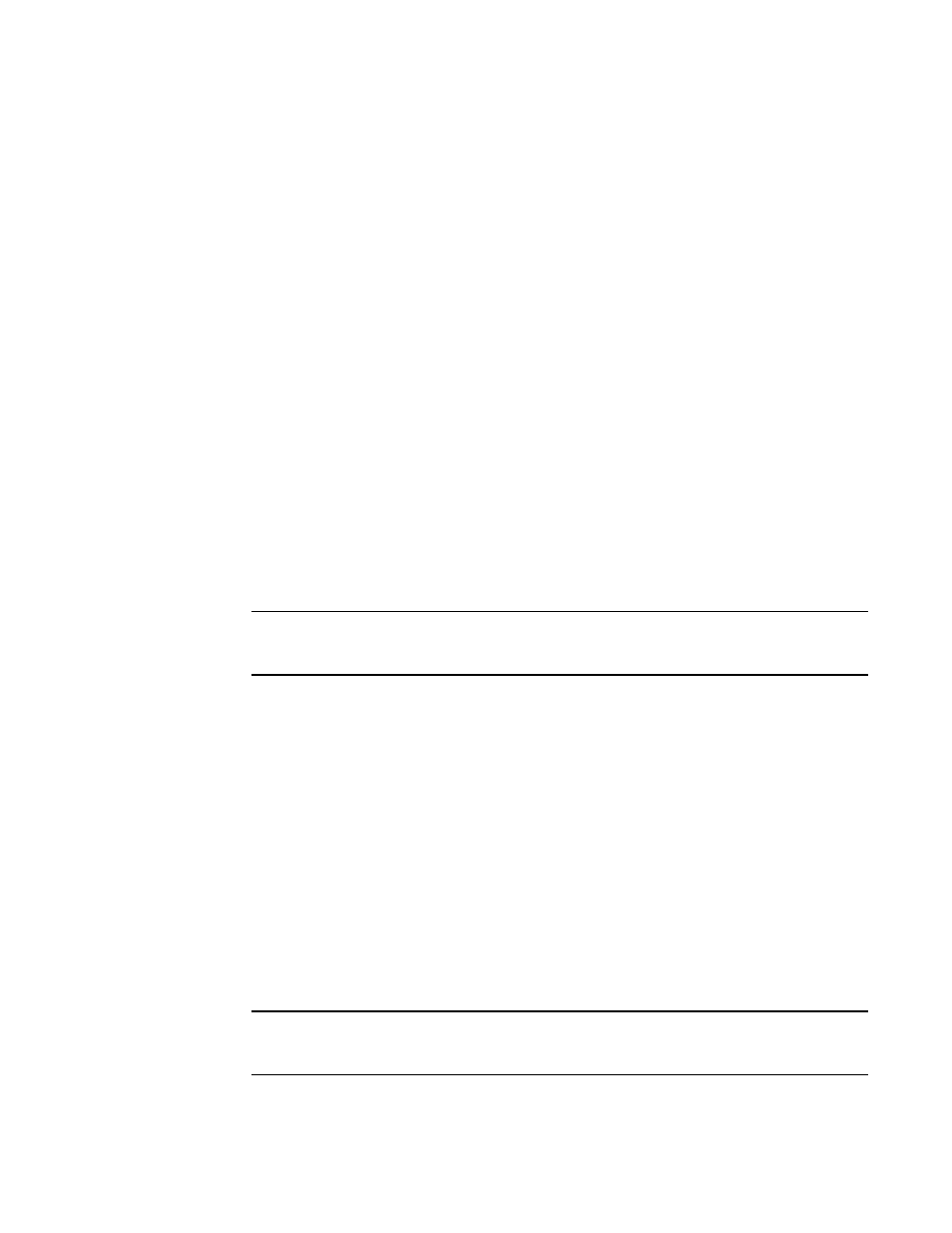
718
Brocade Network Advisor SAN + IP User Manual
53-1003155-01
Creating a storage array
16
Creating a storage array
To create a storage array, complete the following steps.
1. Select a storage port icon in the topology view, then select Discover > Storage Port Mapping.
The Storage Port Mapping dialog box displays with the following information.
•
Storage Ports table — Lists the following information for all available storage ports. You
can sort the table by clicking once on any of the column titles.
Fabric Name — The fabric name.
WWN — The world wide name for the fabric.
Connected Device — The label of the connected device.
Connected Port # — The port number of the connected device.
•
Storage Array list — Lists the following information for the Storage Array.
Storage Array Name — The name for the new Storage Array.
Port Icon — The icon for the port.
Port Number — The number of the port.
2. Click New Storage.
A new storage array displays in the Storage Array list in edit mode.
3. Rename the new storage array and press Enter.
4. Add storage ports to the new storage array.
NOTE
You must add at least one storage ports to the new storage array to save the new array in the
system.
For step-by-step instructions about adding ports to an array, refer to
5. Click OK to save your work and close the Storage Port Mapping dialog box.
Adding storage ports to a storage array
To add storage ports to a storage array, complete the following steps.
1. Select a storage port icon in the topology view, then select Discover > Storage Port Mapping.
The Storage Port Mapping dialog box displays.
2. Select a storage port from the Storage Ports table.
To select more than one port, hold down the CTRL key while selecting multiple storage ports.
3. Select the storage array to which you want to assign the storage port in the Storage Array list.
NOTE
If the storage device is part of more than one fabric, port nodes associated with the other
fabrics will automatically be moved to the storage array.
