Manually importing boot images – Brocade Network Advisor SAN + IP User Manual v12.3.0 User Manual
Page 1499
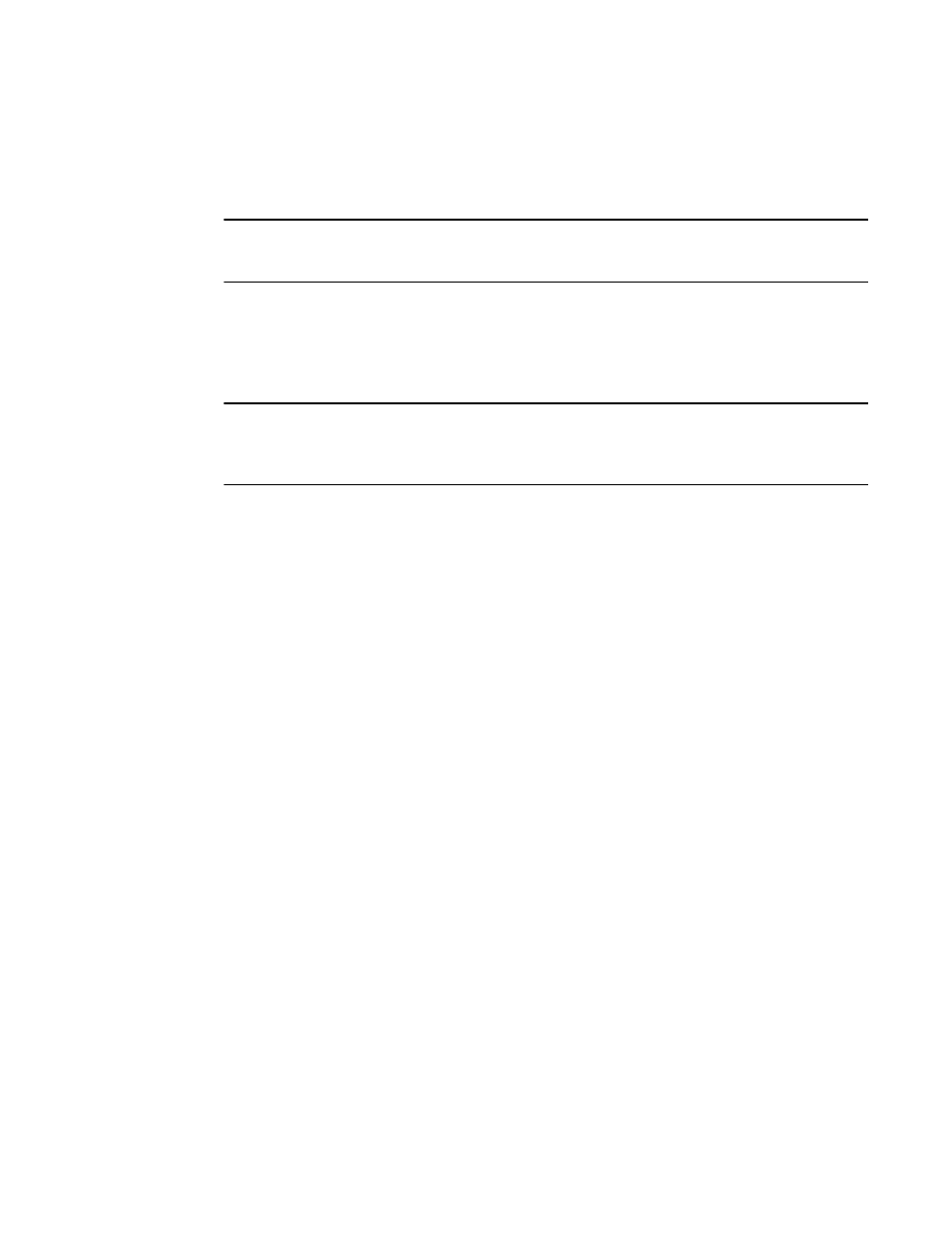
Brocade Network Advisor SAN + IP User Manual
1427
53-1003155-01
Boot image management
35
•
Delete — Deletes the boot or monitor image from the Management application.
•
Help — Provides information about the boot image feature.
•
Update — Updates the firmware images by way of the Firmware Management dialog box.
NOTE
The image features discussed in this section are available only to the products listed in
Manually importing boot images
The Import Boot Image dialog box allows you to browse and select an image file and add it to the
Boot Images list.
NOTE
You must select the AllowManualImports check box in the Options dialog box - IP Preferences pane
to display the Import Boot Image dialog box. If this option is not selected, the following error message
displays: “The specified file is not a valid image file.”
To import boot images into the Management application, perform the following tasks.
1. Obtain the boot and monitor images you need. Refer to
2. Click the IP tab.
3. Select Configure > Firmware > Management.
4. From the Firmware Management dialog box, click the Boot Images tab.
5. Click Import.
6. In the Import Boot Image dialog box, enter the name of the image file you want to import. You
can also click the Browse button to search for the file you want.
7. Click OK.
After the import completes successfully, you see a message that the boot image imported
successfully. The Boot Image tab list, lists the image version and the image label.
If the import fails because of missing or invalid information in the image header, one of the
following displays:
•
If the AllowManualImports check box is not selected on the Options dialog box - IP
Preferences pane (refer to
“Configuring image repository preferences”
on page 206), the
following error message displays: “The specified file is not a valid image file.” Click Yes to
close the message.
•
If the AllowManualImports check box is selected on the Options dialog box - IP Preferences
pane, the Import Boot Image dialog box displays. Continue to import the image by
completing the following steps.
a. Select the software type from the Software Type list.
b. Select the hardware from the Hardware Type list (the hardware product where the
image can be deployed).
c. Enter the image version in the Image Version field.
