Support mode settings, Configuring support mode settings – Brocade Network Advisor SAN + IP User Manual v12.3.0 User Manual
Page 293
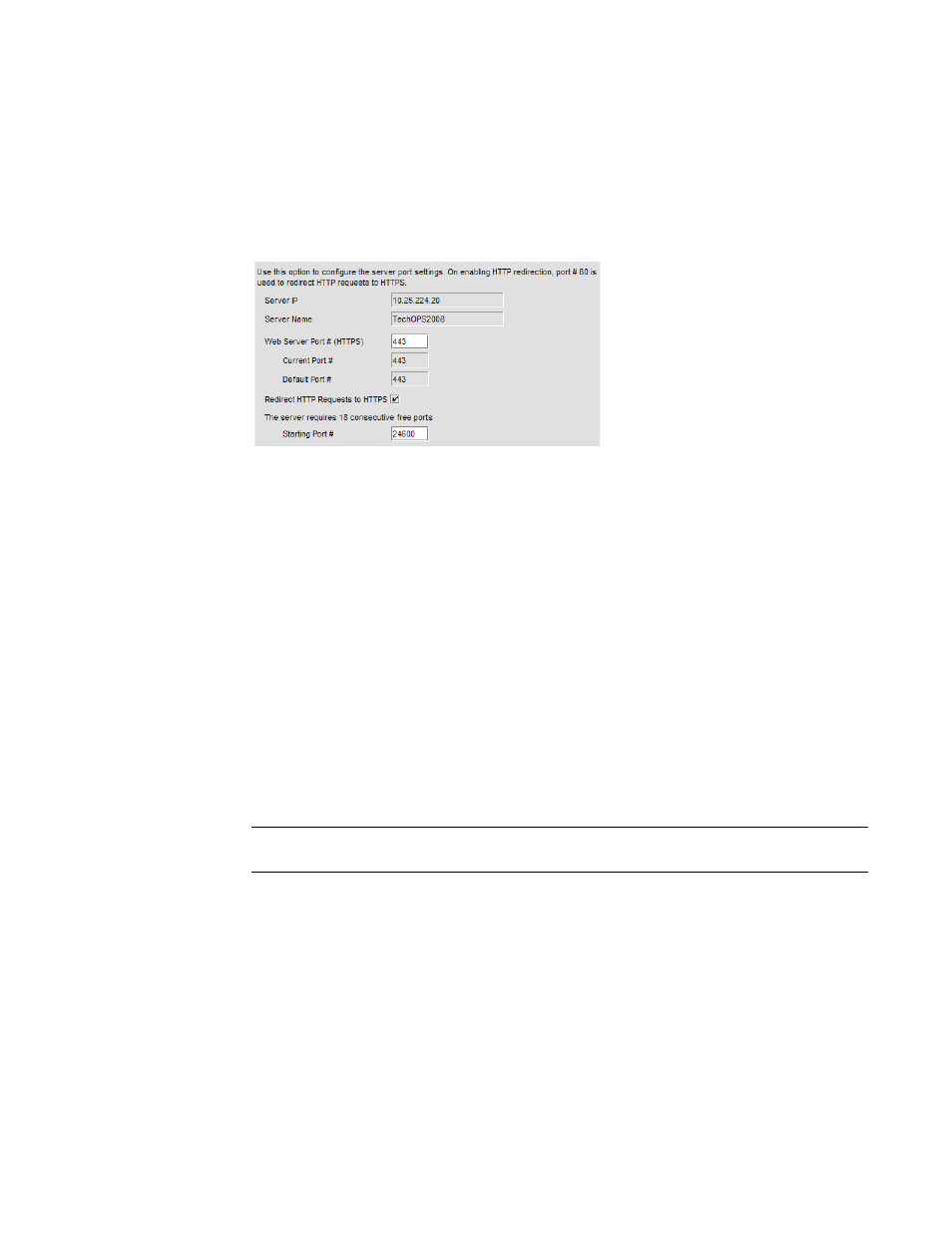
Brocade Network Advisor SAN + IP User Manual
223
53-1003155-01
Software Configuration
5
1. Select Server > Options.
The Options dialog box displays.
2. Select Server Port in the Category list.
The Server Port pane displays (
Figure 87
).
FIGURE 87
Options dialog box (Server Port pane)
3. Enter a port number in the Web Server Port # (HTTPS) field.
The default is 443.
4. Enable HTTP redirection to HTTPS by selecting the Redirect HTTP Requests to HTTPS check
box.
When you enable HTTP redirection, the server uses port 80 to redirect HTTP requests to
HTTPS. Make sure that port 80 is available before you enable HTTP redirection.
5. Enter a port number in the Starting Port # field.
The default is 24600.
For Professional, the server requires 15 consecutive free ports beginning with the starting port
number.
For Trial and Licensed versions, the server requires 18 consecutive free ports beginning with
the starting port number.
6. Click Apply or OK to save your work.
NOTE
Changes to this option take effect after application restart.
7. Click OK on the “changes take effect after application restart” message.
Support mode settings
You can configure support settings to allow enhanced diagnostics.
Configuring support mode settings
To configure support mode settings, complete the following steps.
