Viewing adapter port properties – Brocade Network Advisor SAN + IP User Manual v12.3.0 User Manual
Page 2280
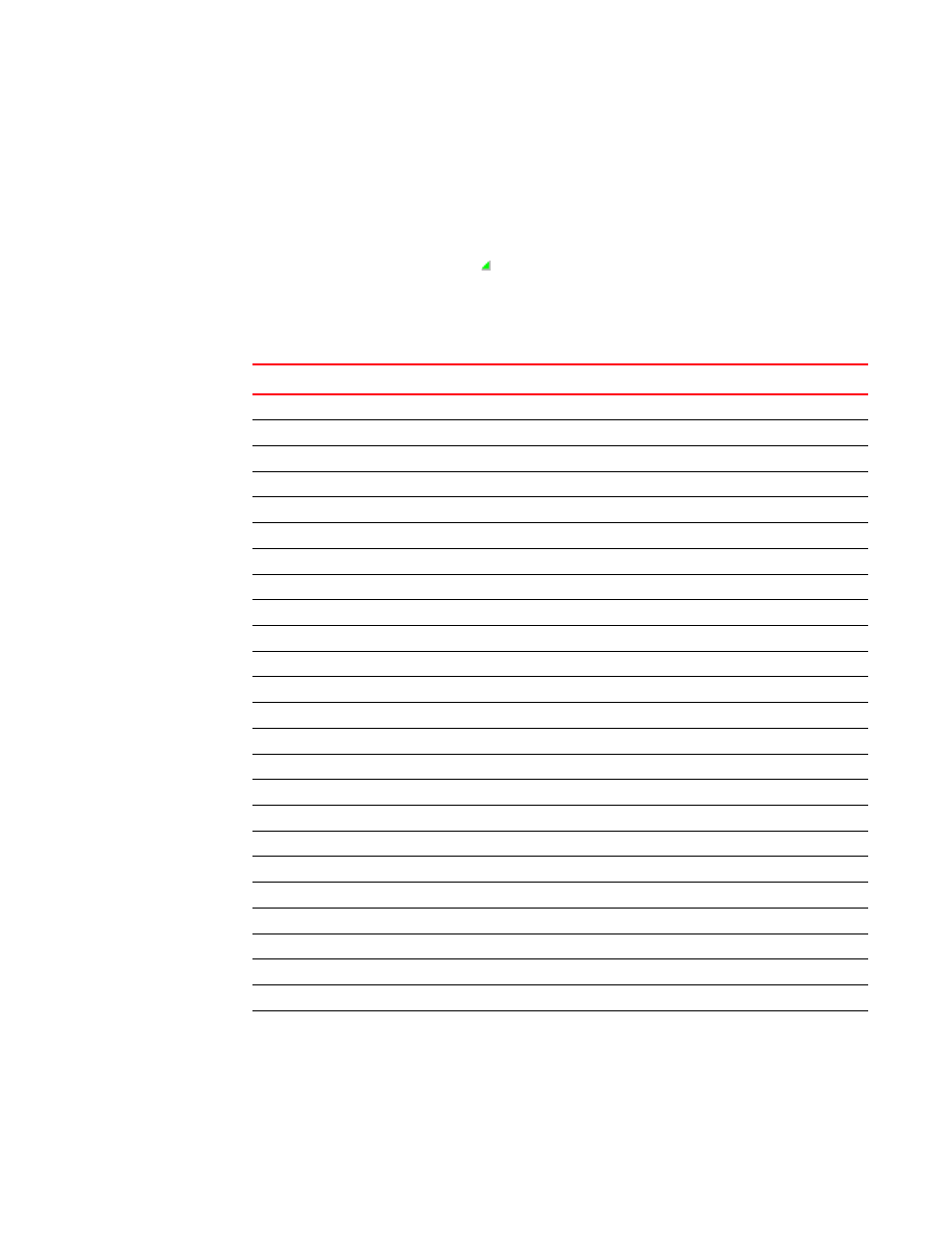
2208
Brocade Network Advisor SAN + IP User Manual
53-1003155-01
Host properties
E
Viewing adapter port properties
To view adapter port properties, complete the following steps.
1. Right-click an HBA icon and select Show Ports.
2. Right-click the port and select Properties, or double-click the port.
Fields containing a green triangle ( ) in the lower right corner are editable.
The HBA_Port Properties dialog box displays.
details the properties of the selected
port.
TABLE 31
Adapter port properties
Field
Description
Port Attributes
Port #
The port number: 0 or 1.
Name
The name that is manually assigned to the port.
Zone Alias
The alternate name of the zone.
Symbolic Name
The symbolic name (nickname) for the HBA port.
HCM Name
The version of the Host Connectivity Manager (HCM) application.
Associated VMs
Virtual machines associated with the HBA port.
Port WWN
The port’s world wide name.
Node WWN
The node’s (parent device) world wide name.
Factory Port WWN
The world wide name assigned at the factory for the HBA port.
Factory Node WWN
The world wide name assigned at the factory for the HBA.
Media
The type of media; for example, 8G-sw (8 Gbps software).
Product Type
The device port type; for example, N_Port.
Vendor
The port’s vendor.
Type
The port type; for example, N_Port.
FC Address
The port’s Fibre Channel address.
Attached Port #
The port number of the attached product.
Active FC4 Types
The active FC4 types; for example, SCSI or IP.
Class of Service
The class of the port; for example, Class-2 or Class-3.
Switch
The name of the switch.
Fabric
The name of the Fabric.
VM Port Name
The port name of the virtual machine associated with the host.
Preboot Created
Indicates whether preboot was created on the virtual port.
PCI Function Index
The PCI function number associated with the physical port.
Fabric Assigned Address
The state (enabled or disabled) of the fabric assigned address for
the adapter.
