Viewing ipv4 – top tcp talkers – Brocade Network Advisor SAN + IP User Manual v12.3.0 User Manual
Page 1785
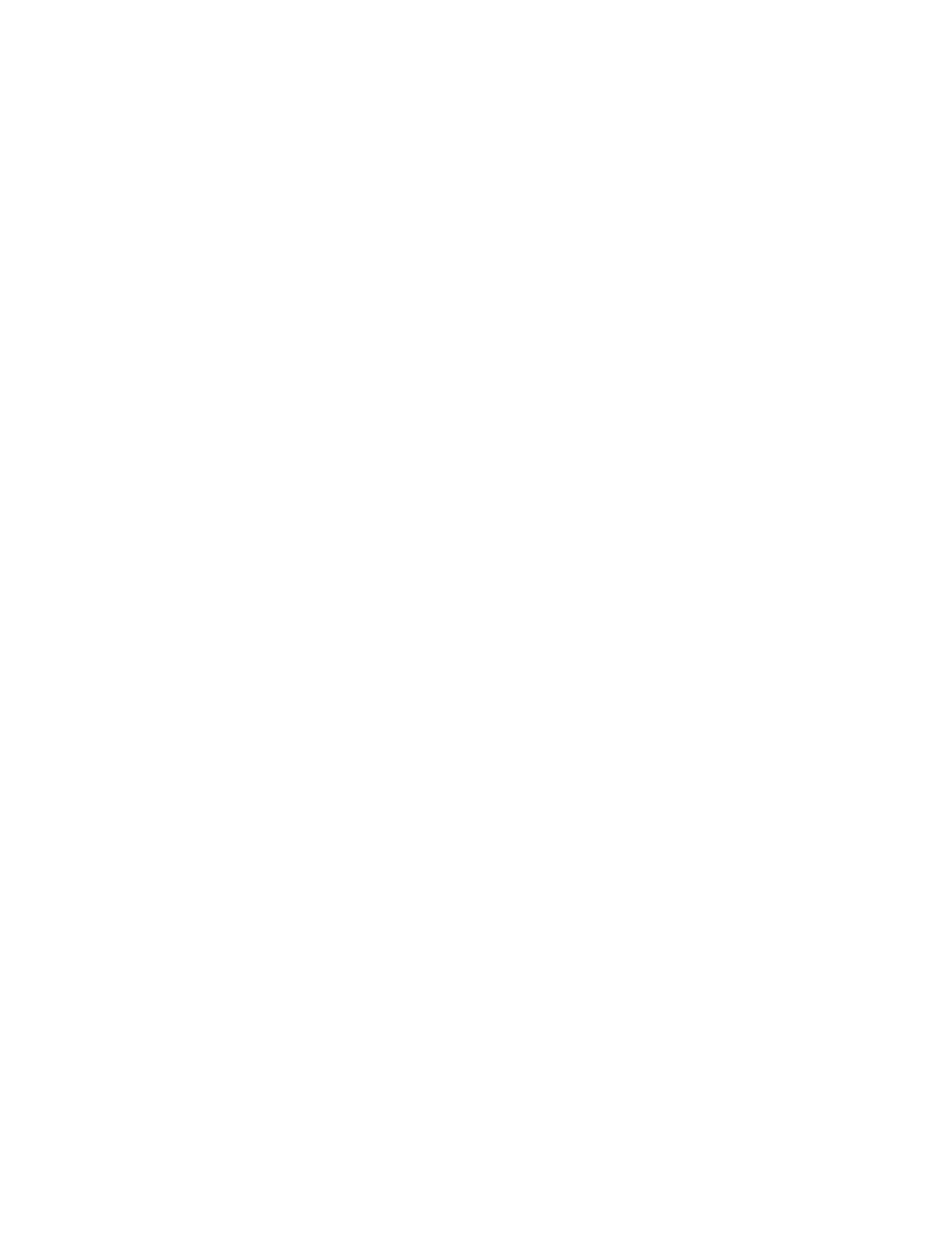
Brocade Network Advisor SAN + IP User Manual
1713
53-1003155-01
IP Traffic analyzer monitoring and sFlow reports
43
•
L3 columns
-
Source - The source IP addresses of the IPv4 traffic and VM hosts (Top VM Talkers
reports). If enabled, host names of the IP address are shown in parentheses.
-
Destination - The destination IP addresses of the IPv4 traffic and VM hosts (Top VM
Talkers reports). If enabled, host names of the IP address are shown in parentheses.
-
TOS/DSCP - The TOS bit value or the Differentiated Services Code Points (DSCP) value in
the packets.
•
Port - For VCS fabrics, the send and receive ports are from different devices.
-
In - The ID of the port on which the traffic is being received.
-
Out - The ID of the port on which the traffic is being sent.
•
L4 Protocol columns
-
Name - Name of the Layer 4 protocol used in the packet.
-
Src Port - ID of the port on which the packet originated. The value shown in this column
can be one of the following values:
ID of the well-known port.
The term “various,” if the value is greater than 1023 (threshold for well-known ports)
and if the port number on the other side of the connection is an ephemeral port.
-
Dest Port - ID of the port on which the packet was received. The value shown in this
column can be one of the following values:
ID of the well-known port.
The term “various,” if the value is greater than 1023 (threshold for well-known ports)
and if the port number on the other side of the connection is an ephemeral port.
•
User (802.1X)
-
Source - Name of the user who originated the traffic. This name is the ID the client used to
gain access to the network.
-
Destination - Name of the user who received the traffic. This name is the ID the client used
to gain access to the network.
•
Frames - Size of the traffic in frames.
•
Mbytes - Size of the traffic in megabytes for the time duration shown on the report.
Viewing IPv4 – top TCP talkers
The Top IPV4–TCP Talkers report shows the top users of IPv4 TCP services. Complete the following
steps to display the report.
1. Select Monitor > Traffic Analysis > Monitor sFlow.
2. On the Monitor sFlow dialog box, choose one of the following options:
•
To view a report for a device group, click the report icon for the device group you want.
•
To view a report for a device, click the name of the device group to which the device
belongs, and on the Device list page, click the report icon for the device.
3. In the Category list, select L3/L4 Reports.
4. In the Reports list, select IPV4.
5. In the next list, select TCP.
