Creating a flow generator flow definition, Disabling sim-port, Mode – Brocade Network Advisor SAN + IP User Manual v12.3.0 User Manual
Page 1852: Disabling sim-port mode
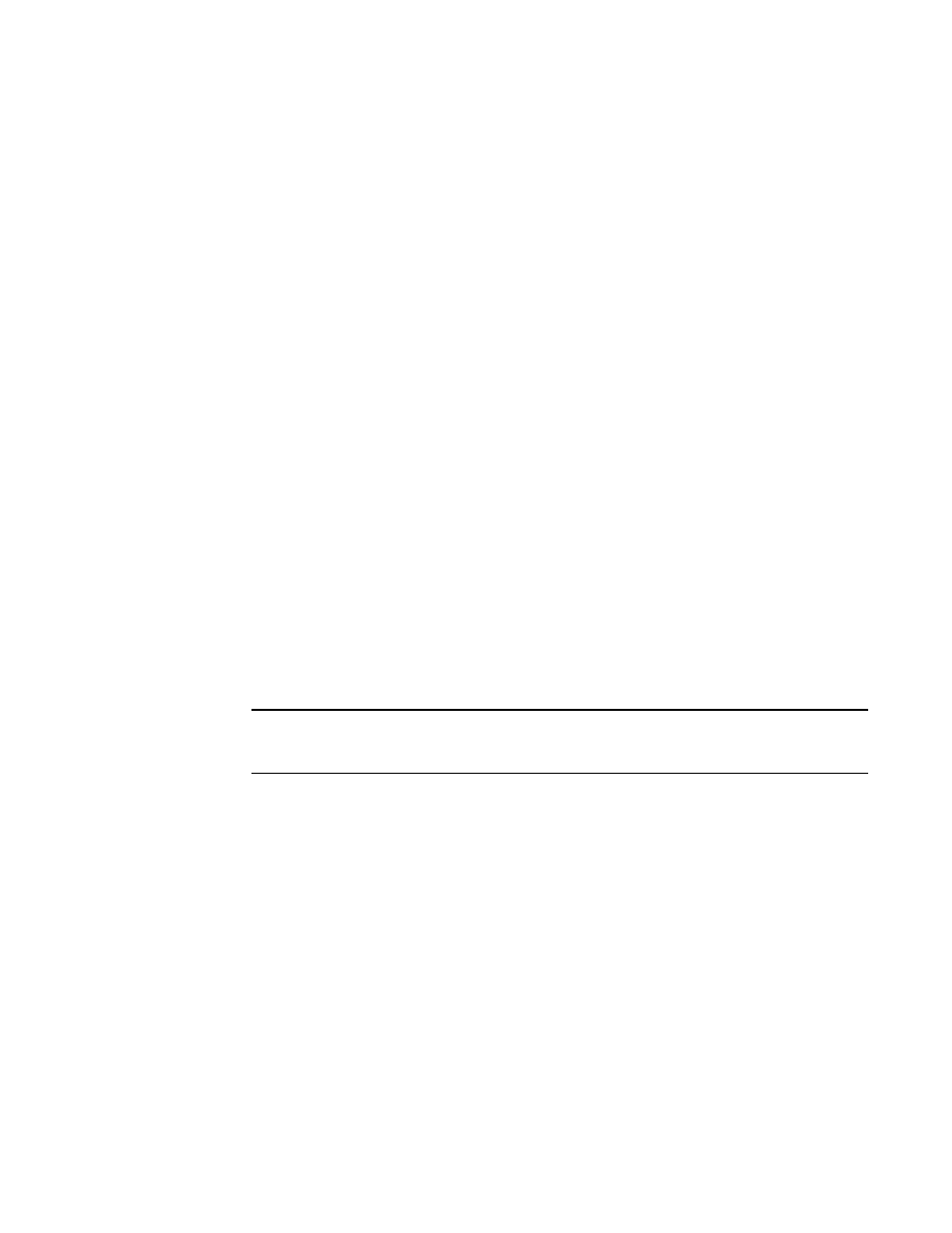
1780
Brocade Network Advisor SAN + IP User Manual
53-1003155-01
Flow Generator
44
Disabling SIM-Port mode
To disable SIM-Port mode, use the following steps.
1. Select the SIM-Port for the source device in the Product List, and then select Monitor > Fabric
Vision > Flow > SIM Mode > Disable.
2. Select the SIM-Port for the destination device in the Product List, and then select Monitor >
Fabric Vision > Flow > SIM Mode > Disable.
Creating a Flow Generator flow definition
This procedure provides step-by-step instructions for configuring a Generator flow definition. For
more specific example procedures, refer to
“Flow Generator example procedures”
1. Create two SIM-Ports (
2. Right-click a SIM-Port and select Fabric Vision > Flow > Add.
The Add Flow Definition dialog box displays with the following criteria and flow identifiers
pre-populated:
•
Feature — Monitor
•
Direction — Bidirectional
•
Source Device — Source identifier
•
Destination Device — * (an asterisk allows you to use any port)
•
Ingress port — SIM-Port number
3. Enter a name for the flow definition in the Name field.
The name cannot be over 20 characters and can only include alphanumeric characters or
underscores.
NOTE
For a physical switch, the name must be unique. However, for logical switches, the name does
not have to be unique.
4. Clear the Monitor check box.
5. Select the Generator check box.
6. Select the Source to Destination option to gather flow data from the source device to the
destination device.
7. Select the Persist over switch reboots check box to persist this flow definition over reboots.
8. Select the Activate all selected features check box to immediately activate the flow after
creation.
9. Change the target switch for the flow definition by clicking the ellipsis button to the right of the
Target Switch field.
The Select Switch dialog box displays. To manually set the Target Switch, refer to
target switch from a list of Fabric Vision-capable switches”
