Graph display – Brocade Network Advisor SAN + IP User Manual v12.3.0 User Manual
Page 1683
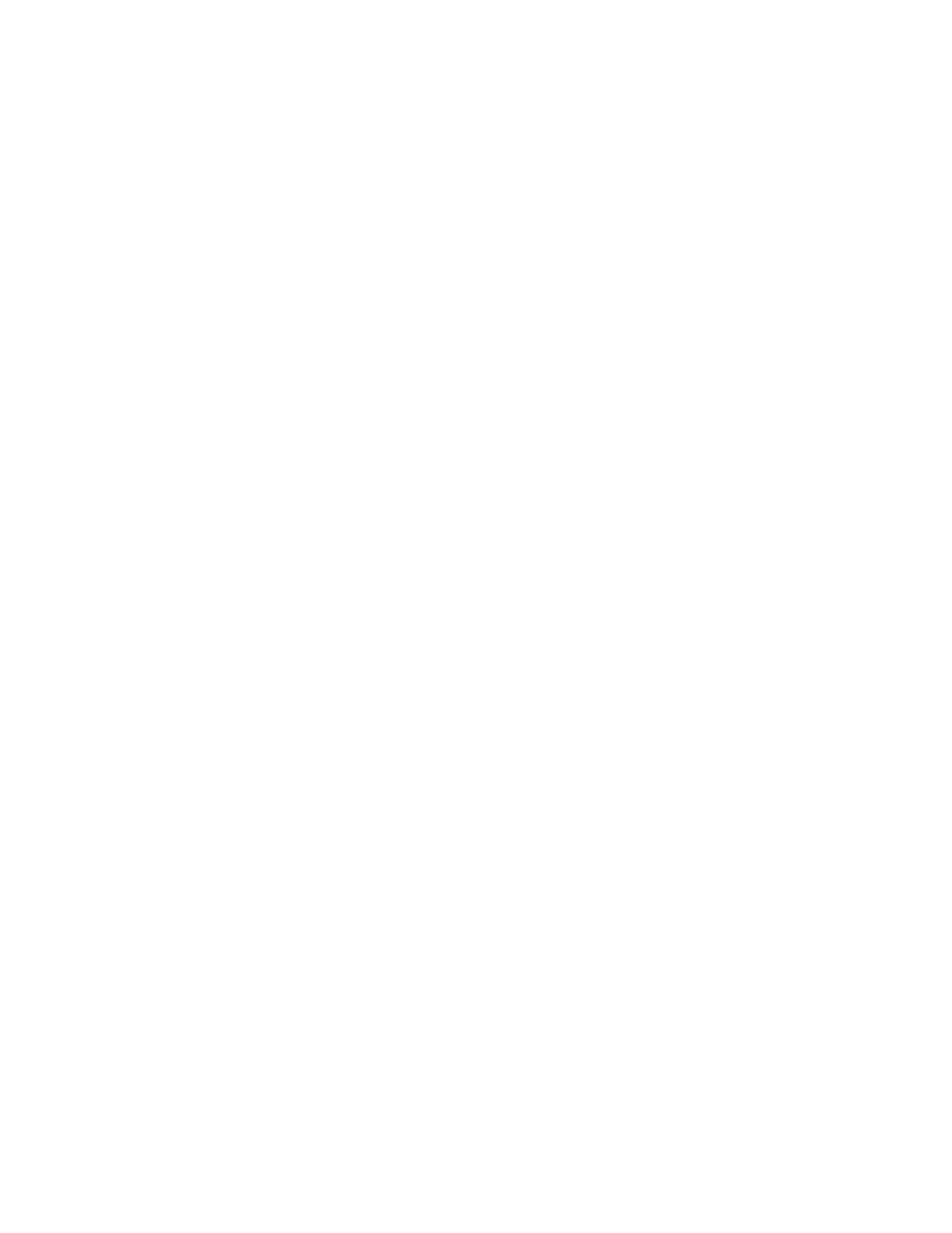
Brocade Network Advisor SAN + IP User Manual
1611
53-1003155-01
SAN real-time performance data
43
For a list of possible performance measures, refer to
3. To select more than one measure, click the Additional Measures expand arrows and select the
check box for each additional measure. If the Additional Measures area is not shown, click the
down arrow.
For a list of possible performance measures, refer to
4. (Optional) Enter a value (percentage) in the Reference Line field to set a reference for the
transmit and receive utilization.
Note that this field is only available when you select Tx % Utilization or Rx % Utilization from the
Measures list.
5. Select how detailed the data will display from the Granularity list. Options are in increments of
10 seconds, 15 seconds, 20 seconds, 25 seconds, 30 seconds, 45 seconds, or 1 minute.
6. Select Plot Events to display advanced monitoring service (AMS) violation events received
during the chart time range and Master Log events logged on the same product as the
measure being plotted.
7. Move the Row Height slider to the left to make the row height smaller or to the right to make it
larger.
8. Select the Display tabular data only check box to show only text with no graphs or icons.
The Source and Destination icons and the Graph column do not display.
9. Click Apply.
The selected data automatically displays in the Real Time Performance Graphs dialog box.
10. Click the close button (X) to close the Real Time Performance Graphs dialog box.
Graph display
The columns in the graphical portion of the Real Time Performance Graphs dialog box display the
following information:
•
Additional Measures - Displays each measure selected in the Measures list and Additional
Measures area.
•
Measures - A list for each selected measure in the Measures list or Additional Measures area.
•
Granularity - The selected granularity for collecting data.
•
Source Fabric - The source fabric being monitored.
•
Source - The source device being monitored.
•
Source Port - The source port being monitored.
•
Port Type - Type of port being monitored.
•
Graph - Graph of data over time.
•
Destination - The destination device.
•
Destination Port - The port through which the selected device is connected to the destination
device.
•
Rx% Utilization - The bytes received.
•
Tx% Utilization - The bytes transmitted.
