Fc trace route integration with flow vision, Creating a forward route flow definition – Brocade Network Advisor SAN + IP User Manual v12.3.0 User Manual
Page 1886
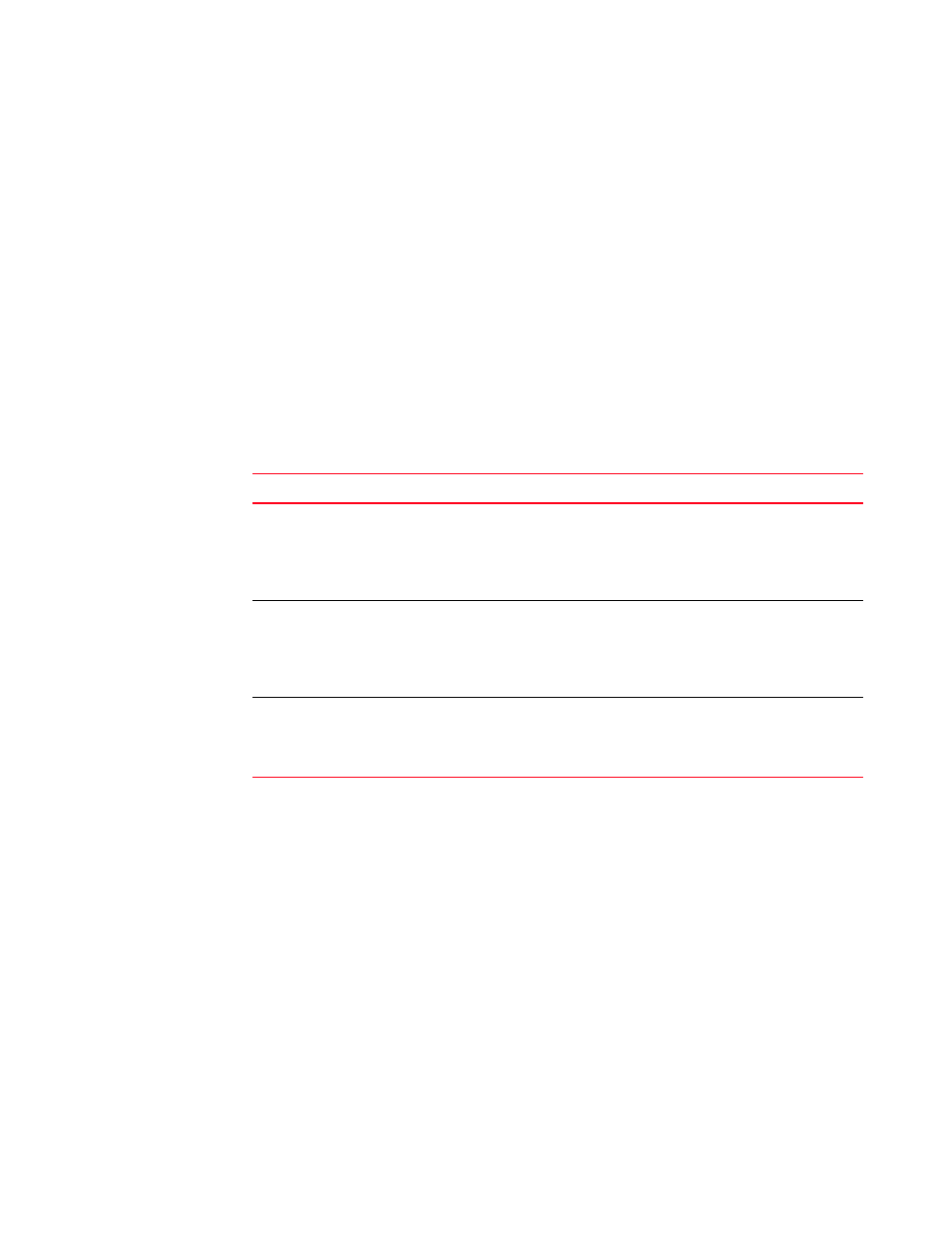
1814
Brocade Network Advisor SAN + IP User Manual
53-1003155-01
Flow Vision interoperability with other features
44
FC Trace Route integration with Flow Vision
You can create a flow definition based on trace route data (forward routes, reverse routes, and FC
ping). For more information about trace route and ping, refer to
Creating a Forward Route flow definition
You can create a flow definition based on forward route data.
1. Select a row on the Forward Route tab in the Trace Route Summary dialog box.
2. Click Add Flow.
The Add Flow Definition dialog box displays with fields and options populated based on the
selected row.
Table 162
describes how options are populated on the Add Flow Definition dialog box
according to the row selected on the Forward Route tab.
3. Complete the flow definition using one of the following procedures:
•
“Creating a Flow Monitor flow definition”
•
“Creating a Flow Generator flow definition”
•
“Creating a Flow Mirror flow definition”
TABLE 162
Add Flow Definition dialog box options populated per Forward Route row selection
Row selected
Options populated
First row (where In Port Address is
the source device port's
connected switch port address)
Target Switch = Switch of selected row
Source Device = Source ID of source device port
Destination Device = * if port is on a 16-Gbps switch, otherwise empty
Ingress Port = “In” port slot/port of selected row
Direction = Bidirectional
Last row (where Out Port Address
is the destination device port’s
connected switch port address)
Target Switch = Switch of selected row
Source Device = * if port is on a 16-Gbps switch, otherwise empty
Destination Device = * if port is on a 16-Gbps switch, otherwise empty
Ingress Port = “In” port slot/port of selected row
Direction = Bidirectional
None
Target Switch = Switch in selected row
Source Device = Source ID from source device port
Destination Device = Destination ID from destination device port
Direction = Bidirectional
