Editing a service, Copying a service – Brocade Network Advisor SAN + IP User Manual v12.3.0 User Manual
Page 1000
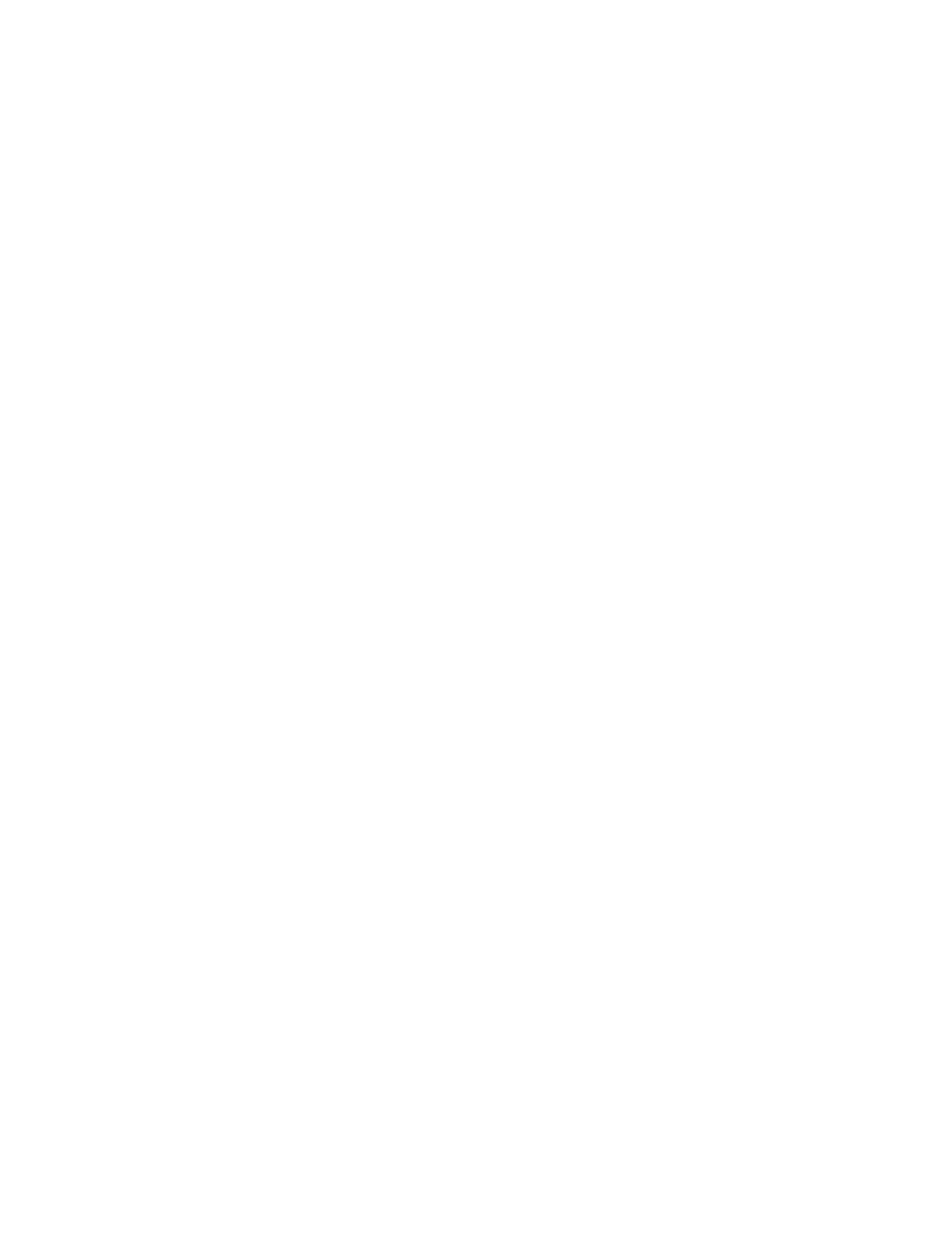
928
Brocade Network Advisor SAN + IP User Manual
53-1003155-01
Layer 3 access control list policy
22
Editing a service
You can access the Service dialog box when configuring an extended L3 ACL device configuration.
To configure an extended L3 ACL, refer to one of the following procedures:
•
“Creating an extended L3 ACL configuration”
•
“Editing an extended L3 ACL configuration”
•
“Copying an extended L3 ACL configuration”
•
“Creating an extended L3 ACL configuration”
•
“Editing an IPv6 L3 ACL configuration”
•
“Copying an IPv6 L3 ACL configuration”
To edit a service, complete the following steps.
1. Click the Services tab.
2. Select the service you want to edit and click Edit.
The Edit Service dialog box displays.
3. Select one of the following protocol options:
•
TCP
•
UDP
4. Enter a port number in the Port field.
5. Click OK on the Edit Service dialog box.
6. Click Close on the Service dialog box.
To finish configuring the advanced settings for the ACL, refer to
Copying a service
You can access the Service dialog box when configuring an extended L3 ACL device configuration.
To configure an extended L3 ACL, refer to one of the following procedures:
•
“Creating an extended L3 ACL configuration”
•
“Editing an extended L3 ACL configuration”
•
“Copying an extended L3 ACL configuration”
•
“Creating an extended L3 ACL configuration”
•
“Editing an IPv6 L3 ACL configuration”
•
“Copying an IPv6 L3 ACL configuration”
To copy a service, complete the following steps.
1. Click the Services tab.
2. Select the service you want to copy and click Duplicate.
The Duplicate Service dialog box displays.
3. Enter a name for the service in the Name field.
