Customizing the bottlenecked ports widget, Bottleneck graph dialog box – Brocade Network Advisor SAN + IP User Manual v12.3.0 User Manual
Page 456
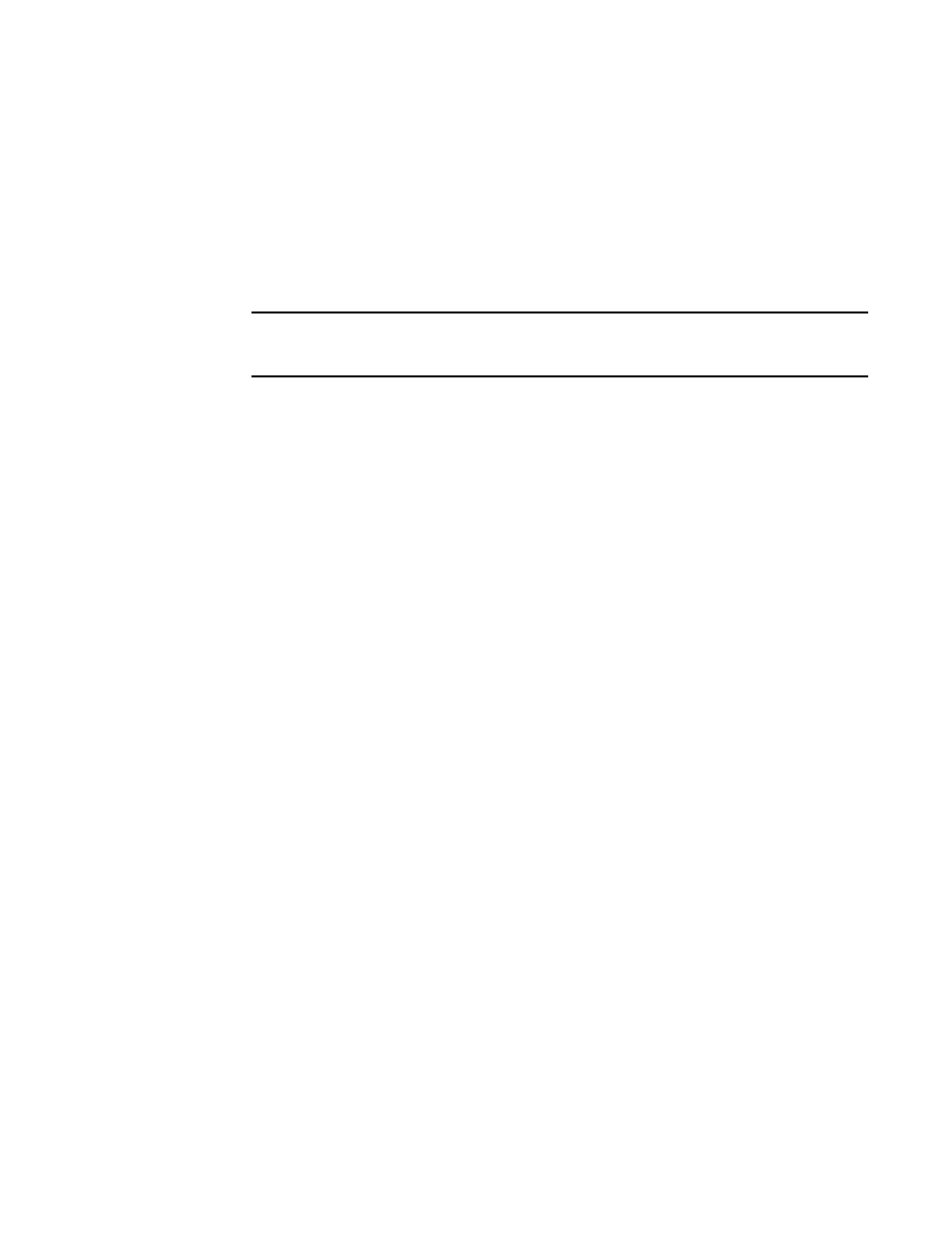
384
Brocade Network Advisor SAN + IP User Manual
53-1003155-01
Status widgets
8
•
Violation Count — The number of bottleneck violations for the port during the selected time
range. This is based on bottleneck configuration. Each trap or alert sent by the switch and the
Management application counts as one violation. For more information, refer to
-
Congestion — The number of bottleneck violations caused due to congestion for the port
during the selected time range.
-
Latency — The number of bottleneck violations caused due to latency for the port during
the selected time range.
NOTE
The Bottleneck violation for the AN -1010 event is shown in the Latency count. The Latency
count increases to 1 in all Bottlenecked Ports widgets.
•
Product — The product label, such as product name, IP address, node WWN, domain ID, or
zone alias.
•
Type — The port type.
•
Identifier — The port identifier, such as port name, number, address, WWN, user port number,
or zone alias.
•
Port Number — The port number.
•
State — Whether the port is online or offline.
•
Status — Whether the port is online or offline.
Customizing the Bottlenecked Ports widget
You can customize the widget to display data for a specific fabric and duration:
•
To display data for a specific fabric or group, refer to
“Creating a customized network scope”
•
To display data for a specific duration, refer to
Accessing additional data from the Bottlenecked Ports widget
Right-click a row in the widget to access the shortcut menu available for the associated device. For
more information about shortcut menus, refer to
Bottleneck Graph dialog box
The Bottleneck Graph dialog box (
) displays the statistics for the selected ports based on
the time period.
