Updating a power deployment schedule, Step 10 – Brocade Network Advisor SAN + IP User Manual v12.3.0 User Manual
Page 1919
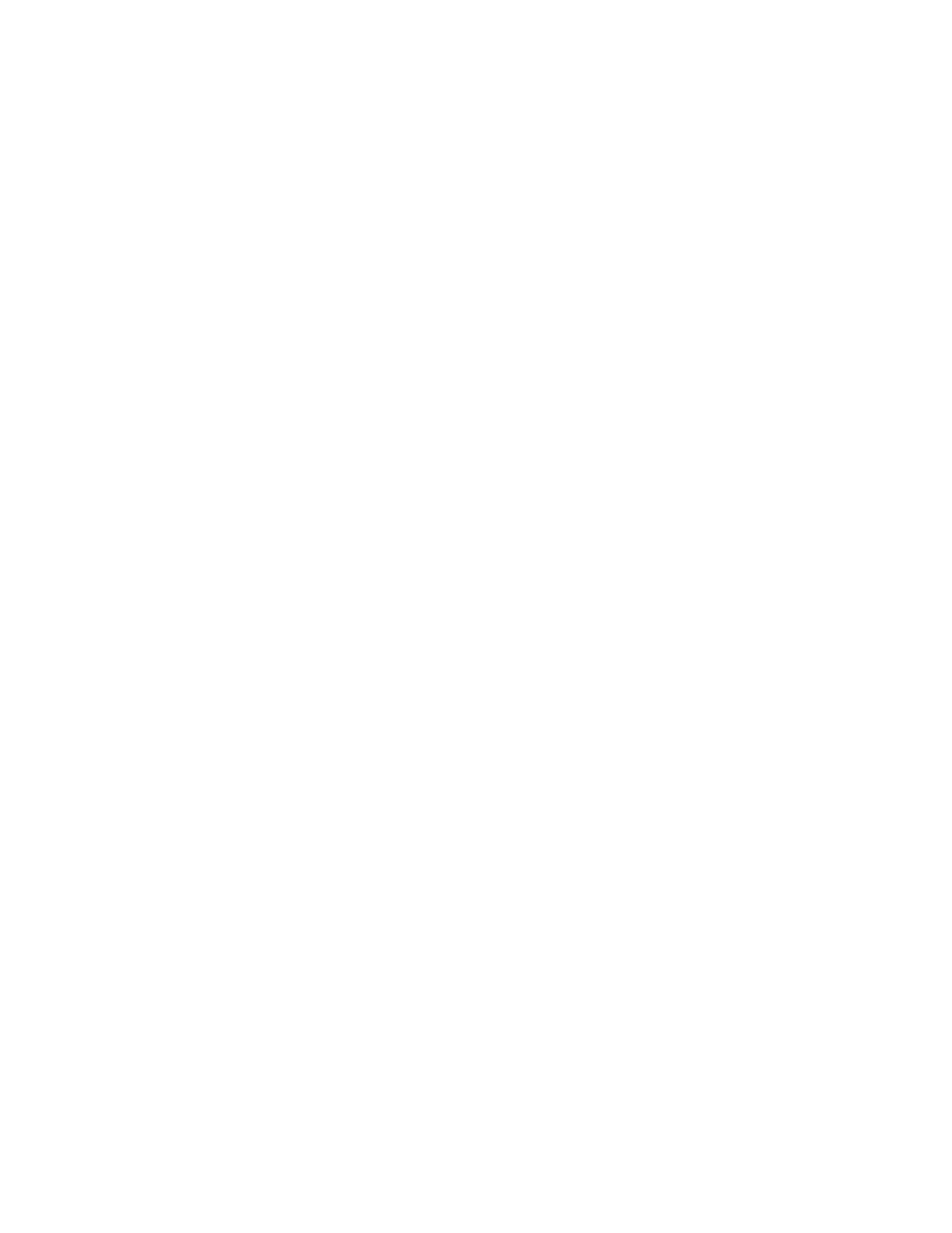
Brocade Network Advisor SAN + IP User Manual
1847
53-1003155-01
Schedule PoE power deployment
46
Updating a power deployment schedule
To update a power deployment on one or more PoE-capable ports, complete the following steps.
1. Select Monitor > Power Center.
The Power Center dialog box displays.
2. Select PoE Products from the View list.
3. Select a port, product, port group, or product group in the PoE Product list and click Schedule
PoE On/Off.
The Schedule PoE On/Off dialog box displays.
4. Select the schedule you want to update from the All Schedules list.
If you need to make changes to the deployment schedule, continue with
If new PoE-capable ports have been added to the product or group for which this deployment is
configure, go to
5. (Ports only) Select a port from the Port list.
6. Change the name for the schedule in the Schedule Name field.
7. Change the description for the schedule in the Description field.
8. Select the Enable check box to enable the schedule.
9. Choose one of the following options to configure the frequency at which deployment runs for
the schedule:
•
To configure deployment to run only once, refer to
“Configuring a one-time deployment
•
To configure hourly deployment, refer to
“Configuring an hourly deployment schedule”
•
To configure daily deployment, refer to
“Configuring a daily deployment schedule”
•
To configure weekly deployment, refer to
“Configuring a weekly deployment schedule”
•
To configure monthly deployment, refer to
“Configuring a monthly deployment schedule”
•
To configure yearly deployment, refer to
“Configuring a yearly deployment schedule”
10. Click Update.
11. Click Close to close the Schedule PoE On/Off dialog box.
12. Click Close to close the Power Center dialog box.
