Editing smart cards – Brocade Network Advisor SAN + IP User Manual v12.3.0 User Manual
Page 1059
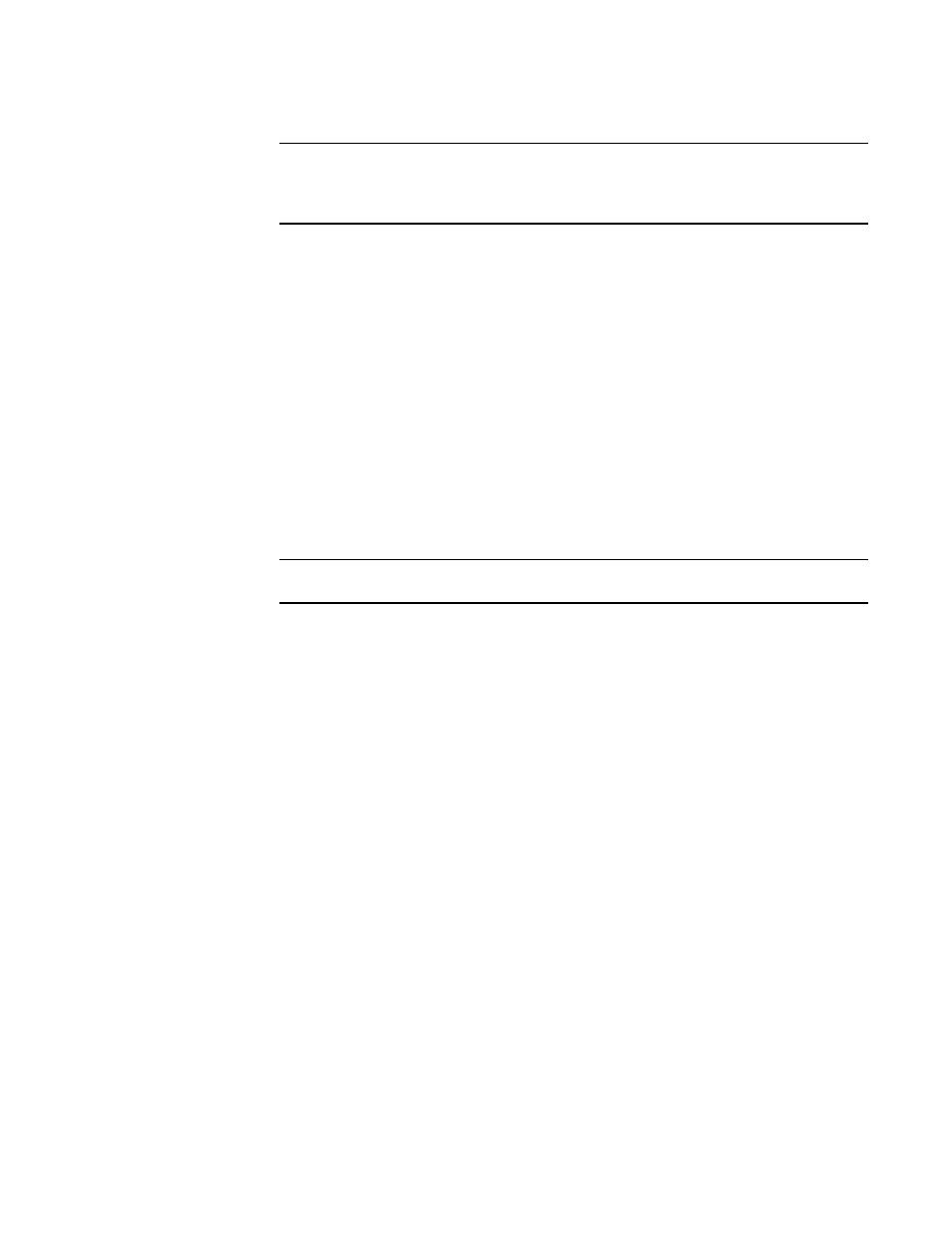
Brocade Network Advisor SAN + IP User Manual
987
53-1003155-01
Smart card usage
25
NOTE
You can remove smart cards from the table to keep the Smart Cards table at a
manageable size, but removing the card from the table does not invalidate it; the smart
card can still be used.
•
Save As button: Saves the entire list of smart cards to a file. The available formats are
comma-separated values (.csv) and HTML (.html).
•
Card Details table: Card details vary based on the card type.
-
For Authentication cards, the Card Details table shows all group names for which the
card is registered.
-
For system cards, the Card Details table shows all encryption engines for which the
card is registered by switch name and, for encryption blades, slot number.
-
For recovery cards, the Card Details table shows the group name, the card creation
date, and the position of the card in the set (for example, Card 1 of 3).
3. Select a smart card from the table, then do one of the following:
•
Click Delete to remove the smart card from the BNAManagement application database.
Deleting smart cards from the BNAManagement application database keeps the Smart
Cards table at a manageable size, but does not invalidate the smart card. The smart card
can still be used. You must deregister a smart card to invalidate its use.
NOTE
The Delete operation applies only to recovery cards.
•
Click Save As to save the entire list of smart cards to a file. The available formats are
comma-separated values (.csv) and HTML files (.html).
Editing smart cards
Smart cards can be used for user authentication, master key storage and backup, and as a system
card for authorizing use of encryption operations.
1. From the Encryption Center dialog box, select Smart Card > Edit Smart Card from the menu
task bar to display the Edit Smart Card dialog box. (Refer to
Figure 383
.)
