Brocade Network Advisor SAN + IP User Manual v12.3.0 User Manual
Page 1841
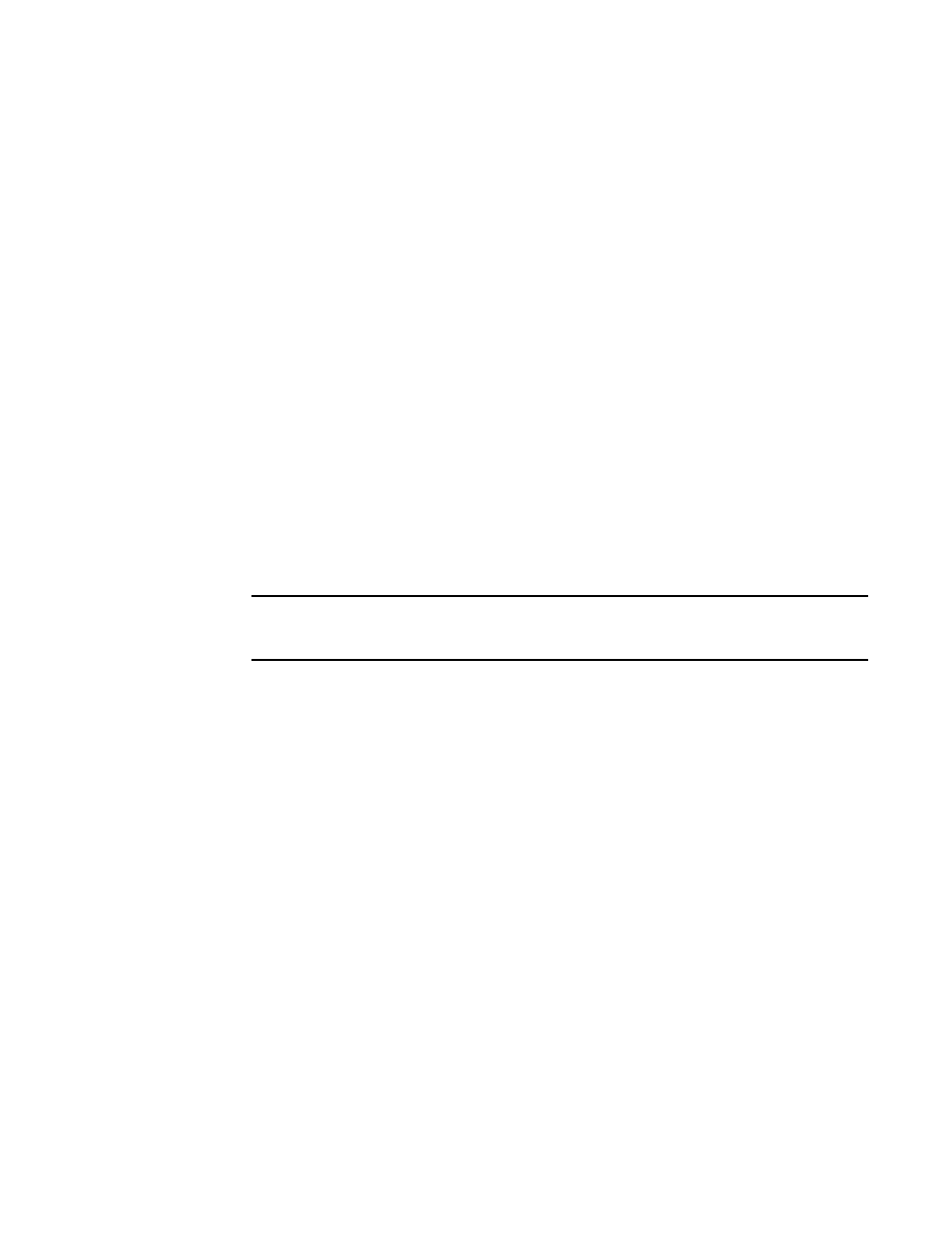
Brocade Network Advisor SAN + IP User Manual
1769
53-1003155-01
Flow Monitor
44
Configuring a edge-to-backbone flow through an ingress port using virtual port IDs
, provides the values for and a diagram of the following example procedure which
monitors a flow from Device A to Device C ingressing through EX_Port1, the source device is Device
A, the destination device is Device C′, and the ingress port is EX_Port1 (traffic is running from left to
right).
The following example creates a flow (e2b_src_dcx) that filters out frames passing from an edge
fabric (220200) to the backbone fabric (01f001) using a specific ingress port (219) .
1. Right-click the port (219) on which you want to monitor the flow and select Fabric Vision > Flow
> Add.
The Add Flow Definition dialog box displays with the following default criteria and flow
identifiers pre-populated:
•
Feature — Monitor
•
Direction — Bidirectional
•
Source Device — Source identifier
•
Destination Device — * (an asterisk allows you to use any port)
•
Ingress port — port number (219)
2. Enter a name (e2b_src_dcx) for the flow definition in the Name field.
The name cannot be over 20 characters and can only include alphanumeric characters or
underscores.
NOTE
For a physical switch, the name must be unique. However, for logical switches, the name does
not have to be unique.
3. Select the Source to Destination option for Direction.
4. Select the Persist over switch reboots check box to persist this flow definition over reboots.
5. Select the Activate all selected features check box to immediately activate the flow after
creation.
6. Select the Port Address option for End Device.
7. Enter the source port address (220200) in the Source field.
8. Enter the destination port address (01f001) in the Destination field.
9. Select OK to save the definition.
When the flow definition activates, the Flow Vision dialog box displays with the new flow
selected (highlighted) in the Flow Definitions table. To review the sub-flow data for the selected
flow, refer to
