Troubleshooting sflow reports, Ip traffic accounting, Ip traffic accounting 2 – Brocade Network Advisor SAN + IP User Manual v12.3.0 User Manual
Page 1794
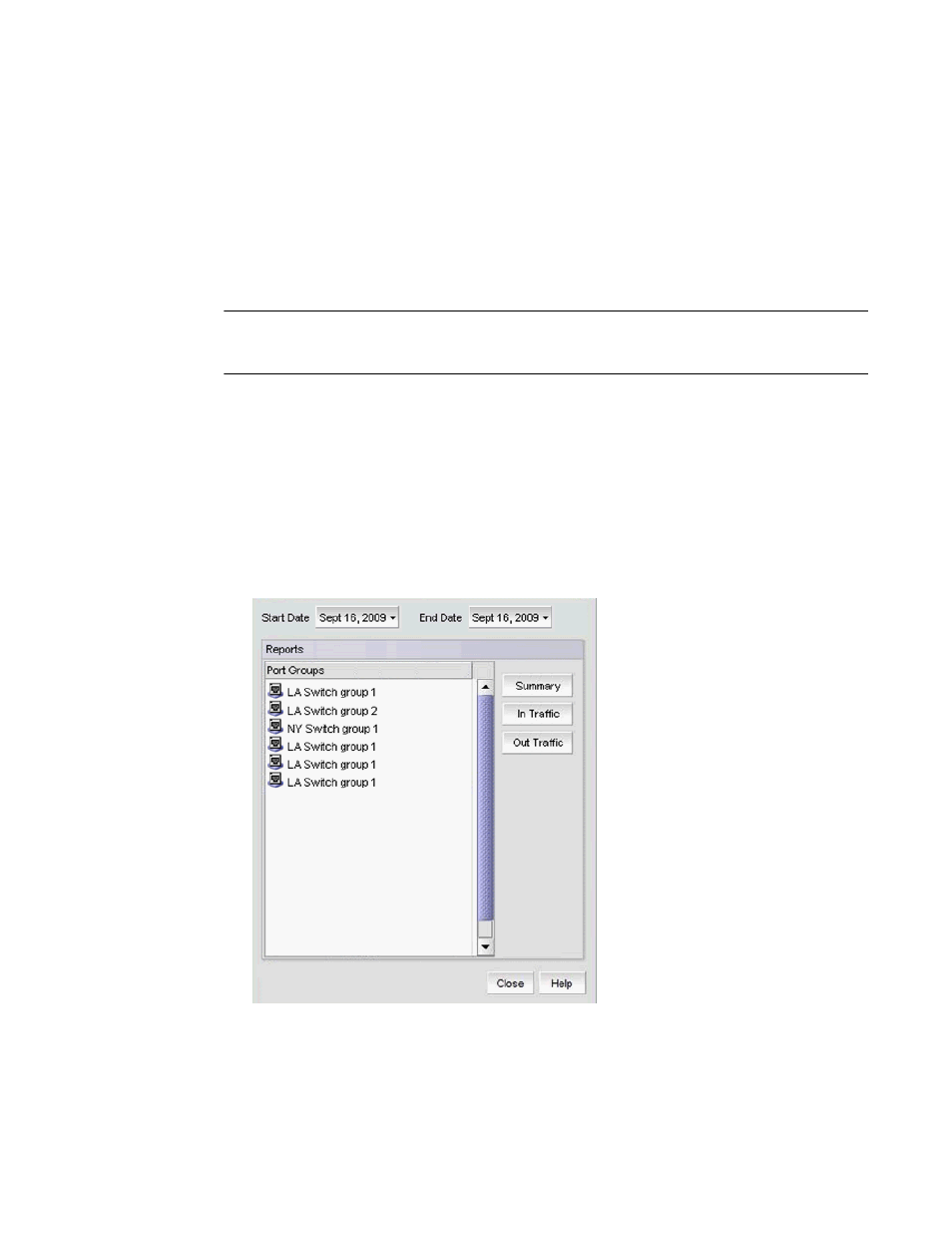
1722
Brocade Network Advisor SAN + IP User Manual
53-1003155-01
IP traffic accounting
43
Troubleshooting sFlow reports
If the sFlow Monitoring report launches with an error on RedHat Linux, use the following steps to
resolve.
1. Stop the server.
2. Run the command unset DISPLAY on the terminal.
3. Restart the server.
NOTE
You can only restart the server using the Server Management Console (Start > Programs >
Management_Application_Name 11.X.X > Server Management Console).
IP traffic accounting
Traffic analysis accounting reports the total number of frames and total number of bytes that have
entered and exited a port. Accounting details are separated into incoming and outgoing traffic
reports.
1. Select Monitor > Traffic Analysis > Traffic Accounting.
The Traffic Accounting dialog box displays, as shown in
Figure 785
on page 1722.
FIGURE 785
Traffic Accounting dialog box
2. Use the Start Date and End Date selectors to specify the time period for the accounting report.
3. Under Port Groups, select one of the listed groups.
