Viewing additional violations data – Brocade Network Advisor SAN + IP User Manual v12.3.0 User Manual
Page 351
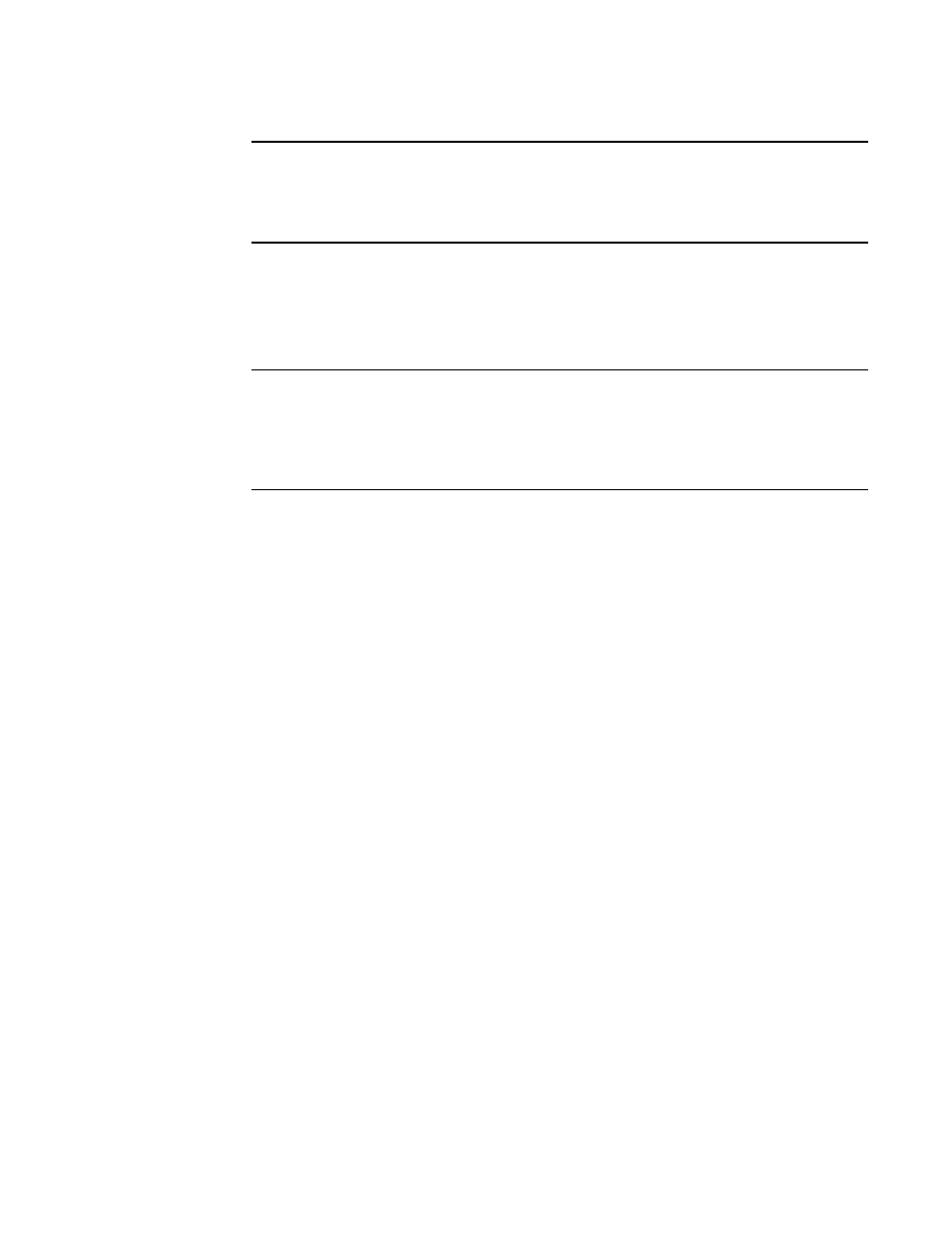
Brocade Network Advisor SAN + IP User Manual
279
53-1003155-01
Dashboard customization
7
NOTE
Network OS Fabric Watch violations with appropriate counter values are displayed for Switch
Status Policy, FRU Health, Security Violations, Switch Resources, and Port Health categories.
Traffic Performance, FCIP Health, Fabric Health, and Virtual Machine Violations categories are
not supported and display as blank.
•
Violation Count — The total number of MAPS and Fabric Watch rule violations for each
category. Always displays whether or not there is a violation.
•
Network Object Count — The number and network object type (such as switch, virtual machine,
port, trunk, and so on) with a MAPS and Fabric Watch violation for each category. Always
displays whether or not there is a violation.
NOTE
For FCIP Health, the Network Object Count is based on the number of VE_port and circuit
combinations with a MAPS violation. For example, if switch A and switch B are connected
through one circuit, and both switch A and switch B report a violation, the Network Object
Count is 2, because the circuit on switch A is considered to be on a different network object
than the circuit on switch B.
Customizing the Out of Range Violations widget
You can customize the widget to display violations for a specific fabric or group and time frame.
•
To display data for a specific fabric or group, refer to
“Setting the network scope”
on page 261.
•
To display data for a specific duration, refer to
Viewing additional violations data
1. Click the violation name in the Out of Range Violations widget.
The Out of Range Violations Detailed View page displays with the following fields and
components:
•
Scope — The network and time scope.
•
Time (MAPS and Fabric Watch support) — The time on the server when the violation was
reported.
•
Rule Condition (MAPS and Fabric Watch support) — Associates the condition with the
action triggered when the condition occurs.
•
Product — The product affected by this monitor. Click to launch the Product page for this
device (refer to
on page 316). When you launch the Product
page, the detailed view closes.
•
Object Name (MAPS and Fabric Watch support) — The object name (such as switch name,
port name, FRU name, and so on).
•
Fabric Name — The fabric associated with the product.
•
Rule Name (MAPS only support) — The rule name.
•
Table functions — For a description of how to use the table functionality, refer to
2. Click the close (X) button.
