Configuring address ranges, Configuring address, Ranges – Brocade Network Advisor SAN + IP User Manual v12.3.0 User Manual
Page 162
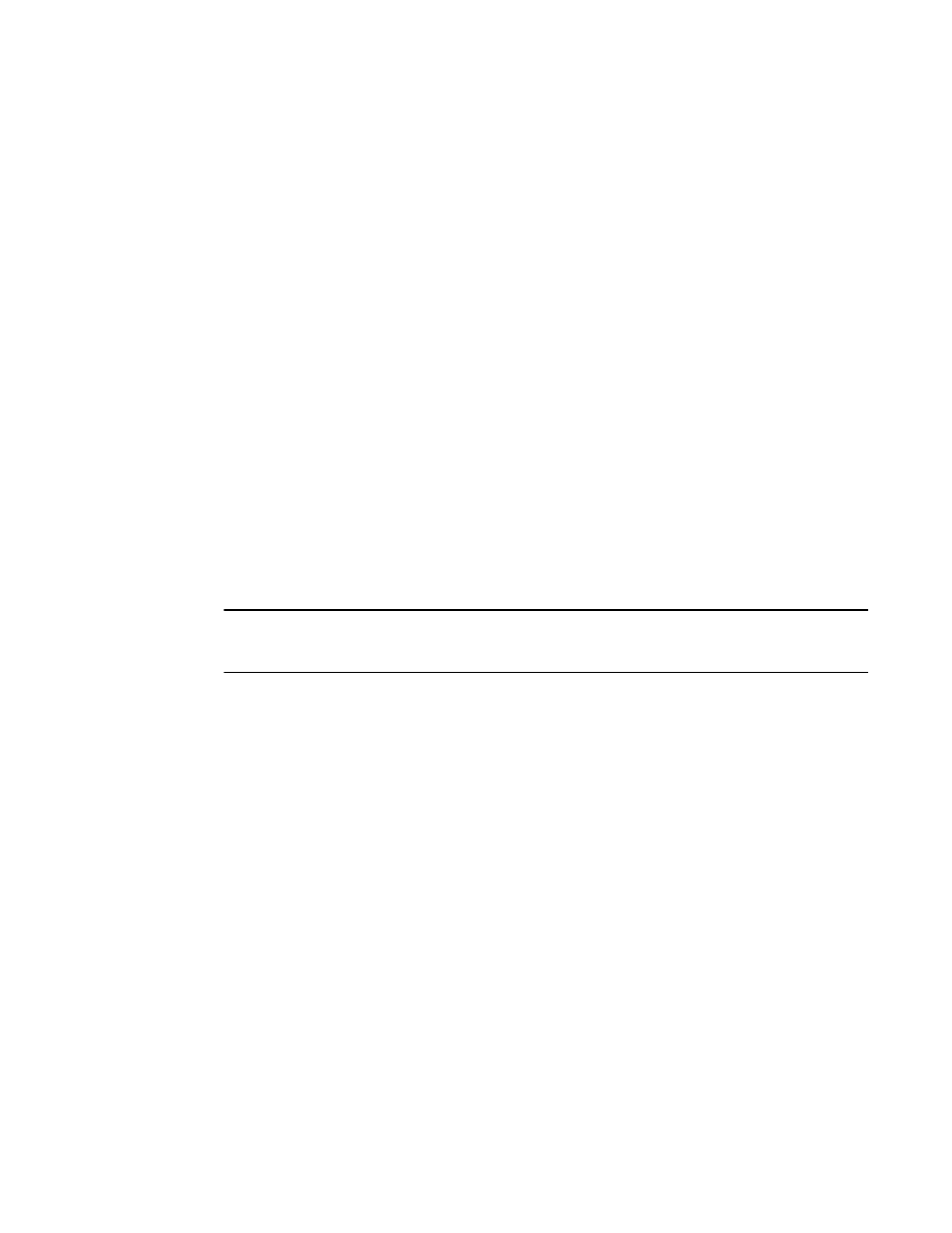
92
Brocade Network Advisor SAN + IP User Manual
53-1003155-01
IP discovery profiles
3
For step-by-step instructions, refer to
6. Click the Scheduling tab to configure a discovery schedule for the profile.
For step-by-step instructions, refer to
7. Click the Preferences tab to configure preferences for the profile.
For step-by-step instructions, refer to
“Configuring advanced discovery profile preferences”
8. Click the Global Settings tab.
To set SNMP credentials, refer to
To configure default user names and passwords, refer to
To configure global setting preferences, refer to
“Defining global setting preferences”
9. Click Apply to save your changes.
10. Click Close to close the Discover Setup - IP dialog box.
11. Click Yes on the confirmation message.
Configuring address ranges
NOTE
DCB devices discovered through Fabric discovery (from the SAN tab) are automatically added to IP
discovery during rediscovery.
To include and exclude addresses from profile discovery, complete the following steps.
1. Select Discover > IP Products.
The Discover Setup - IP dialog box displays.
2. Click the Profiles tab
3. Select the profile you want to edit in the Discovery Profiles table and click the Address Ranges
tab.
4. Include an address range by choosing one of the following options:
•
To include an address range using the CIDR subnet format, refer to
•
To include an address range using the subnet format, refer to
•
To include an address range using the address range format, refer to
•
To include all addresses, select all addresses from the Entry Type list.
5. Select the Also perform ping sweep check box to perform ping sweep on the address range.
6. Click the right arrow button to add the address range to the Included IP Addresses list.
7. Exclude an address range by choosing one of the following options:
