San report types, Generating san reports, San report types 6 – Brocade Network Advisor SAN + IP User Manual v12.3.0 User Manual
Page 2128: Generating san reports 6
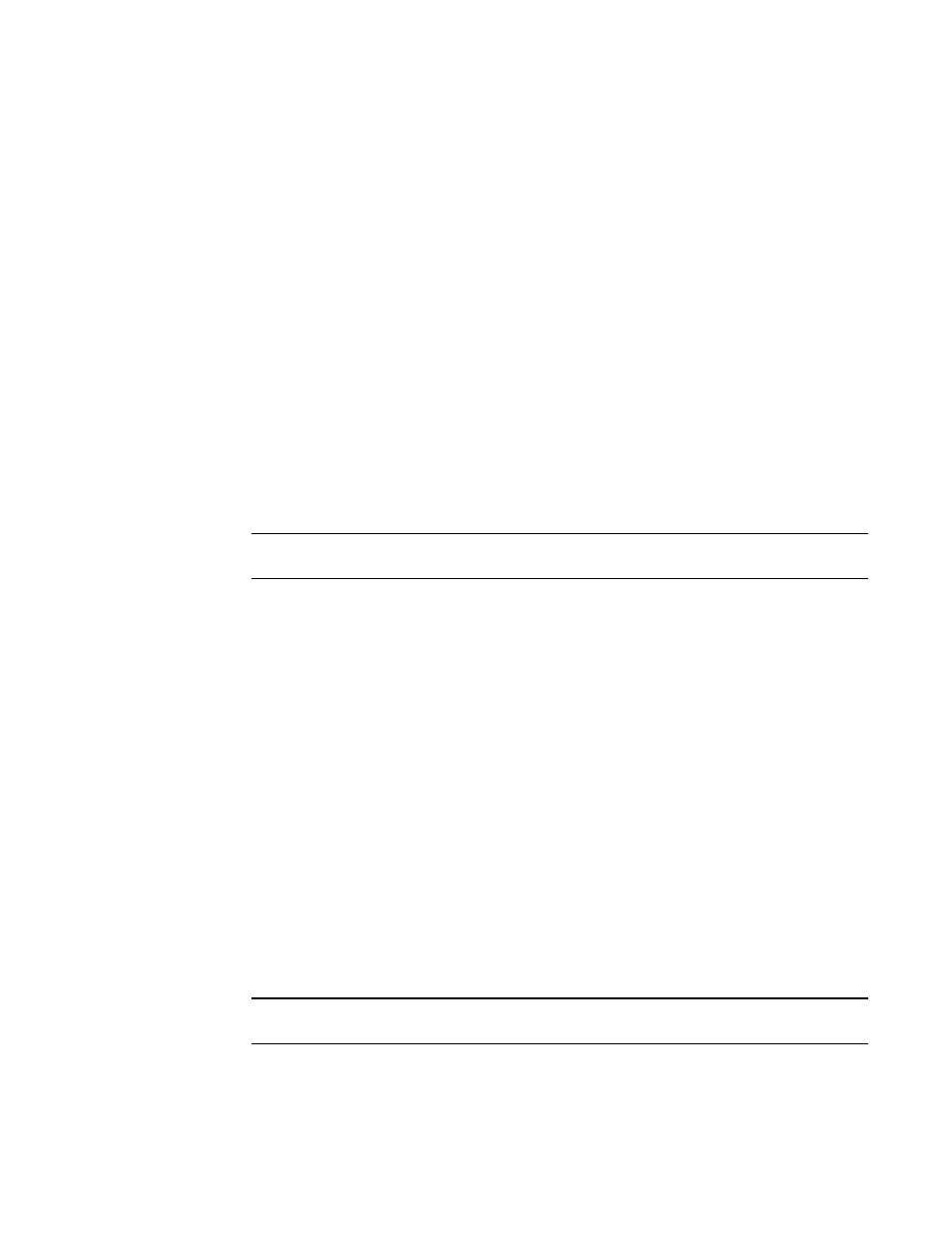
2056
Brocade Network Advisor SAN + IP User Manual
53-1003155-01
SAN report types
52
SAN report types
Presenting and archiving data about a SAN is equally as important as gathering the data. Through
the Management application, you can generate reports about the SAN. You can send the reports to
network administrators, support consultants, and others interested in the SAN’s architecture, or
archive the reports for future reference.
The following standard report types are available from the Generate Reports dialog box:
•
Fabric Ports — Lists discovered ports including used and unused ports. Port data for each
fabric is divided into three parts: Fabric-wide port details, Switch-wide port details, and
individual port details.
•
Fabric Summary — Lists information about discovered fabrics including fabric and switch
details, device information, and ISL and trunk summary.
•
Host Adapter Inventory — Lists all Brocade adapters discovered through Host discovery.
•
Host Adapter Faulty SFP — Lists all Brocade adapters with unsupported or faulty SFPs.
The following device-specific reports are available through the Monitor (Monitor > Performance >
Historical Report) or Reports menus and right-click menus:
•
Performance — Lists historical performance-related data.
NOTE
Performance reports require a SAN Trial or Licensed version.
•
Zone — Lists zoning objects.
Generating SAN reports
To generate reports, complete the following steps.
1. Select Reports > Generate.
The Generate Reports dialog box displays.
2. Select the types of reports you want to generate:
•
Fabric Ports Report
•
Fabric Summary Report
•
Host Adapter Inventory
•
Host Adapter Faulty SFP
3. Select the fabrics or host for which you want to generate reports.
4. Click OK.
The generated reports display in the View Reports dialog box.
NOTE
Hyperlinks in reports are active only if the source data is available.
5. Click Close to close the View Reports dialog box.
6. Click Yes on the “are you sure you want to close” message.
