Brocade Network Advisor SAN + IP User Manual v12.3.0 User Manual
Page 680
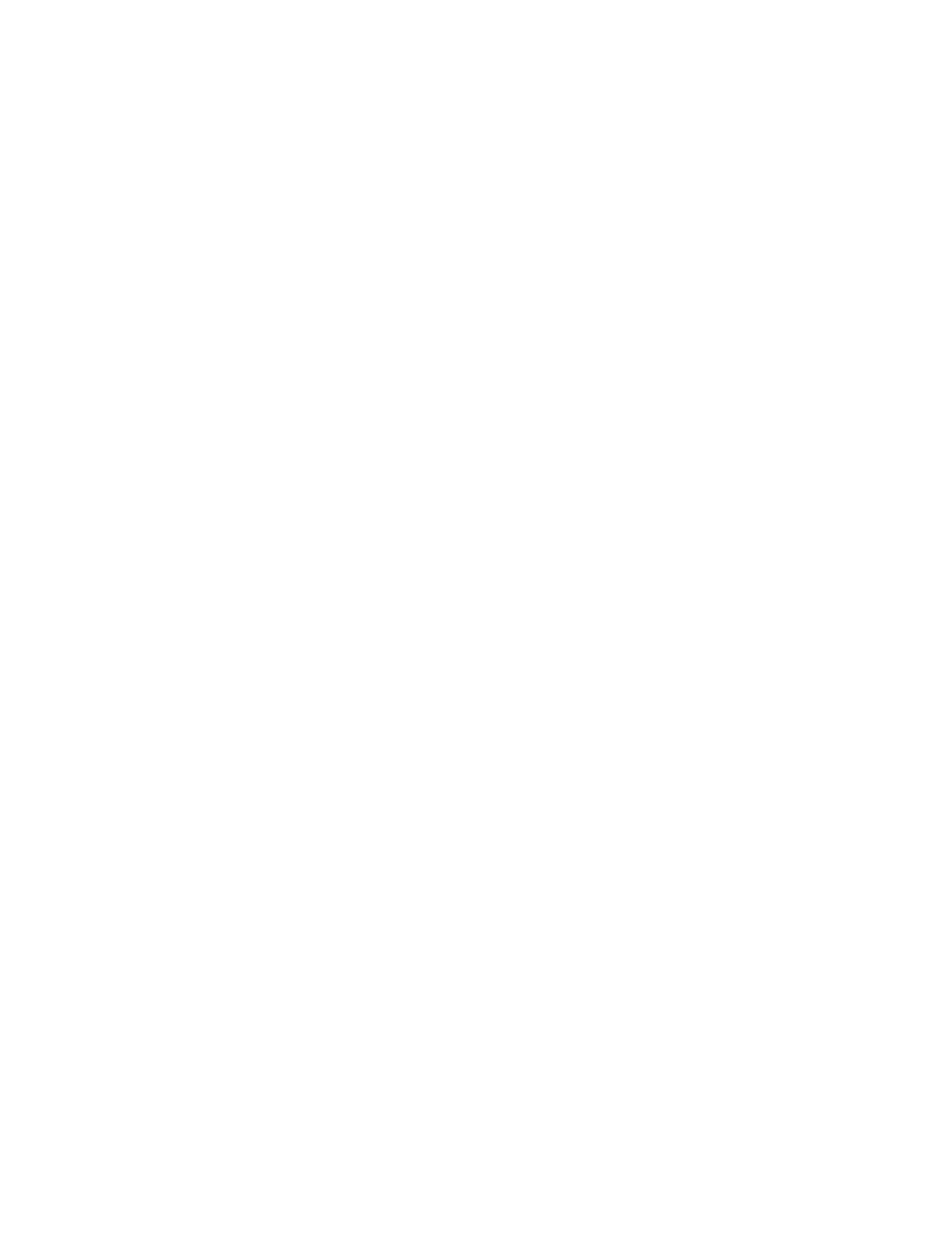
608
Brocade Network Advisor SAN + IP User Manual
53-1003155-01
LDAP server configuration
13
After you restart the AD server, go to
“Configuring authorization details on the external LDAP
Configuring the Active Directory Schema on the LDAP server
1. Select Start > Run.
2. Type regsvr32 schmmgmt.dll and press Enter.
Make sure that the following message displays: Dll register Server in schmmgmt.dll
succeeded.
3. Select Start > Run.
4. Type mmc and press Enter.
5. Select File > Add/Remove Snap-in.
The Add/Remove Snap-in dialog box displays.
6. Click Add.
The Add Standalone Snap-in dialog box displays.
7. Select Active Directory Schema from the Available standalone snap-ins list and click Add.
8. Click Close on the Add Standalone Snap-in dialog box.
The Active Directory Schema displays in the Add/Remove Snap-in dialog box.
9. Click OK on the Add/Remove Snap-in dialog box.
10. Save this schema by selecting File > Save As.
11. Browse to the following location: C:\Windows\System32.
12. Change the extention to .msc and click Save.
13. Select Start > Run.
14. Type schema_name.msc and press Enter.
Make sure that the schema that you just saved launches successfully. To configure roles and
AORS for this schema, go to
of
“Configuring roles and AORs on the external LDAP server”
on page 606.
Configuring authorization details on the external LDAP server
Open the ADSI Edit dialog box on the Active Directory installed server.
1. Select Start > Run.
2. Type adsiedit.msc and press Enter.
The ADSI Edit dialog box displays.
3. Right-click CN=User_Name in the CN=Users directory and select Properties.
Where User_Name is the name of the user you created in
The CN=User_Name Properties dialog box displays.
4. Select NmAors in the Attributes list and click Edit.
