Configuring login security, Configuring the login banner display, Disabling the login banner – Brocade Network Advisor SAN + IP User Manual v12.3.0 User Manual
Page 258
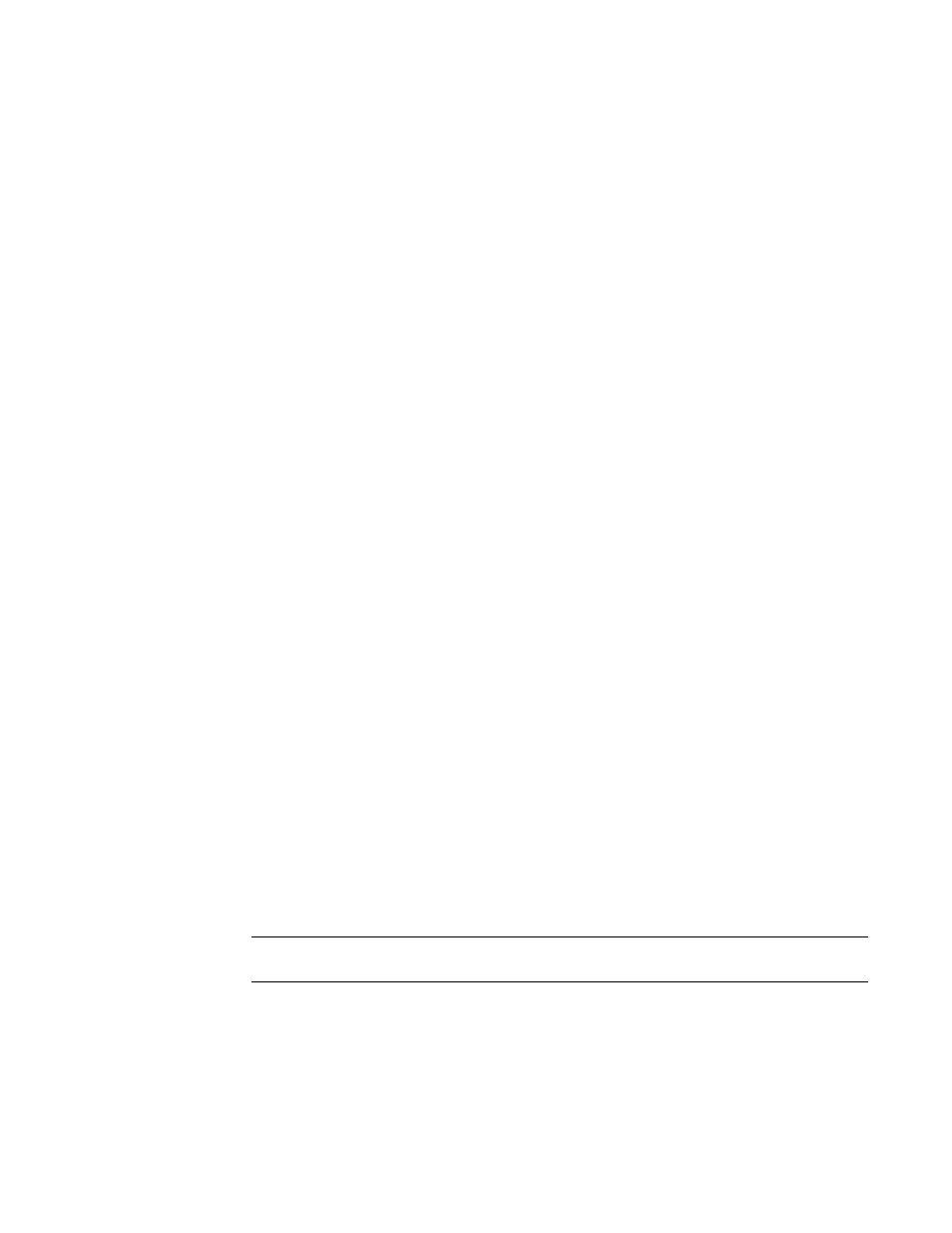
188
Brocade Network Advisor SAN + IP User Manual
53-1003155-01
Miscellaneous security settings
5
Configuring login security
To configure login security, complete the following steps.
1. Select Server > Options.
The Options dialog box displays.
2. Select Security Misc in the Category list.
3. Choose one of the following options:
•
To allow users to save their password in the Login Security list, select Allow clients to save
password on login.
•
To not allow users to save their password in the Login Security list, select Do NOT allow
clients to save password on login.
4. Click Apply or OK to save your work.
Configuring the login banner display
To configure the login banner display, complete the following steps.
1. Select Server > Options.
The Options dialog box displays.
2. Select Security Misc in the Category list.
3. Select the Display login banner upon client login check box.
4. Enter the message you want to display every time a user logs into this server in the Banner
Message field.
This field contains a maximum of 2048 characters.
5. Click Apply or OK to save your work.
Disabling the login banner
To disable the login banner display, complete the following steps.
1. Select Server > Options.
The Options dialog box displays.
2. Select Security Misc in the Category list.
3. Clear the Display login banner upon client login check box.
NOTE
Users logging into the client will not see the banner when logging in to this Server.
4. Click Yes on the confirmation message.
5. Click Apply or OK to save your work.
