Adding an fcip circuit, Adding an fcip circuit 5, Eps under and – Brocade Network Advisor SAN + IP User Manual v12.3.0 User Manual
Page 1317
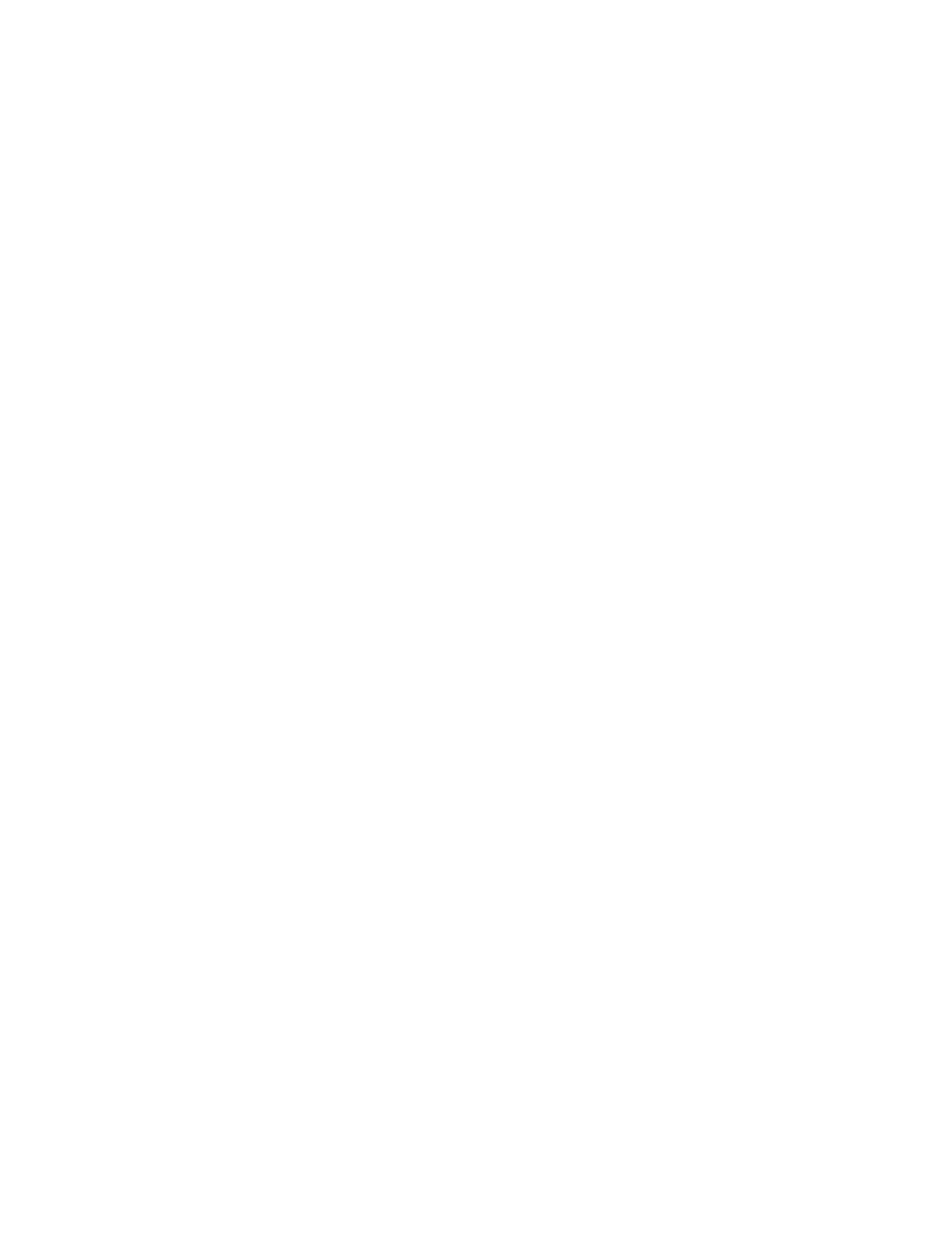
Brocade Network Advisor SAN + IP User Manual
1245
53-1003155-01
Adding an FCIP circuit
27
Logical switch function on the FCIP Tunnels dialog box
The display and function of tunnels and circuits created on logical switches and with shared GigE
ports varies on the FCIP Tunnels dialog box according to the discovery of the default switch and
user-configured logical switches as follows:
•
If the default and user-configured logical switches are discovered, all tunnels and circuits
created on the logical switch display, including circuits with shared GigE ports.
•
If the user-configured logical switch is discovered and the default logical switch is not
discovered, the circuits and tunnels with shared GigE ports will be listed in the tunnel, but they
cannot be edited or deleted.
•
In a fabric with two logical switches that have a shared GigE port and only the default logical
switch for one logical switch is discovered, the circuits and tunnels with shared GigE ports will
be listed in the tunnel, but they cannot be edited or deleted.
For details on configuring FCIP with logical switches, use the following references:
•
“Using FCIP with logical switches” section in the Fabric OS FCIP Administrator’s Guide.
•
.
Adding an FCIP circuit
When adding a new FCIP tunnel, you can add an FCIP circuit by selecting the Add button to the right
of the Circuits properties table on the Add FCIP Tunnel dialog box (
Figure 543
on page 1242). For 8
Gbps platforms, you can add multiple FCIP circuits to the tunnel with this button.
You can add circuits to existing FCIP tunnels through the Edit FCIP Tunnel dialog box. To display this
dialog box, right-click a tunnel on the FCIP Tunnels dialog box and select Edit Tunnel or select a
tunnel and click the Edit button. For details, refer to
