Reordering snmp credentials in the list, Deleting snmp credentials from the list – Brocade Network Advisor SAN + IP User Manual v12.3.0 User Manual
Page 147
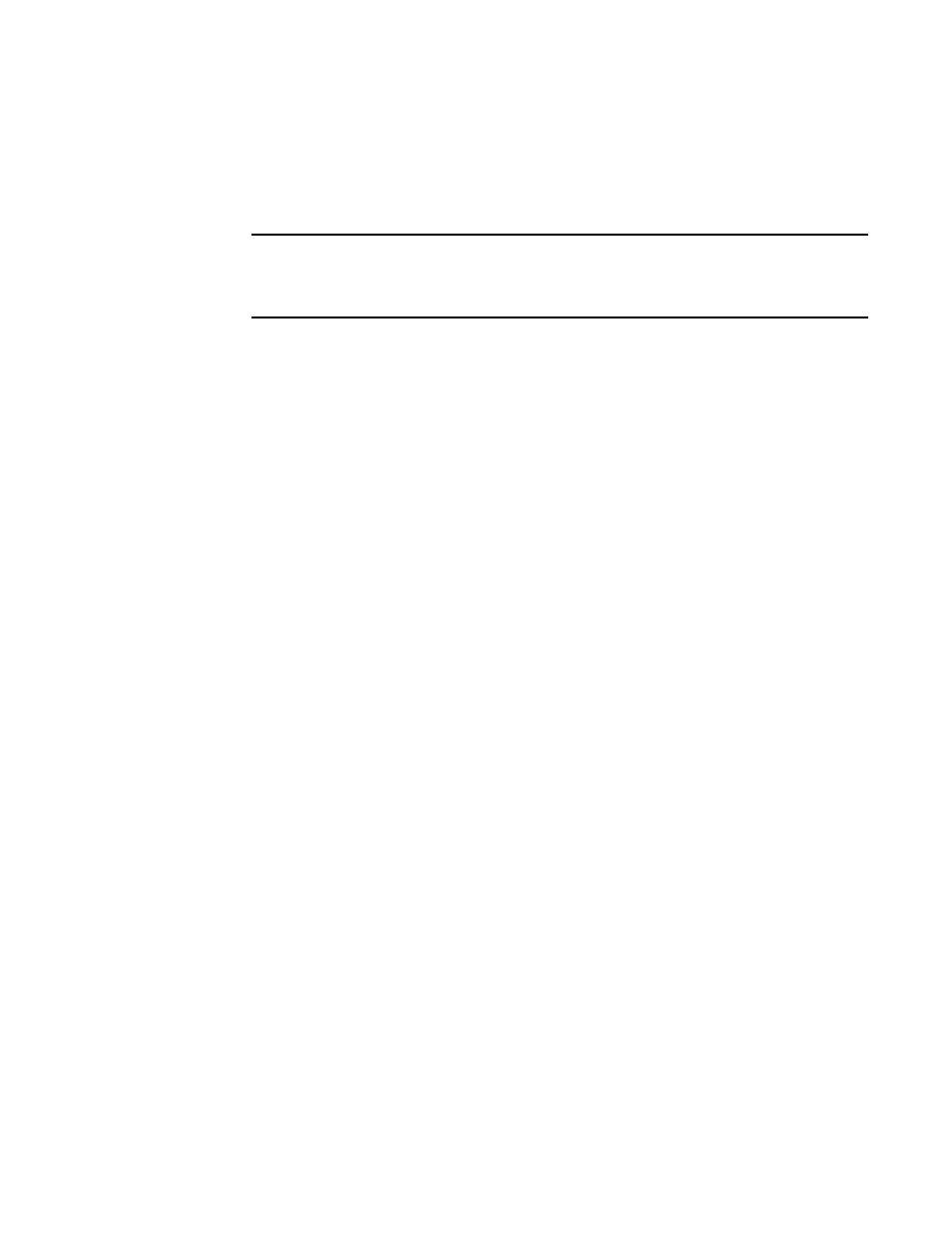
Brocade Network Advisor SAN + IP User Manual
77
53-1003155-01
IP SNMP credentials
3
The password can be from 1 through 16 characters long, case sensitive, and allows all
printable ASCII characters. The password display as asterisks.
11. Click the right arrow button to add the SNMPv3 read-write credentials to the Selected SNMPv3
Read-Write Credentials list.
NOTE
If the devices use multiple credentials, use the Up or Down buttons to place the most
commonly used credentials at the top of the Selected SNMPv3 Read-Write Credentials list to
make discovery run more efficiently.
12. Click Apply to save your work.
13. Click Close to close the Discover Setup - IP dialog box.
14. Click Yes on the confirmation message.
Reordering SNMP credentials in the list
Discovery probes the network for devices, according to the order in the list of SNMPv3 read-write
credentials or SNMPv1 or SNMPv2c read-write community strings. Discovery uses the first item to
find devices that are associated with those credentials or community strings, then continues down
the list. Therefore, place the most commonly used credentials or community strings first.
To rearrange the SNMPv3 read-write credentials or SNMPv1 or SNMPv2c read-write community
strings lists, complete the following steps.
1. Select Discover > IP Products.
The Discover Setup - IP dialog box displays.
2. Click the Global Settings tab.
3. Click the SNMP tab.
4. Select an entry in the Selected SNMPv3 Read-Write Credentials or Selected Read-Write
Community Strings list and use the Up and Down buttons to rearrange the entries.
5. Click Apply to save your work.
6. Click Close to close the Discover Setup - IP dialog box.
7. Click Yes on the confirmation message.
Deleting SNMP credentials from the list
To delete an entry from the SNMPv3 read-write credentials or SNMPv1 or SNMPv2c read-write
community strings lists, complete the following steps.
1. Select Discover > IP Products.
The Discover Setup - IP dialog box displays.
2. Click the Global Settings tab.
3. Click the SNMP tab.
4. Choose one of the following options:
