Viewing password policy violators, User profiles – Brocade Network Advisor SAN + IP User Manual v12.3.0 User Manual
Page 322
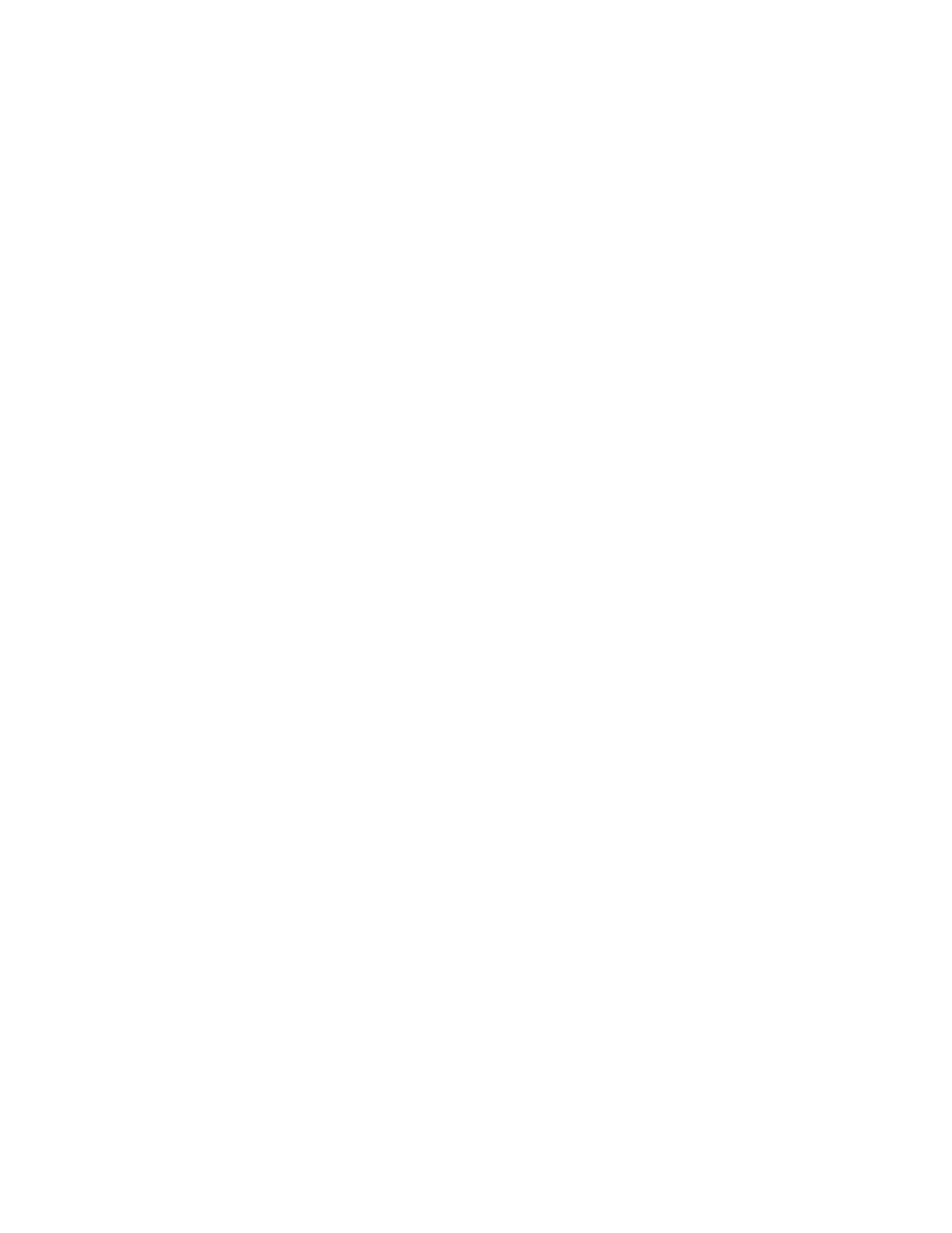
250
Brocade Network Advisor SAN + IP User Manual
53-1003155-01
User profiles
6
b. Select Reject New Sessions or Logout Existing Sessions from the Action list.
8. To configure the application to use the CLI login credentials of the user for all CLI deployments,
select the Use User CLI Credential check box in the CLI Credential area.
A confirmation message displays. Click Yes on the message.
Make sure to configure the User CLI Credentials in the User Profile dialog box (refer to
on page 254). These credentials will be used for all CLI
deployments and will override the CLI credentials configured during discovery or in the CLI
template.
9. Click View Policy Violators to view the user accounts affected by any policy violations caused by
your changes to the Policy tab before you save your work.
If none of the user accounts violate the updated password policy, an empty View Policy
Violators dialog box displays.
10. Click Apply.
11. Click Yes on the confirmation message.
12. Click Close to close the Users dialog box.
Viewing password policy violators
To view password policy violators, complete the following steps.
1. Select Server > Users.
The Users dialog box displays.
2. Click the Policy tab.
3. Click View Policy Violators.
The View Policy Violators dialog box displays.
4. Review the password policy violator details.
The View Policy Violators dialog box includes the following details:
•
User ID — Displays the identifier of the user who violated the password policy.
•
Full Name — Displays the full name of the user who violated the password policy.
•
Reason — Displays the reason the user violated the password policy.
5. Click Close on the View Policy Violators dialog box.
6. Click Close on the Users dialog box.
User profiles
User profiles contain the standard identification information of the user account, such as name,
password, phone number, and e-mail address. The Management application enables you to make
the following changes to your user profile:
•
Change your name
•
Change your password
