Ip device properties, Viewing ip device and port properties, Ip device properties 5 – Brocade Network Advisor SAN + IP User Manual v12.3.0 User Manual
Page 2267
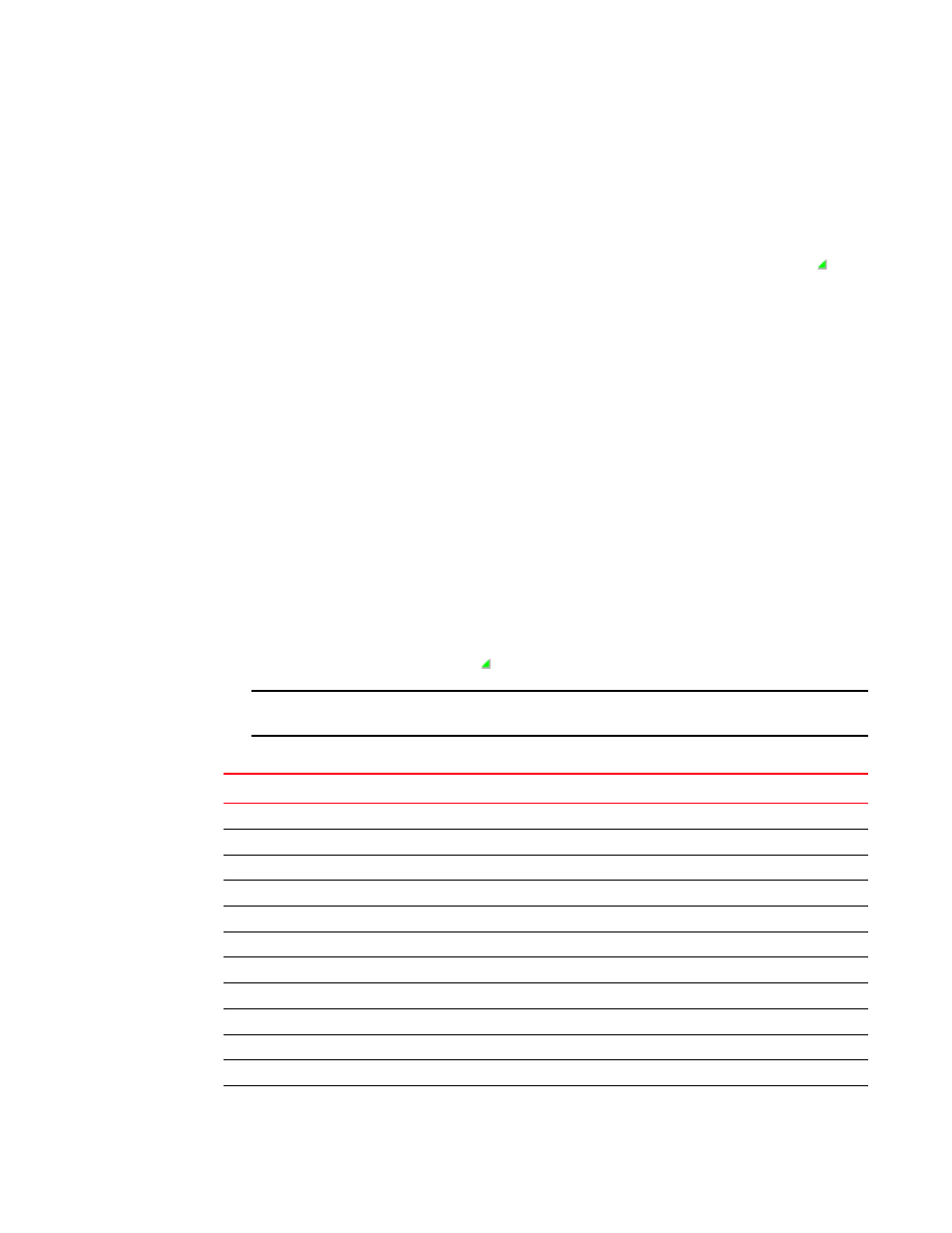
Brocade Network Advisor SAN + IP User Manual
2195
53-1003155-01
IP device properties
E
IP device properties
You can view device and port properties from any view in the IP Topology.
You can customize the device and fabric Properties dialog boxes to display only the data you need
by creating user-defined property labels (refer to
You can also edit property fields to change information. Fields containing a green triangle ( ) in
the lower right corner are editable.
Viewing IP device and port properties
To view properties for a device, complete the following steps:
1. Select one of the following view types from the view list on the Product List toolbar.
•
Network Object
•
IP Topology
•
L2 Topology
•
Ethernet Fabrics (refer to
“Viewing VCS fabric properties”
•
VLAN Topology
2. Right-click the device in the Product List and select Properties.
The Device_Name Properties dialog box displays.
3. Review the device and port properties.
To add user-defined property labels, refer to
Fields containing a green triangle ( ) in the lower right corner are editable.
NOTE
Some fields are not available for all products.
TABLE 232
IP device and port properties
Field/Component
Description
Properties tab
Select to display information about the device.
Detailed Report button
Click to launch the detailed product report.
Name
The name of the product.
Alias
The alias.
Host Name
The host name.
System Name
The system name.
IP Address
The IP address (IPv4 or IPv6 format) of the product.
System OID
The system's object identifier.
Product Type
The type of device.
VCS Mode
Whether or not the device is in VCS mode.
VCS ID
The VCS ID number for the fabric.
Node Count
The number of nodes in the fabric.
