Assigning dcb ports to a vlan, Adding vlan properties – Brocade Network Advisor SAN + IP User Manual v12.3.0 User Manual
Page 1523
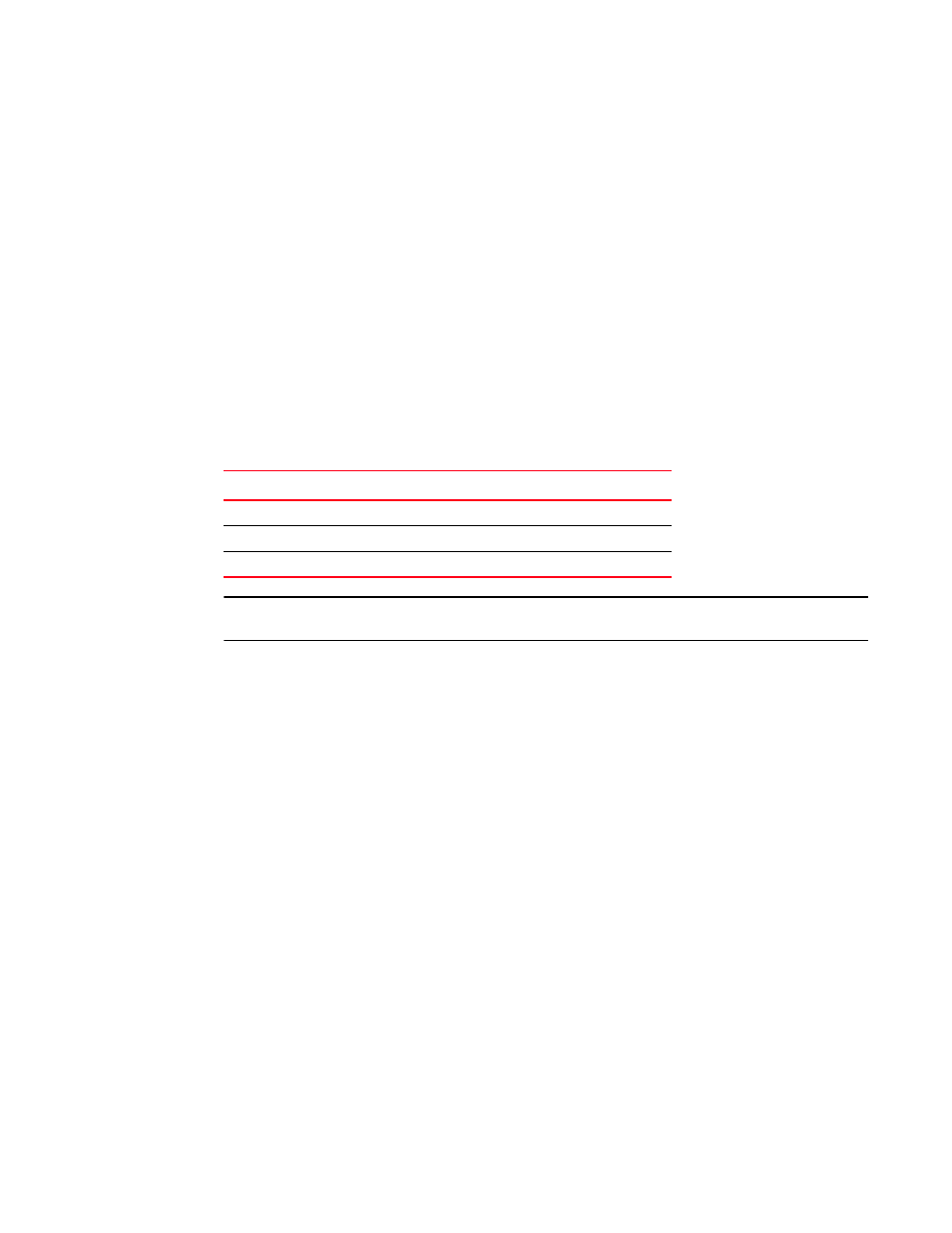
Brocade Network Advisor SAN + IP User Manual
1451
53-1003155-01
Port VLANs
36
7. Click the Untag button and click the left arrow to assign the port as an untagged port to the
selected VLAN. The Selected Ports list shows the interface listed under the VLAN to which it
was assigned.
8. Select the same interface from the Available Ports list.
9. Select another VLAN from the Select VLANs list.
10. Click the Tag button and click the right arrow to assign the port as a tagged port to the second
VLAN. The Selected Ports list shows the port as untagged under one VLAN and tagged under
another VLAN.
Assigning DCB ports to a VLAN
In Data Center Bridging (DCB) switches, the L2 interface mode of the port determines whether a
port can be in an untagged, tagged, or converged mode.
shows the L2 mode and tagged
mode compatibility on the DCB interface.
NOTE
To make L2 interface mode changes, you must have the DCB Management privilege.
You can change the L2 interface mode of a port using the Add LAG dialog box. Refer to
on page 807 for instructions.
Adding VLAN properties
The Add VLAN dialog box has two tabs: Ports and Properties. The VLAN properties vary for different
products, for example:
•
When an IronWare OS VLAN is selected, the Name, QoS, Spanning Tree, and Router Interface
fields, and the Transparent VLAN Flooding enable check box display.
•
When a DCB VLAN or product is selected and moved to the Products/VLAN list, the Name and
Admin Status fields and the FCoE check box display. All the fields displayed for DCB products
are read-only.
To add VLAN properties, complete the following steps.
1. On the Add VLAN dialog box, click the Properties tab.
The Add VLAN dialog box — Properties tab, shown in
Figure 652
, displays.
TABLE 134
L2 mode and tagged mode compatibility on a DCB interface
L2 mode
Tagged mode
Access, Converged
Untagged
Trunk, Converged
Tagged
Converged
Dual
