Editing names, Exporting names, Importing names – Brocade Network Advisor SAN + IP User Manual v12.3.0 User Manual
Page 254: Importing, Names
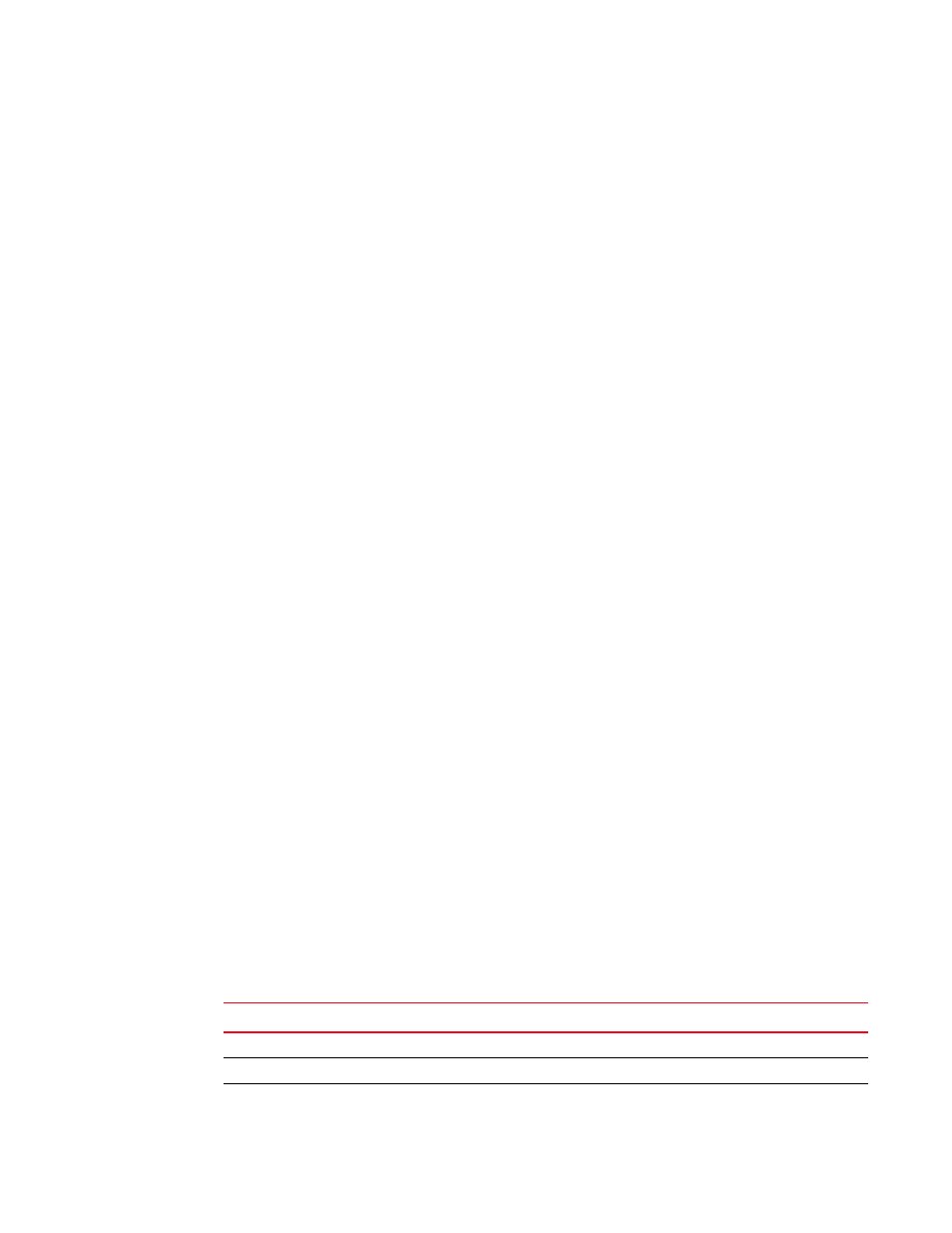
184
Brocade Network Advisor SAN + IP User Manual
53-1003155-01
Name settings
5
6. Click OK on the confirmation message.
Editing names
To edit the name associated with a device, complete the following steps.
1. Select Configure > Names.
The Configure Names dialog box displays.
2. Select All Names from the Display list.
Only devices with a name display. The table displays the Name, WWN, Operational Status,
Type, and a Description of the device.
3. Click the name you want to edit in the Name column.
4. Edit the name and press Enter.
5. Click OK to close the Configure Names dialog box.
6. Click OK on the confirmation message.
Exporting names
To export the names associated with devices, complete the following steps.
1. Select Configure > Names.
The Configure Names dialog box displays.
2. Click Export.
The Export Files dialog displays.
3. Browse to the location where you want to save the export file.
Depending on your operating system, the default export location are as follows:
•
Desktop\My documents (Windows)
•
\root (Linux)
4. Enter a name for the file and click Save.
5. Click OK to close the Configure Names dialog box.
Importing Names
If the name length exceeds the limitations detailed in the following table, you must edit the name
(in the CSV file) before import. Names that exceed these limits will not be imported. If you migrated
from a previous version, the .properties file is located in the Install_Home\migration\data folder.
TABLE 25
Name length limitations
Device
Character limit
Fabric OS switch 6.2 or later
30 (24 character limit when in FICON mode)
Fabric OS switch 6.1.X or earlier
15
Fabric OS switch port 7.0 or later
128 (24 character limit when in FICON mode)
