Cimom servers, Registering a cimom server – Brocade Network Advisor SAN + IP User Manual v12.3.0 User Manual
Page 755
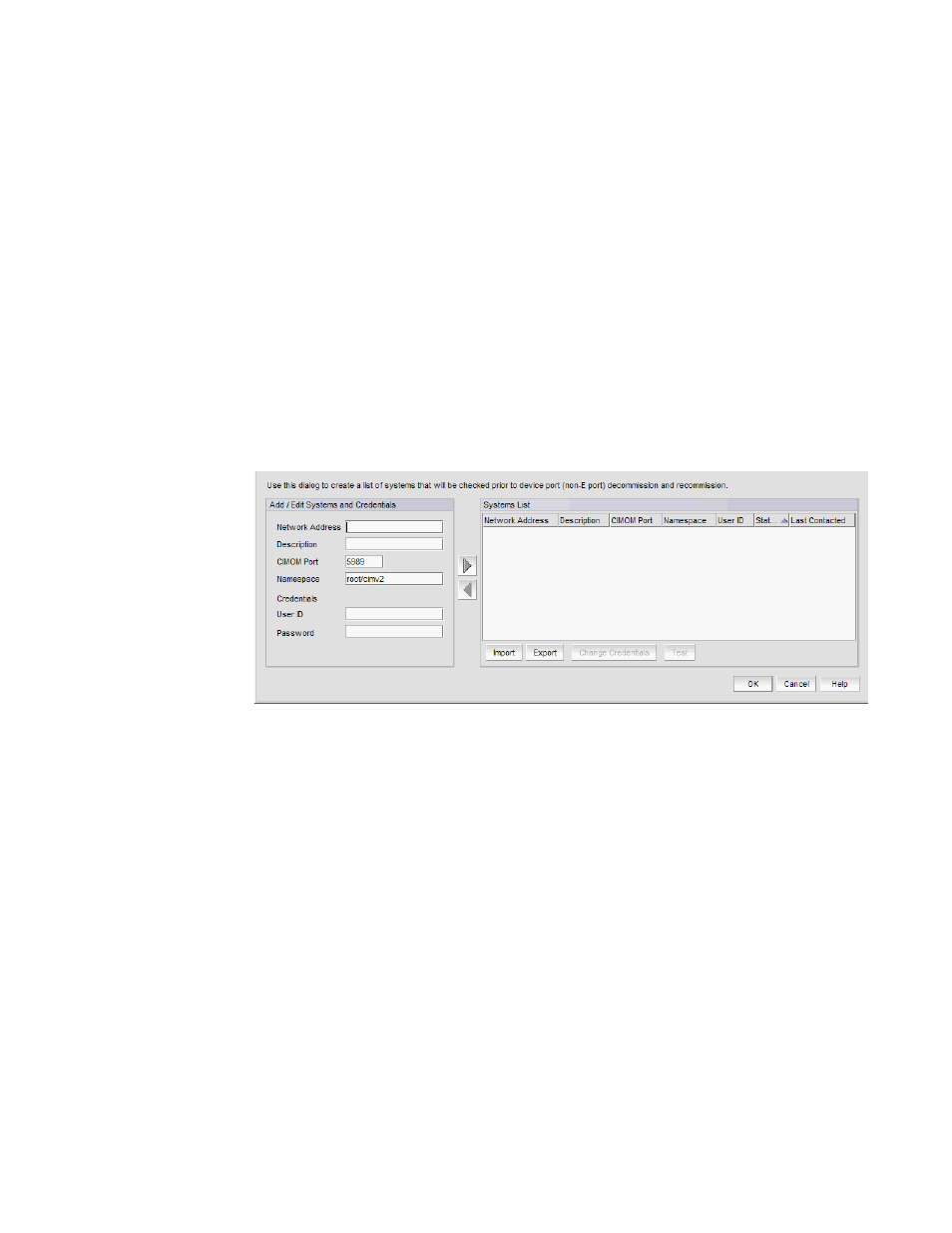
Brocade Network Advisor SAN + IP User Manual
683
53-1003155-01
Port commissioning
14
You can also configure port commissioning for E_Ports (
all ports on a blade (
on page 692), or all ports on a switch
“Port commissioning by switch”
CIMOM servers
Before you can decommission or recommission an F_Port, you must register the CIMOM servers
within the fabric affected by the action.
Registering a CIMOM server
Make sure you obtain the CIMOM server system and credentials from the CIMOM server
administrator and the authorized user ID from the RACF administrator.
1. Select Configure > Port Commissioning > Setup.
The Port Commissioning Setup dialog box displays (
Figure 281
).
FIGURE 281
Port Commissioning Setup dialog box
2. Enter the IP address (IPv4 or IPv6 format) or host name of the CIMOM server in the Network
Address field.
3. (Optional) Enter a description of the CIMOM server in the Description field.
The description cannot be over 1024 characters.
4. Enter the CIMOM port number for the CIMOM server in the CIMOM Port field.
The default port number is 5989.
5. Enter the namespace of the CIM_FCPort in the Namespace field.
The default namespace is root/cimv2.
6. (Optional) Enter a user identifier for the CIMOM server in the Credentials User ID field.
The credentials user identifier cannot be over 128 characters.
7. (Optional) Enter a password in the Password field.
The password cannot be over 512 characters.
8. Click the right arrow button to add the new CIMOM server and credentials to the Systems List.
