Exporting a maps policy, Importing a maps policy, Deleting a maps policy – Brocade Network Advisor SAN + IP User Manual v12.3.0 User Manual
Page 2089
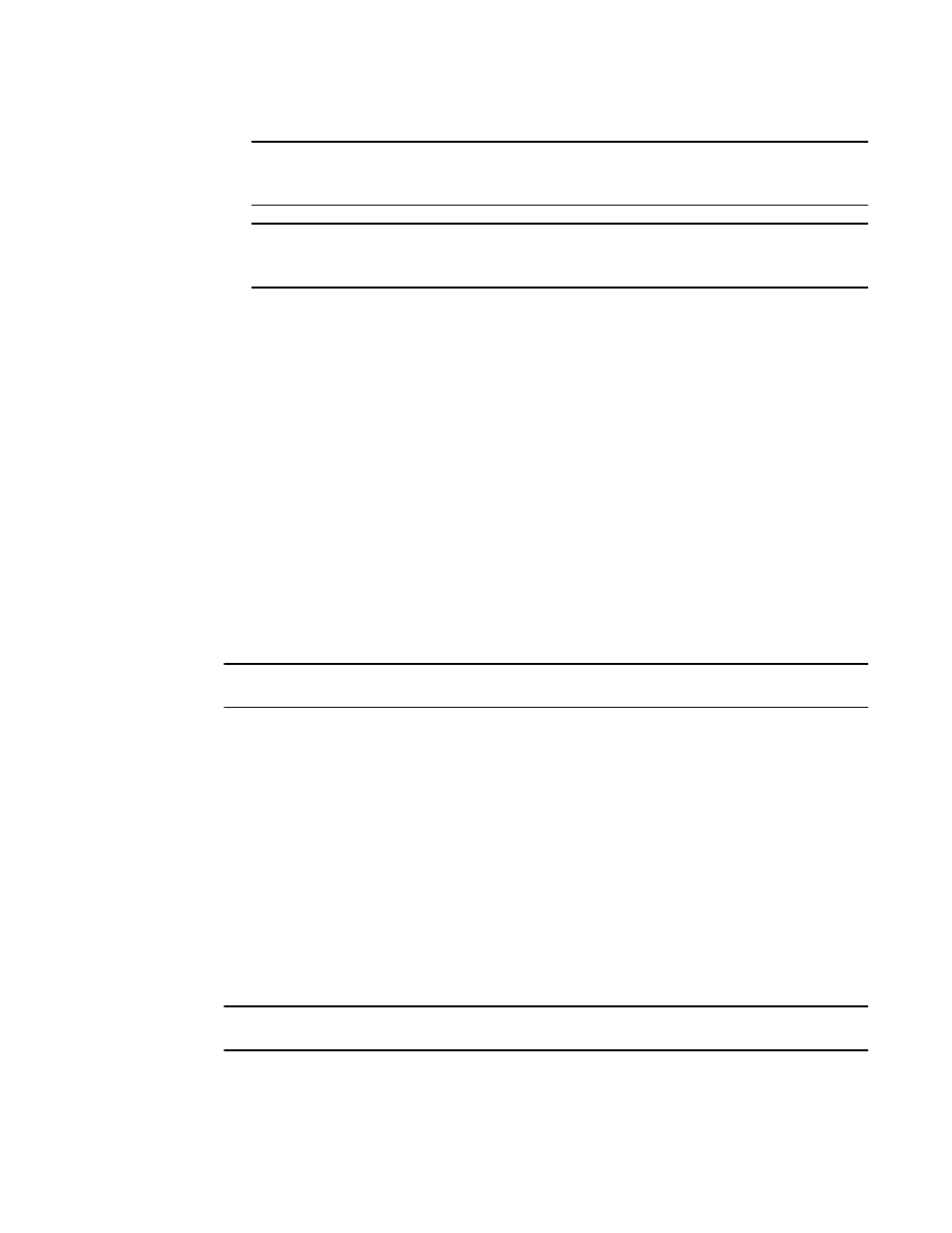
Brocade Network Advisor SAN + IP User Manual
2017
53-1003155-01
MAPS actions
50
NOTE
If the fabric contains a switch running an earlier version of Fabric OS, the rules supporting the
earlier version are discarded.
NOTE
A warning message is displayed if you try to replicate a policy name that already exists in the
switch.
6. Click Close on the MAPS Configuration dialog box.
Exporting a MAPS policy
You can export a policy to an xml file format.
1. Right-click a device in the Product List or Connectivity Map and select Fabric Vision > MAPS >
Configure.
The MAPS Configuration dialog box displays.
2. Select the policy you want to export in the list and click Export.
3. Browse to the location you want to save the policy and click Save.
4. Click Close on the MAPS Configuration dialog box.
Importing a MAPS policy
You can import a policy with an xml file format to a device.
NOTE
You cannot import policies at the SAN or fabric level.
1. Right-click a device in the Product List or Connectivity Map and select Fabric Vision > MAPS >
Configure.
The MAPS Configuration dialog box displays.
2. Select the device to which you want to import the policy and select the Import option (on the
Export button list).
3. Browse to the location of the policy you want to import and click Open.
You cannot import a policy with the same name as a default policy. The policy is imported to
the selected device.
4. Click Close on the MAPS Configuration dialog box.
Deleting a MAPS policy
NOTE
You cannot delete default or active policies.
