Downloading the local ca certificate from eskm/skm, Creating and installing the, Eskm/skm server certificate – Brocade Network Advisor SAN + IP User Manual v12.3.0 User Manual
Page 1081
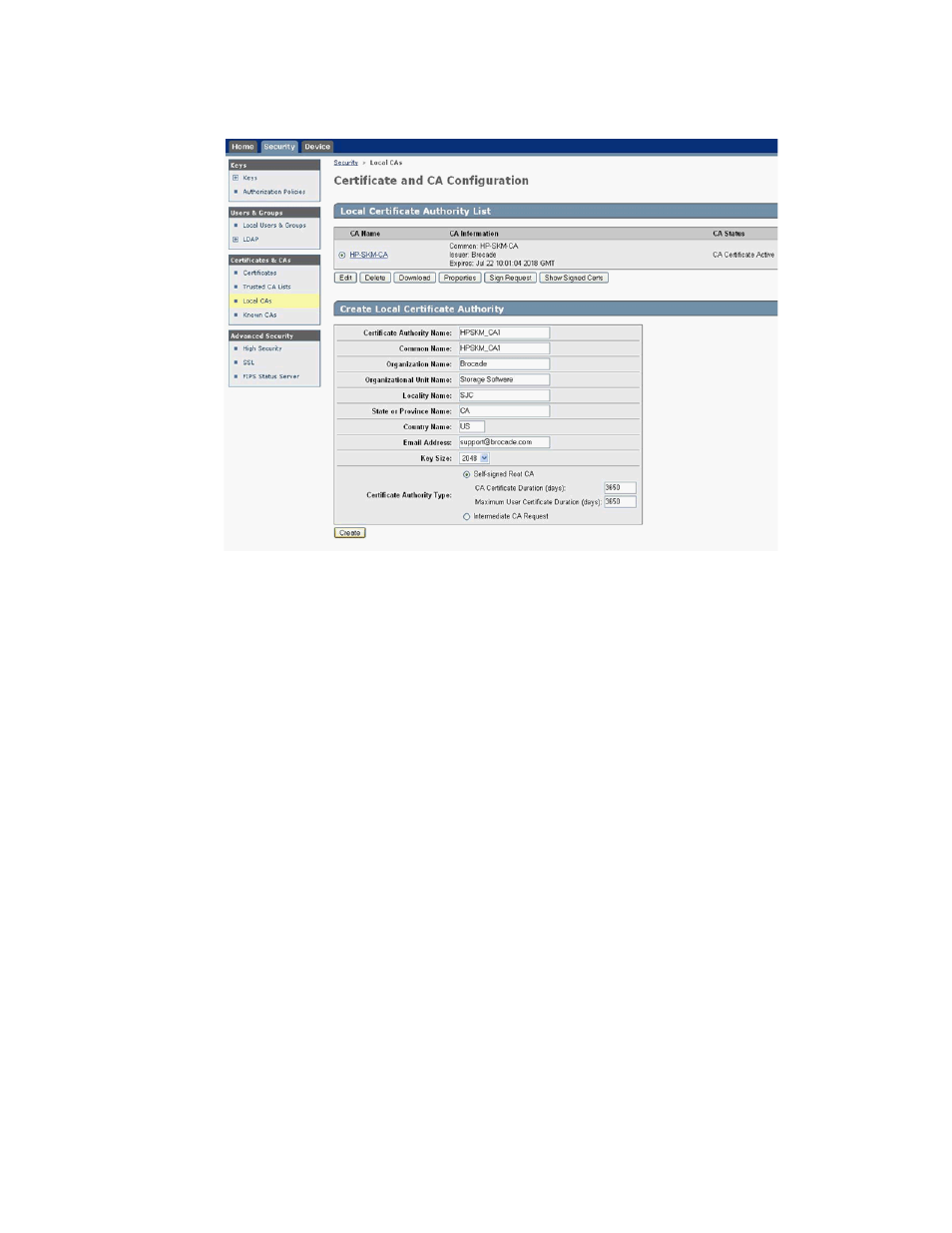
Brocade Network Advisor SAN + IP User Manual
1009
53-1003155-01
Steps for connecting to an ESKM/SKM appliance
25
FIGURE 389
Creating an HP ESKM/SKM local CA
5. Under Certificates & CAs, select Trusted CA Lists to display the Trusted Certificate Authority List
Profiles.
6. Click on Default under Profile Name.
7. In the Trusted Certificate Authority List, click Edit.
8. From the list of Available CAs in the right panel, select the CA you just created.
Repeat these steps any time another local CA is needed.
Downloading the local CA certificate from ESKM/SKM
The local CA certificate you created using the procedure for
“Setting up the local Certificate
on page 1008 must be saved to your local system. Later, this
certificate must be imported onto the Brocade encryption Group Leader nodes.
1. From the Security tab, select Local CAs under Certificates and CAs.
2. Select the CA certificate you created and click Download, then save the certificate file on your
local system.
3. Rename the downloaded file, changing the .cert extension to a .pem extension.
Creating and installing the ESKM/SKM server certificate
To create the ESKM/SKM server certificate, complete the following steps:
1. Click the Security tab.
2. Under Certificates and CAs, select Certificates.
